How To Get Zoom App On Vizio Smart TV [Complete Guide]
Today, I am going to show you exactly how you can get Zoom app on Vizio Smart TV and enjoy your meetings on the bigger screen of your TV.
Many people prefer a larger screen when attending online meetings because phone or laptop screen is not convenient for them.
This is why multiple smart TVs have introduced the Zoom meeting app in their app stores. One of them is the Vizio smart TV. Vizio has made it significantly easier for users to install various apps on their TV.
You can directly install Zoom app from the Vizio app store. It provides you with the same experience as using it on a mobile phone, computer, or laptop.
How To Get Zoom App On Vizio Smart TV
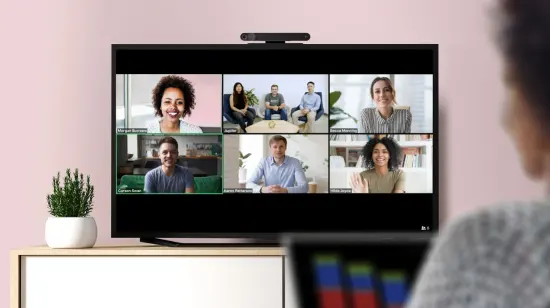
I followed the same process to download and install the Zoom meeting application on our smart TV a few months ago. Let’s get started:
- Switch ON your Vizio TV.
- Press the “Home” button (V icon button) on the remote to open the main menu.
- The access bar in the main menu has various options; navigate to the app store using the arrow buttons, then click on the middle “OK” button to open the app store.
- The Zoom app is typically on the top page of the app store. Navigate to the Zoom app and click the “OK” button again.
- The Zoom app page will show up on the user’s screen. Select the “install app” option and click on the “OK” button once again and the installation will start.
- Once it is finished, you can launch the Zoom app for meeting.
There are a few requirements such as having enough storage space on your TV and a stable internet connection to download the famous app on Vizio TV.
Once you have checked the requirements, you can start the installation process.
AD

NexiGo Zoom Certified, N990 Webcam, Video Conference Camera System with 5X Digital Zoom
How to Use the Zoom App on Vizio TV
Once you have finished installing Zoom meeting on TV, you can now comfortably use it anytime on your smart TV.
Some people might find it confusing at first but it is relatively simple. Now, let’s see how you can start zoom meeting on your Vizio TV.
- Press the ‘Home’ button on your remote to access the main menu.
- Navigate right using the arrow keys and open the ‘Apps’ option. You will see all the installed apps.
- Navigate and select the Zoom app, and press the OK button to launch the app.
- The app will start and show the sign-up page. You can either log in using their existing Zoom account or sign up to create a new account.
- After logging in, you will be directed to the homepage where you can find all the options.
- Now you can conveniently use the Zoom app on your smart TV by either clicking the orange button to start a new meeting or joining a meeting by entering the link or code.
How To Screen Cast Zoom App On Vizio Smart TV
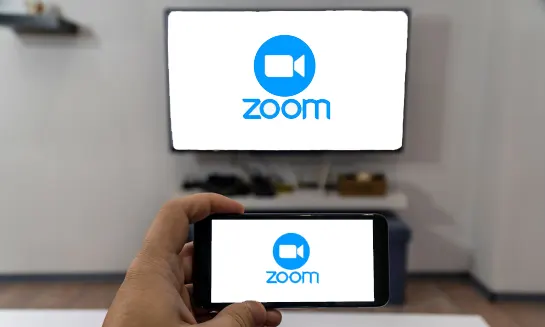
Besides installing the Zoom app on your Vizio Smart TV, there is an alternative method too that allows you to use the Zoom app on your non-smart TV without installing it.
This is for users who don’t want to go through the hassle of installing the app step by step or just don’t have enough storage space in their Smart TV.
This method is called Screen Casting. It allows you to cast the Zoom app from your mobile phone or laptop on your Smart TV screen.
VIZIO SmartCast Televisions have built-in Chromecast technology which you can use to cast the Zoom meeting on your Smart TV through your Apple or Android device. With this method, you can also screen-cast Discovery Plus on your Vizio TV.
You need to make sure a couple of things, before trying this method:
- First, you must have a good internet connection as an unstable connection can cause lags and glitches while screen casting.
- Second, make sure both your phone and TV are connected to the same wi-fi network.
If you are a new Vizio user, you must check this guide on how to connect Vizio TV to WiFi.
The above-shared methods are compatible with all Vizio OLED TVs, 4K TVs, and the latest Smart TV models.
How To Uninstall Zoom App From Vizio TV
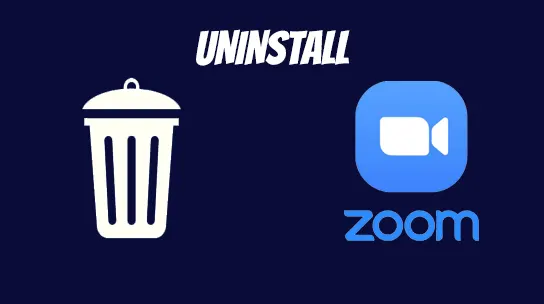
If you don’t want to use Zoom anymore or want to free up storage space for another app, you can easily remove the Zoom application from your Vizio TV. Deleting Zoom is a very easy process, here’s how you can uninstall it effortlessly:
- Go back to the home screen and press the “Smarthub” button on your Vizio TV remote
- Next, click on “Apps”
- This will direct you to the list of apps installed on your TV. Navigate to the Zoom app and click on it.
- Click on the “Delete” option, the user will be shown a confirmation message, click on “Yes” to uninstall the Zoom app.
If you are having any trouble installing any application, reset your Vizio TV to fix all issues instantly.
You may also like to check out:
- How To Watch Crunchyroll on Vizio TV
- How To Block YouTube On Vizio Smart TV
- How To Turn Off Eco Mode on Vizio TV
Final Words
We all know that online meetings are the standard now. It is much easier to attend your meeting on your phone or laptop than to rush towards your office or school. Zoom app because of its user-friendly interface is the most dominant video conferencing app and is extensively used around the world. These are the most simple and efficient methods of using the Zoom App on Vizio Smart Tv. There are no additional setups required and you can effortlessly install or cast Zoom on your TV. Endure the benefits of using the Zoom app on the Large Screen of your Vizio TV.