How To Turn OFF or ON Roku Guest Mode?
To enable or disable Roku guest mode, go to your device settings, select guest mode option. Enter Roku Pin to turn ON guest mode whereas turning off doesn’t require Roku pin.
A Roku streaming device with an enabled Guest Mode is one of the best perks you can offer to your guests if you:
- Own a rental house
- Have a hotel
- Expect visitors more often
What Is Roku Guest Mode?
Roku Guest Mode (formerly known as Auto Sign Out Mode) allows your guests to sign in with their Roku account and enjoy unlimited streaming services.
They can specify the date to sign out of the Roku account automatically, or you can also do it manually.
Your guests can add channels without having access to your personal account and cannot make purchases either. Furthermore, Guest Mode is not available worldwide.
How To Enable Guest Mode On Roku
You can enable the Guest Mode by two different methods – by accessing the settings or browsing the Roku official website.
Via Roku Streaming Device
- Press the Home button on your Roku remote
- Select ‘Settings’
- Click on ‘Guest Mode’
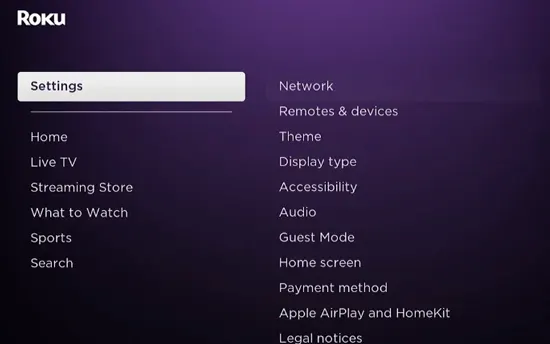
- Tap on ‘Enter Guest Mode’
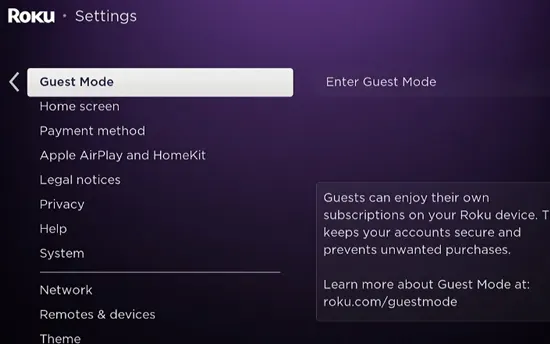
- If you already have a PIN, enter it. If not, create it.
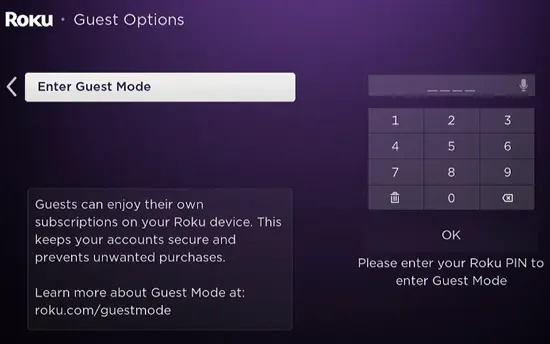
- Again click on ‘Enter Guest Mode’ for confirmation when prompted.
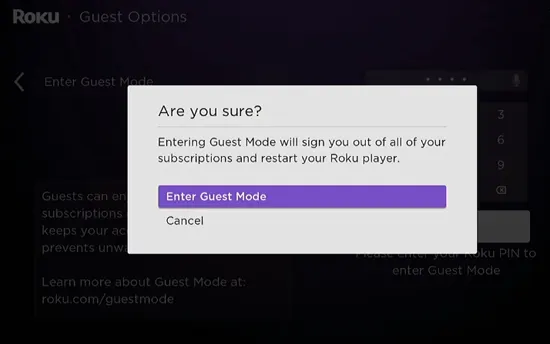
Note: If you cannot see ‘Guest Mode’ in your Settings, then it is not available in your region.
Via My.Roku.Com
- Open Roku’s official website and sign in to your account
- Find and select ‘My Streaming Devices & TVs’
- From the available devices, find your Roku device and click on ‘Enable Guest Mode.’
- Enter your Roku PIN and confirm when prompted
How To Get Roku TV Out Of Guest Mode
Similarly, you can get out of Guest Mode on Roku TV by going to the Roku website or the settings menu.
Via Streaming Device
- On your Roku remote, press the Home button
- Go to the ‘Settings menu’
- Choose ‘Guest Options’

- Click on ‘Sign Out and Clear Info’
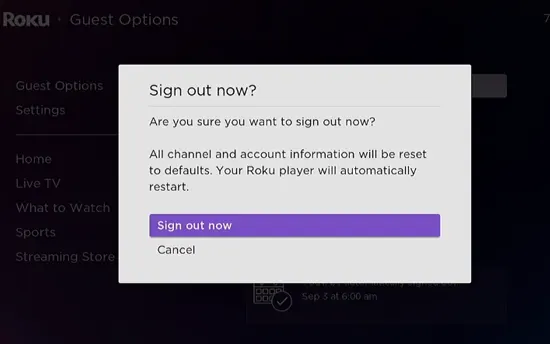
- Roku will ask you for the PIN code, enter it and press ‘OK.’
Via My.Roku.Com
- Open my.Roku.com on your smartphone or computer
- Select ‘My Streaming Devices & TVs’
- Look for your Roku device and click on ‘Disable Guest Mode.’
- When prompted, enter your Roku PIN and confirm.
How To Sign Out A Guest Remotely?
Your guest will be automatically signed out on the date they chose.
However, if they left before time or entered the wrong sign-out date, you can exit guests remotely too.
Once you sign them out, all their subscriptions and logins will be deleted from your Roku device. Follow the below-mentioned steps:
- Sign in to your Roku account
- Select ‘My Streaming Devices & TVs’
- Click on your Roku device
- Select ‘Sign Guest Out’
- Confirm by clicking on ‘Yes, Sign Guest Out Now’
How To Turn Off Guest Mode Without Pin?
If you have forgotten your Roku PIN, you can enable the Guest Mode with shortcut keys (press Home + Back buttons simultaneously on your Roku remote) but cannot disable it.
For this, you have to reset your Roku device and have to set up a new Roku PIN. Following is the method to reset the device.
After performing a power cycle, go to ‘Settings’ -> ‘System’ -> ‘System Restart’ -> and ‘Restart’. Now, you can set up a new PIN for Guest Mode as soon as the restart is completed.
Why Is Roku Guest Mode Airbnb’s Best Friend?
The reasons why Airbnb hosts love to have Roku devices on their property with Guest Mode enabled are mentioned below.
- One of the biggest reasons why Roku Guest Mode is appreciated is that it saves the host’s time and privacy. The host does not need to share his login credentials with the guests by enabling the Guest Mode.
- Guests can sign in to their accounts and enjoy their own subscriptions. It will work till their set sign-out date. After that, their login details and subscriptions will be deleted automatically.
- Any Roku device in any room of the rental property can be Guest Mode enabled.
- The owner’s profile is safe, as the guests don’t get access to the owner’s personal account or make any purchases.
Why Is My Roku TV Stuck In Guest Mode?
An error in the account information or corrupted software can result in Roku being stuck in Guest Mode. Also, if you took help from a third-party service to set up your Roku device, they might have locked the device in Guest Mode.
To overcome this problem, factory reset your device with the help of the physical reset button on it.
Why Must You Disable Roku Guest Accounts?
You must disable the Guest Account on Roku because if you didn’t disable it before leaving the rental property, then some other person can:
- Get access to your account and subscriptions
- Make purchases
- View your history
- Make changes in your recommendations
So, if by any chance you forgot to disable it, call and ask the owner to do it for you.
You may also like to check out:
- How To Connect Roku To Projector
- How To Watch TikTok Videos On Roku
- How To Find Roku IP Address Without Remote
Final Words
Besides Roku’s best and easy-to-use streaming services at home, Roku also offers Guest Mode for vacation rental properties. You can enable the Guest Mode for your guests whether you own a Roku streaming stick or TV. This is an ideal solution to keep your and your guest’s privacy. We have mentioned the methods to enable and disable the Guest Mode. Furthermore, you can manually disable it. So, entertain your guests with Roku’s amazing services!
