Watch TikTok Videos On Roku TV [5 Best Ways]
To watch TikTok videos on a Roku device, you can add “Videos for TikTok” channel. Other ways you can use are screen mirroring or casting technique. You can do it by using your Android phone, iPhone, Computer, and Macbook.
The TikTok official application is not available on the Roku channel store. However, you can still enjoy watching TikTok videos on your Roku TV. You can watch the videos with the help of your smartphone, laptop, or computer.
At the same time, you might experience some limitations and issues while playing video clips on your Roku smart TV. Because this app is specifically designed to be used on smartphones, you might not enjoy the optimal experience on a TV screen.
Can You Get TikTok On Roku?
Following are some best tricks you can try for playing TikTok on Roku devices.
Add Videos For TikTok Channel To Watch TikTok Videos
- Grab the Roku remote and press the Home button.
- Go to Streaming Channels option.
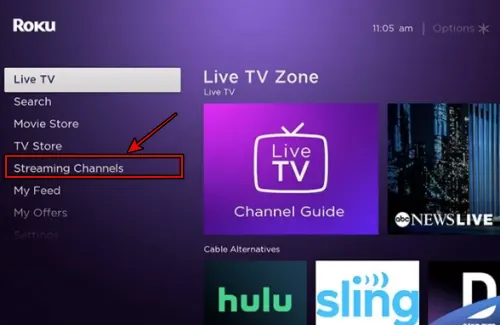
- Select Search Channels and type “Videos For TikTok”.
- Choose “Videos for TikTok – Tik Tok” and click Add Channel.
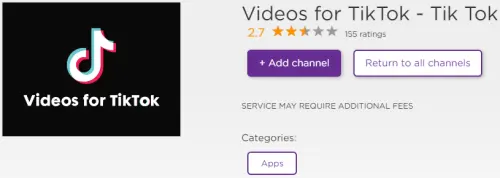
- Once installed, launch the app to watch TikTok videos.
If your Roku TV ask for a pin to add a channel, check this post.
By Using Your Smartphone
Mirroring and casting are two easy methods with the help of which you can enjoy the TikTok videos on your Roku TV and stick.
Keep reading to explore the methods for both Android and iOS devices.
Android Phone To Roku TV
- The first step is to establish a connection between your Android smartphone and Roku TV by connecting both devices with the same WiFi network
- Download and install the TikTok app from the Google Play Store and create an account.
- Ensure the screen mirroring/casting option is enabled on your Roku TV. To check, go to ‘Settings’ on the Roku Home screen. Click on ‘System’ -> ‘Screen Mirroring’ -> set to ‘Always Allow’
- On your Android phone, swipe down the Notification Panel and tap on the Screen Cast.
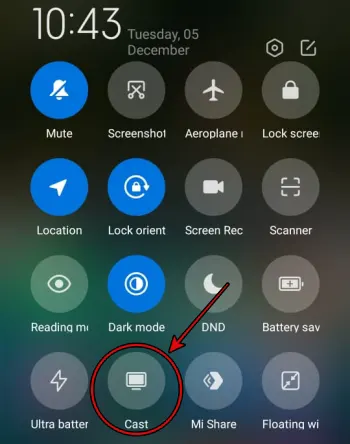
- From the available devices, select your Roku TV and click on ‘Connect.’
- You are ready to share your smartphone screen with your Roku TV.
- Now, play your favorite video on your smartphone and start mirroring TikTok on Roku.
iPhone To Roku TV
- It is mandatory to connect your iOS device and Roku TV to the same WiFi network for casting TikTok on Roku
- Enable the AirPlay option on your Roku TV by going to ‘Settings’ -> ‘Apple AirPlay and HomeKit’ -> set it to ‘On’.
- You will see a ‘Require Code’ option. Set it to ‘First Time Only’
- On your iPhone, download and install the TikTok app from the Apple App Store and create your account
- Open the Control Center of your iPhone and click on the Screen Mirroring option.
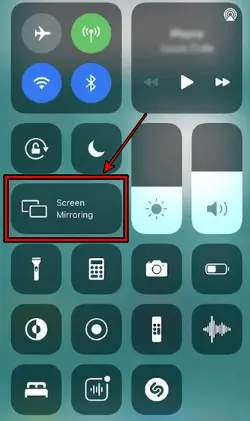
- From the visible devices, choose your Roku TV and Connect.
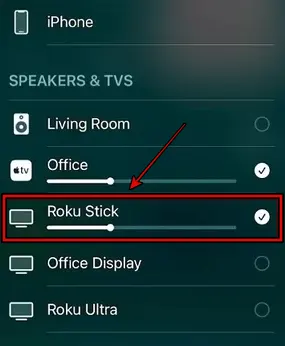
- You will see a code displayed on your Roku TV. Enter this code on your iPhone, and there you go! You are ready to cast the content from your iPhone to Roku TV.
By Using Your Laptop Or Computer
You can also enjoy watching TikTok on smart TV with the help of your computer or a laptop. I have mentioned the step-by-step process for both MacBook and Windows.
Windows PC or Laptop
- Connect your Windows laptop or PC to the same WiFi network to which your Roku TV is connected to
- Press the Windows + K keys simultaneously to turn On the cast option
- You will see a list of available devices. Select and connect to your Roku TV
- When connected, you will see your computer screen on the Roku TV
- Open the TikTok official website on your laptop/PC
- Login to your TikTok account and play your favorite video to enjoy it on a bigger Roku screen
Apple Mac Book
- Connect your MacBook and Roku TV to the same internet connection
- On top of the MacBook display screen, click on the Control Center option
- Click on the screen mirroring option
- From the list of shown devices, click on your Roku TV
- Open the browser on your MacBook, visit the official website of TikTok, and log in to your account
- Your MacBook is ready to cast the videos on your Roku TV.
FAQs
Does Roku Have TikTok App?
No, the Roku streaming stick or TV doesn’t have a TikTok app by default, nor can you install it from the Roku Channel Store.
Your only option to watch Tiktok short videos on Roku devices is by mirroring and casting options.
There are chances that in the near future, like some other smart TV brands like Samsung and LG smart TVs, Roku will also launch the TikTok application.
You may also like to check:
Final Words
If installing TikTok on Roku TV is not possible, there is nothing to worry about. We have tested and mentioned some alternate methods that can help you watch TikTok videos on your Roku TV.
You can use your mobile phone (Android or iPhone), computer, and laptop and share the content on your Roku smart TV. I hope the article was helpful. If you have suggestions or queries about Roku devices, you can message us 24/7.