Why My Insignia TV Has Black Screen No Picture? [FIXED]
Insginia smart TV black screen issue occurs when the power cable or outlet is faulty, problem with HDMI port, backlight failure, issue with power or T-con board, cache failure, and corrupt or outdated firmware.
Wrong input source, damaged cables, outdated firmware, or any hardware issue can cause your Insignia TV to show a dark screen. The good thing is, in most cases, it is a temporary issue. I have put together multiple methods to troubleshoot this problem. You must try them one by one, and I am sure any one of them will definitely work for you!
How To Fix Insignia TV Black Screen
Following are some quick, easy, and authentic tricks to fix your black Insignia smart TV screen.
1. Restarting Insignia TV
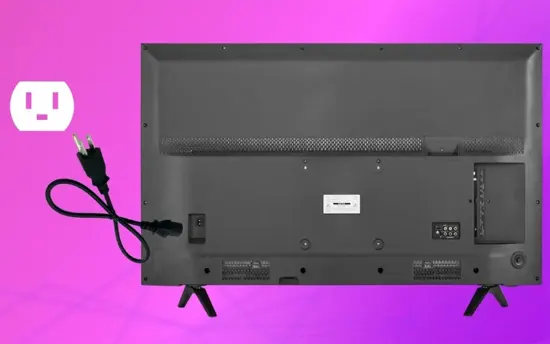
Simple issues and bugs can be fixed with a quick restart. Turn Off your TV, unplug it from the main power source and plug it back in.
Now turn On your Insignia TV to see if the display is showing up or not. If the screen is still blank, try the next method.
2. Power Cycle Insignia TV
- Unplug your TV from the wall power socket
- Press and hold the power button on your Insignia TV (not Insignia TV remote) for 30 seconds
- Release the button and wait for another 30 seconds
- Plug the TV back in and turn it On
- Hopefully, this soft reset method will solve the issue. If not, try the next method.
3. Backlight Problem
If you can hear the sound but no picture is showing up on your Insignia TV, it can be because of the issue with LED strips on the backlight.
The backlight installed in your TV enlightens the pixels, and therefore, you can see the pictures clearly. You can check if the issue is due to faulty LED strips by turning On the TV.
Turn Off lights in the room and turn a flashlight On. Put the flashlight close to your Insignia TV. If you see a very dim image showing up on the screen, then the strip on the backlight is damaged.
You cannot fix this problem yourself at home. So, I suggest contacting Insignia customer support or consulting a technician to get it fixed.
4. Remove Connected Devices
Sometimes, third-party devices attached to your Insignia TV via HDMI or USB ports can interrupt the display. The attached device conflicts with the TV firmware, and the screen goes black.
To check whether the third-party device is creating a problem, detach the device, power Off the TV, wait for a while, and power the TV On again.
5. Check And Secure The Connection
You can also re-plug the device in case the connection was not secured before. A loose connection, a faulty port, or a bad HDMI cable are examples of insecure connections.
6. Change The Port

The third solution is to switch the HDMI port. Unplug the HDMI device from the back of your TV and plug it back In in a different HDMI port. Insignia TVs have up to 4 HDMI ports. So, try using a different port.
7. Check The HDMI Cable

If you are using an HDMI cable to connect the third-party device with your Insignia TV, examine that cable carefully.
There is a possibility that the cable is damaged or worn out. If yes, replace the cable and try plugging your device again with a new HDMI cable. If the screen doesn’t show up. Jump to the next solution.
8. Restore Insignia TV To Default Settings
If you are facing problems due to outdated firmware, only a factory reset can solve this issue. As the screen is not working and you cannot use the remote to factory reset the TV, you can also do it in other ways.
We have mentioned all possible ways to reset your Insignia TV in this article.
| RELATED: Where is the reset button on my Insignia TV
How To Fix Insignia Fire TV Black Screen
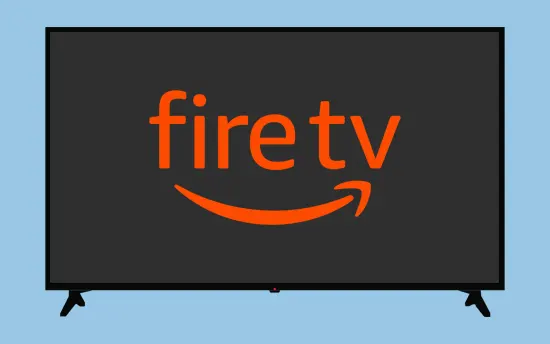
You can fix your Insignia Fire TV black screen by checking the cables attached to your TV, power cycling, and resetting the device. However, if none of these works, you must check the HDMI cable connections on your Insignia Fire TV.
- Check the condition of the port and cable. If any of these seems damaged, change them.
- Plug your HDMI device/cable to a different port and replace the HDMI cable with a high-speed cable.
- Ensure the devices attached to your TV are on the correct input.
- Factory reset your Amazon Fire TV.
How To Fix Black Screen On Your Insignia Roku TV
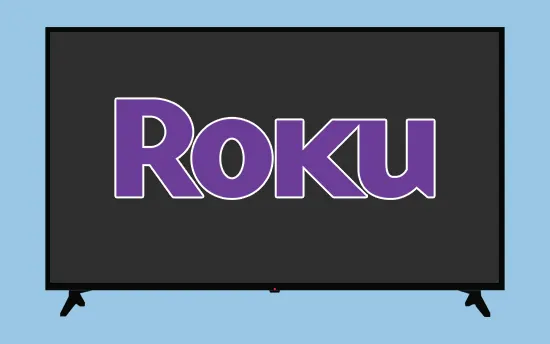
To fix your Insignia Roku TV blank screen, start by power cycling and checking the cables and HDMI input source. If all these are okay, then clear the cache of your Roku TV. You can do it in the following way.
- Press the Home button on your TV remote 5 times.
- Then press the ‘Up’ button once
- Press the ‘Rewind’ button twice.
- Then press the ‘Forward’ button twice.
- The process of clearing the cache will begin. It will take a few minutes, and then, hopefully, your Roku TV will start working.
If nothing works, then factory reset your Insignia Roku TV forcefully by using the power button on the TV panel.
| ALSO CHECK: Best Ways To Watch TikTok Videos On Roku TV
FAQs
Why Does The Insignia TV Red Light On But No Picture?
When you turn your Insignia TV On, the red power light turns On, and then you see a picture on your TV screen.
If the red light turns On, but no picture is displaying on the TV screen, it means:
- Your TV is in sleep mode
- There is some issue with your TV’s backlight
- There is some hardware issue in your TV
- The devices connected via HDMI to your TV are creating a problem
- There is some bug or glitch in your TV’s software
Why Is My Insignia TV Screen Black, But I Can Hear It?
If you can hear the sound but cannot see images on your Insignia TV, it indicates that the problem is with the display screen. The utmost possibility is that the LED strips of the backlight are malfunctioning.
These strips give light to the pixels and make the image clear on the TV screen. So, if these strips get damaged, you will not see the images because of the lack of light. Get your TV repaired by taking it to a professional TV mechanic.
Final Words
Sometimes, a small bug can keep your TV screen from showing the images. On the other hand, sometimes a faulty hardware component may result in a blank TV screen. We have mentioned multiple methods to troubleshoot the black screen issue. Try them one by one until the issue is resolved. If none of those mentioned above methods work, it is recommended to contact the Insignia TV customer support team, get your TV repaired, or ask them to replace the TV if it is in the warranty period.
