How To Reset Roku TV Without Remote?
Blank screen, TV not responding to remote or any other issue. Learn how you can reset Roku TV without remote to fix the issues.
You need to reset your Roku smart TV to its original settings to cope with situations like frozen screens, audio loss, network problems, and system or firmware bugs. It restores the TV to its default settings, erases stored information, and fix all issues. So, it is recommended to factory reset Roku TV before making your mind to replace it.
How To Factory Reset Roku TV With Reset Button
To factory reset your TV with the help of the reset button, follow these easy steps:
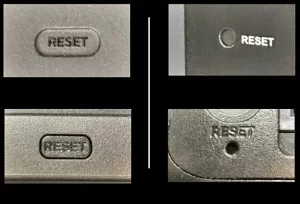
- Turn on your Roku TV
- Press and hold the reset button for about 20 minutes.
- Your Roku TV will restart.
- You will see an indicator light blinking when it starts resetting.
Reset Roku With Roku App
Follow these quick steps to reset your Roku TV with the Roku app:
- Download and install the Roku application on your phone or tablet (whichever you want to use as a remote)
- Press the control button to pair the Roku player with the app. The app will now work as your remote.
- Go to ‘settings’ and select ‘system’.
- Choose ‘Advanced system settings and then select ‘factory reset’.
- A message will pop up asking for the confirmation to factory reset; confirm it.
- Enter the four-digit passcode.
- The reset process will start and will be completed in a few seconds.
Remember to connect your phone or tablet and your Roku TV to the same Wi-Fi network.
Compatibility
All the hard reset steps given above are compatible with the following Roku TVs:
- Roku TV
- TCL Roku TV
- Hisense
- Philips
- Sharp
- ONN.
- JVC
- RCA
- Magnavox
- Westinghouse
- Sanyo
- Element Roku TV
FAQs
Where Is the Reset Button on My Roku TV?
The reset button is located on the back side of the TV panel. You can find this small embedded button near the HDMI ports on the TV. This button can be pressed with a pin to reset Roku TV manually.
How Do I Reset My Roku WiFi Without a Remote?
You can reset the WiFi on your Roku TV by following these steps:
- Download and install the Roku app on your smartphone.
- Connect your smartphone to the same network your Roku TV is connected to.
- Open the Roku app and click on ‘Devices’ -> tap your Roku TV -> now your Roku remote app is connected to your TV.
- Select ‘Settings’ on the mobile remote -> ‘Network’ -> ‘Set up connection’ -> select ‘Wireless’ to let your Roku TV search for a new WiFi connection.
- Select the new WiFi and enter the password.
You can also download the Roku Google Chrome extension or Remoku ( Roku Extension for Microsoft Edge) on your computer.
For this method, the connection of your Roku TV with a WiFi network is mandatory.
Click on the Remoku icon, and a virtual remote will appear on the screen.
Follow the same procedure mentioned above to connect your Roku TV to a new WiFi.
How to Restart TCL Roku TV Without a Remote?
You can use the Roku mobile app to restart your TCL Roku TV. Follow the below-mentioned steps:
- Press ‘Home’ on your virtual remote.
- Go to ‘Settings’ -> ‘System’ -> ‘Power’ -> ‘System restart’
Can I Control Roku TV Without a Remote?
Yes, you can download and install the Roku app on your mobile phone or tablet and control your device with the virtual remote. Also, you can find the power button and some other controls on the TV panel. You can also control your TV with these buttons without a remote.
You may also like to check out:
- How To Set Up Roku TV Without Remote
- How To Connect Hisense Roku TV To WiFi Without Remote
- How To Find Roku IP Address Without Remote
- How To Fix Roku TV Keeps Restarting
Final Words
I hope these methods were helpful, but if your TV is still unresponsive or the particular problem persists, some Roku TV models have recovery mode. This mode is used to reinstall the operating system. But it should only be used when no other trick works. You can also use your mobile phone app for this purpose. Click to learn how to use recovery mode on your Roku TV.