How To Block YouTube On Vizio Smart TV?
You can block inappropriate YouTube content on Vizio smart TV by enabling the restricted mode. Go to your YouTube app settings and enable the Restricted mode.
YouTube does its best to keep offensive and inappropriate content away from the users. However, sometimes, you can see displeasing content in your recommendations that is not appropriate for children. As a Vizio smart TV owner and a parent, the first question that comes to mind is, can I block the YouTube app on Vizio smart TV?
How To Block YouTube App On Vizio TV?
Below, I have mentioned some ways you can use to activate YouTube restricted mode and make some videos inaccessible on your Vizio TV.
Use YouTube’s Restricted Mode
You can navigate the settings and enable the ‘Restricted Mode’ on your YouTube app to restrict the content you don’t want your kids to watch. Following is the step-by-step guide to activating the Youtube Restricted Mode on your Vizio TV.
- Launch the YouTube app on your Vizio TV.
- Sign in to the YouTube app with your Google account.
- Click on the Settings tab.
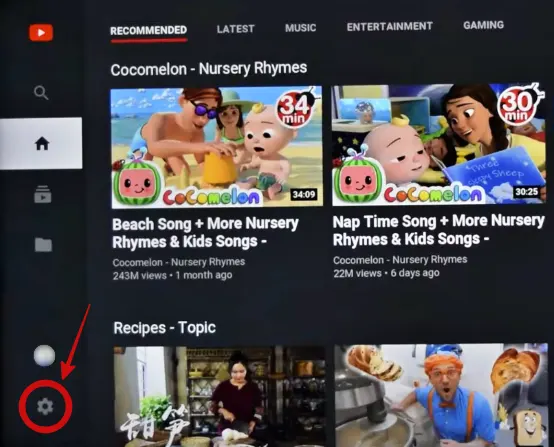
- Scroll down and select the Restricted Mode.
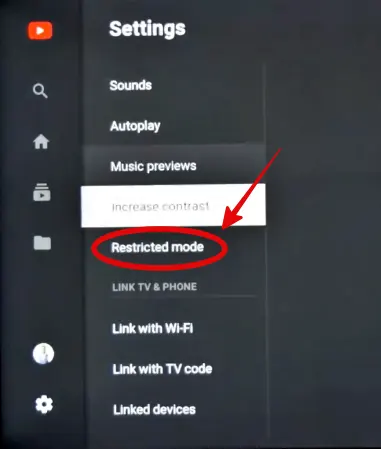
- Set it to ‘On’ and return to the YouTube homepage.
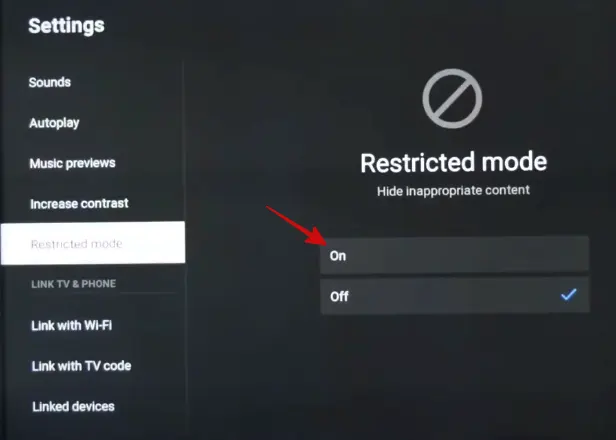
Note: In some regions, ‘Restricted Mode’ is also known as ‘Safety Mode’.
For Supervised Google Account
If you are using a supervised Google account, you can,
- Go to ‘Settings’
- Click on ‘Parent Settings’
- Now, you can personalize the settings according to your wish. You can change content level, block channels, turn off the search function, disable autoplay, and many other parental controls.
For Family Link Mobile App Users
If you are using a Family Link mobile app, you can,
- Open the app
- Go to ‘Account’
- Click on ‘Manage Settings’
- Click on ‘YouTube’
- Select ‘YouTube Settings’
- Here, you can adjust the parental controls according to your preferences
Can I Restrict YouTube On Vizio TV Using the Smartcast App?
Yes, you can block YouTube on your Vizio Smartcast TV using the Smartcast app. Follow the steps mentioned below to learn the best way to password-protect YouTube app on Vizio TV!
- Click on the ‘Menu’ button on your Vizio Smartcast remote
- Use the arrow keys and navigate the settings. Press ‘OK’ when you find the ‘Parental Controls’ option.
- If you have already set up a PIN, enter it. If not, follow the on-screen instructions and set up a PIN.
- In the parental control menu, you will find various content rating options. Select the options according to the specific content or application. For example, select block if you want to restrict the app.
- Once you have found the option, find YouTube in the available applications and select it.
- Confirm blocking YouTube when prompted.
- Now, exit the settings menu.
- Open YouTube on your TV, you will not be able to access the app if the block is successful.
Note: To access the restricted YouTube app, you need to enter the password in some TV models, while in others, you need to enable the access by navigating the settings.
Can I Block YouTube On Vizio TV?
Unlike most smart TV platforms, Vizio doesn’t allow you to block YouTube. You can use parental controls only when you have an antenna, cable box, satellite box, or DVR connected to your TV.
By navigating the settings, you can create a 4-digit PIN and make the channel password-protected, which you don’t want everyone to have access to. Also, you can’t delete the default apps like YouTube from your Vizio smart TV. So, what’s the solution? Let’s find out.
Alternate Solution Install YouTube Kids On Vizio TV
There is another way to provide your kids with age-appropriate content – the YouTube kids app. Although you can’t install it on your TV, if you own a Vizio SmartCast TV with a built-in Chromecast and AirPlay receiver, you can conveniently cast the content from your smartphone or tablet to your Vizio TV. You can customize the YouTube experience for your kids thanks to the parental control feature in this app.
NOTE: For casting, ensure both devices are connected to the same WiFi network.
You may also like to check out:
- How To Get Crunchyroll on Vizio TV
- How To Watch Discovery Plus On Vizio TV
- How To Update Vizio TV Apps
- How To Connect Vizio TV to WiFi Without Remote
Final Thoughts
Even though there is no specific way to permanently disable or block YouTube on Vizio Smart TV, I have mentioned some alternate ways you can use to restrict the content for your children. I hope Vizio will soon introduce password protection in the apps. Until then, you can use the Smartcast app or make changes to your TV via the restricted mode. However, another good option for your kids is to install the YouTube Kids mobile app on your smartphone and cast it on your Vizio TV. I hope the article was helpful; if you want more information about Vizio TV, you can send suggestions in the comment section.
