How To Update Vizio TV Apps With and Without Remote
Latest Vizio Smart TVs have a lot of pre-installed applications, a few of them are free and some require a monthly subscription.
To get the best out of these applications and avoid issues like app crashing, not opening, etc., it is important that you should keep them updated.
Usually, Vizio TV apps are updated automatically but sometimes you need to do it manually. In this article, we will share a step-by-step guide with images on how to install app updates on Vizio Smart TV.
To update apps on a Vizio TV, press “V” or “VIA” button, go to My Apps, and move the selection box to the app you want to update. Press the Yellow button and select update.
How To Update Vizio TV Apps On VIA OR VIA Plus
There are multiple ways for updating or adding apps on Vizio TV but we will only share those that we tested and are 100% working in 2023. Let’s dive straight into the process.
This guide is specifically for Vizio VIA or VIA Plus TV users. These models don’t update applications automatically and require you to install them manually. Here is how you can install the update:
- Power ON your Vizio TV.
- Press the V button on the remote. If your Vizio remote is without the ‘V’ button then press ‘VIA’.

- Navigate to the ‘Apps’ section, scroll and highlight the app that you want to upgrade.
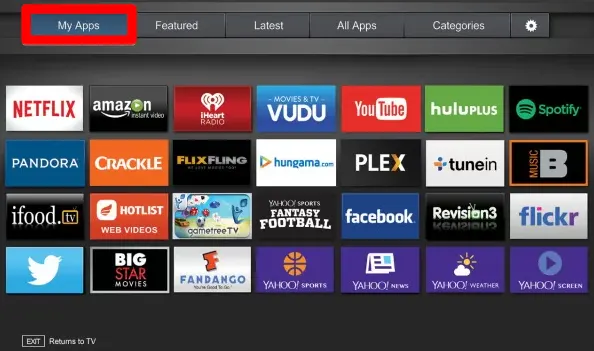
- Press the ‘Yellow’ button on the remote and check if the update is available. If you see an update select, if you don’t, choose the delete app option.
- Confirm the process by selecting the ‘Yes’ option and pressing the OK button.
- Now, navigate to the Vizio App Store tab.
- Choose the application that you uninstalled from your Vizio TV, and begin re-installation.
Vizio uses Yahoo connected tv store platform to host all its applications that’s why you see it while making an app selection.
AD

HangSmart TV Wall Mount – No Studs Required
How To Update Apps On Vizio TV Without V Button
If your smart TV is not installing automatic updates, follow these steps to install the new version of the application manually:
- Switch ON your Vizio smart TV.
- Press the ‘Menu’ button.
- Navigate using arrows keys and open ‘Settings’
- Next, choose the ‘System’ option.
- Navigate down and choose the ‘Check for Updates’ option.
- Vizio TV will begin installing the update if there is any update available.
This procedure will update the Vizio TV firmware and all the applications installed on it.
Updating Apps On Vizio TV Without Remote Using USB

You can also update the Vizio TV application using a USB flash drive. This method is very handy when your Vizio TV remote is not working. Let’s jump straight on to steps:
- Open the Vizio Support page and download the latest Vizio TV firmware that supports your TV model on your PC or laptop.
- After downloading rename the firmware file to fwsu.img.
- Now copy the file to your flash drive.
- Switch OFF your TV and unplug the cable from the power socket.
- Plug in the USB to the TV.
- Power ON your TV and wait until your TV detects the USB, you will see a blue light when it does.
- The blue light will turn OFF and your TV will restart automatically when the installation of the update is complete.
- That’s it! You will have new Vizio TV firmware and an updated version of apps.
FAQs
How to update YouTube app on Vizio TV?
To update the Vizio smart TV YouTube application, highlight the YouTube icon and press the yellow button on the remote. Choose update and wait for a few seconds, your app will be updated to the new version.
Can you download more apps on a VIZIO Smart TV?
Yes, you can download more applications on a Vizio smart TV. You can hover to the Featured, Latest, or Categories section to search for your favorite app and install it.
How do I update my VIZIO TV software?
To update Vizio TV software automatically, press the V button on the remote, select system, and choose to Check for Updates. If the new update is available, the TV will begin installing it.
Why is my VIZIO TV not updating apps?
If your Vizio TV not updating apps this means either your TV doesn’t have an automatic update feature or it is disabled. To fix it, you can install the Vizo TV apps update manually or enable the install updates automatically feature. Also, make sure you have a stable wi-fi connection. If these tips don’t work then you need to reset your Vizio TV.
How to update apps on a Vizio Smartcast TV?
There is no option to update apps on Vizio smart cast TVs.
Can you update an old VIZIO Smart TV?
No, Vizio do not offer firmware update on old Vizio Smart TVs. If the update is available, the TV will install it automatically.
You may also like to check:
- How to watch Discovery+ on Vizio TV
- How to get back missing Vizio TV channels
- How to get Crunchyroll on Vizio Smart TV
- Get Zoom app on Vizio TV.
Final Words
We hope our step-by-step guides will help you install app updates on Vizio smart TV. Upgrading applications on TV is very similar to installing updates on smartphones. The latest version of any app not only has additional features but also has enhanced functionality. If your Vizio TV is not updating software, you can do it manually by following our guides. All the shared methods work perfectly, however, if you face any problem you can switch to an alternate method.
