How To Reset TCL TV With & Without Remote
While most consumers love TCL TV picture and sound quality, there are a few people who are irritated by small issues. If you are one of the later ones, then we believe you will find very helpful information here.
If your TCL TV has black screen or blinking, has internet connectivity issues, or functioning slow, restrorting the TV to default settings is the best solution to all these problems.
To factory reset TCL smart TV, go to Home screen, select Settings, choose More Settings or System, navigate to Device Preferences, and select Reset option.
How To Soft Reset TCL Android TV
We advise you to perform a soft reset before the hard reset.
If you are unaware, let us warn you that all the apps and settings will be removed if you perform a factory reset. Let’s see how you can soft reset your smart TV.
- Turn OFF your TV
- Unplug all the cables from the TV
- Hold the power button for 30 seconds
- Let the TV rest for 5 minutes
- Plugin the cables again and switch your TV ON.
Factory Resetting TCL Smart TV With Remote
The instructions to restore TCL smart TV to factory settings are different for Android, Roku. and other Smart TVs.
Follow these steps carefully to restore your TV to original settings.
- Switch on your TCL TV and press the “Home” button on the remote.
- Select and open the “Settings” from the main menu.
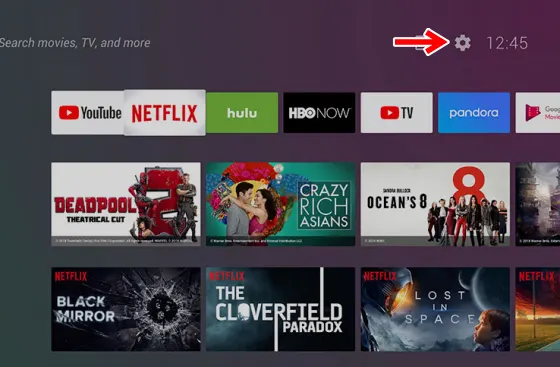
- A menu will appear on your TCL TV screen. Navigate through it and select the “More Settings/System” option.
- Now, select the “Device Preference” option and press “OK.”
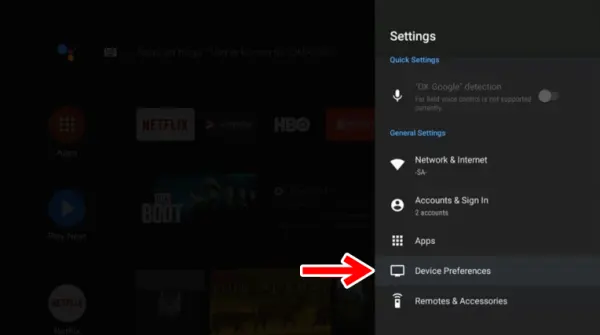
- Scroll down and at the bottom, you will find the “Reset” option, select it, and press “OK.”
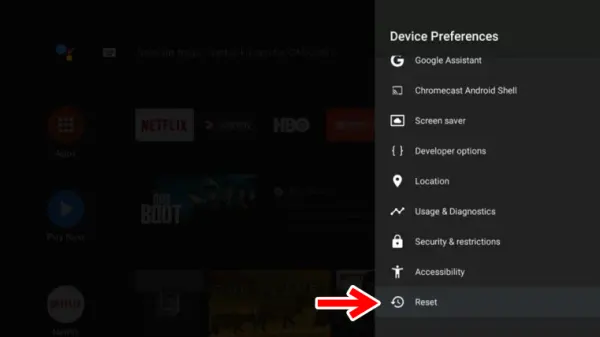
- You will see two options on the screen “Cancel” and “Factory Data Reset”. Select the second option and proceed.
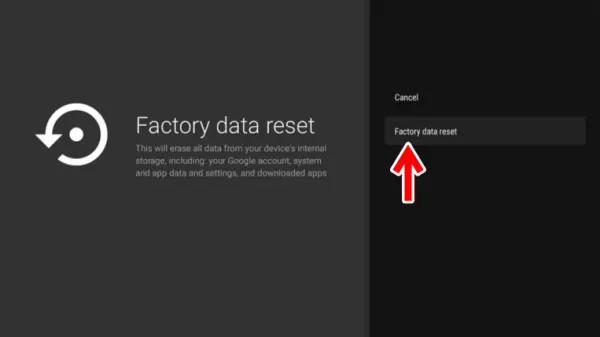
- Lastly, choose the “Erase Everything” option.
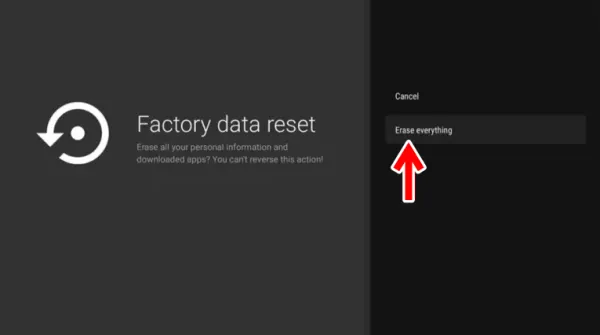
- You’ll see a pop-up box asking for the pin code. Enter your TV’s pin there and click “OK.”
- Your TCL TV will restart, and then you’ll be asked to set up your TV from scratch.
Note: This method is for TCL android TVs, so if you have a non-android or Roku TCL TV, this method won’t be of help. However, the same method will be applied to TCL Google TV.
Resetting TCL Smart TV Without Remote
Apparently, only TCL Roku TVs have a reset button that can help you factory reset the TV without a remote.
If you have a remote but having issues, click here to learn how to fix TCL TV remote not working.
You will find the reset button at the back of the TV near the connector panel. Here is the steps-by-step by guide to factory reset using a reset button:
- Switch on your TCL TV.
- Take a paper clip or a toothpick.
- Press and hold the reset button at the back of the TV.
- Keep holding the button until your TV reboot.
It will take 5-7 minutes to restore the TCL TV to its original settings and you will see a setup screen after completion of process.
Other TCL TVs, including the smart, Android and Google TVs, require a remote control in order to be restored to their original settings.
Alternate Ways To Restore Your Smart TV
Using TCL Remote App
If your TV doesn’t have a reset button, you can download the TCL remote app on your smartphone and control your TV using the app. The application function similar to a remote. However it has a limited range.
Using Universal Remote for TCL TV
You can also use a universal remote for TCL TV for resetting. However, first, you need to pair the remote to your TV. Here is how you can program the GE remote to TCL TV:
- Hold the Setup button on the remote until its light turns ON.
- Press the TV button
- Enter the code for TCL TV. You will find it in the manual
- That’s it. Your remote is paired to the TV.
Now, you can reset the TCL TV using the guide shared above.
Final Words
Despite being of great quality, TCL TVs also run into minor problems every now and then. Learn how to quickly restore your TCL TV to factory settings. This will fix all the stubborn bugs and enjoy watching your favorite TV shows and movies without glitches. We hope that this guide would’ve been helpful if you are also facing any issues with your TCL TV. However, please contact TCL customer support and get professional help right away for any persisting issues.
