How To Add Apps On Vizio Smart TV [VIA, VIA+, or Without V]
As you may already be aware, Vizio TVs are not equipped with a lot of pre-installed applications, so you need to download them manually.
After testing multiple methods, I have created this guide for installing apps on Vizio TV with and without a remote.
If you have a Vizio smart TV remote with a V button, you can easily download apps of your choice. If you don’t have a remote or a remote without a V button, don’t worry I have got your back.
After performing various tests, today I am sharing methods to install apps on Vizio smart TV having a remote with VIA, VIA+, or without V button.
How To Install Apps on Vizio TV With Remote
Here is a complete procedure to effortlessly add your favorite apps to Vizio smart TV with a remote. Before starting make sure you have updated your Vizio TV to the new firmware.
Adding Apps With A Remote Having VIA or VIA+ Button
- Press the “V” button on Vizio TV to access the home screen section.
- Depending on your model follow one of these steps:
On “VIA” TV select the Connected TV Store option and then open All Apps.
On the “VIA+” model, choose the ‘app category’ option – Featured, Latest, All Apps, or Categories. - Navigate the section using remote arrow keys and select the app you want to install on your Vizio TV.
- VIA TV users press OK and select Install App. VIA+ users need to hold the ‘OK’ button until the app gets installed.
- Open the My Apps list and you will see the newly installed application with a color star in the top right corner.
Installing Apps To Vizio TV Apps Without “V” Button
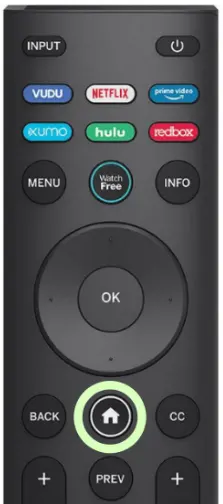
Follow the below-given instructions to add apps on Vizio TV with no ‘V’ button on the remote using the Internet Apps (VIA) Plus platform.
- Switch ON your Vizio TV.
- Grab the remote and press the ‘Home’ button twice to access the home screen.
- Navigate to the “All Apps” using the navigation keys on the remote.
- Now select the app you want to install on your TV.
- Press and hold the OK button and wait till the installation process completes.
- On completion of installation, navigate to the ‘My Apps’ tab and launch the newly installed application.
You may also like to learn how to watch Discovery Plus on Vizio TV or stream Crunchyroll on Vizio Smart TV.
Downloading Apps on Vizio TV Without Remote
If you don’t have a remote, there are a few ways to get your favorite application on Vizio TV. I will cover all possible methods below.
Screen Cast App on Vizio TV Using Android Phone
Casting apps to your Smart TV from your phone is very similar to using a Chromecast device. You can also use this feature to get Netflix on your non-Smart TV. Follow these simple steps to cast the application:
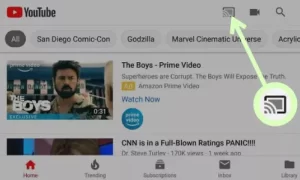 Make sure your phone and Vizio TV are connected to the same wi-fi connection.
Make sure your phone and Vizio TV are connected to the same wi-fi connection.- Open Google Play Store on your phone.
- Install the application that you want to cast on your Vizio TV.
- Launch the application and tap the ‘Screen Cast’ icon.
- Select ‘Vizio TV’ from the devices list.
- Your content will start playing on your Vizio Smart TV.
| ALSO READ: How To Connect Vizio TV to WiFi
Screen Cast App on Vizio TV Using AirPlay
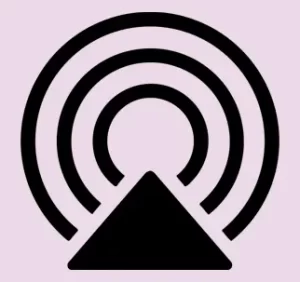
You can also stream your favorite content on Vizio TV using an AirPlay feature of your iOS device. Here’s how to do it:
- Connect your iOS device and Vizio TV to the same internet connection.
- Go to App Store and download the application whose content you want to watch on Vizio TV.
- After installation launches the app and taps the AirPlay icon.
- From devices, list choose Vizio Smart TV.
- Enjoy watching your favorite content on the big screen.
Stream Content on Vizio TV Using Laptop
You can also cast content from your computer or laptop to the Vizio Smart TV. Follow these steps to mirror content from your Windows 8 or Windows 10 laptop.
- Launch ‘Google Chrome’ on your computer.
- Click on the ‘Three Dots’ in the top-right corner.
- Select the ‘Cast’ option and choose Vizio TV from the devices list.
- Now you can watch your pc content on Smart TV.
How To Install Apps On Vizio Smart TV From USB
Follow this step-by-step guide to sideload apps on Vizio TV using a flash drive. This method is best if your internet connection is not stable.
- Download the ‘APK’ file of the app on your laptop, that you wish to install on your Vizio TV.
- Copy it onto the flash drive. Make sure your USB has no other file in it except the app file.
- Unplug the power source of your TV.
- Plug in the flash drive and switch ON your TV.
- Vizio Smart TV system will automatically begin sideloading the application. It will take a few seconds to complete.
- Once complete you can start using the app on Vizio TV.
How to remove or uninstall apps from Vizio tv?
Your VIZIO smart TV does not have the option of removing apps from My Apps. You will have to delete them completely.
- Select My Apps from the menu.
- You will need to highlight the icon for the app you wish to delete.
- Select “Delete App” to remove it.
- Hit the OK button located on the remote.
- After selecting Yes in the pop-up menu, click OK and it’s done.
Where is the app store on my Vizio Smart TV?
Your applications are displayed at the bottom of the VIZIO Internet Apps platform. Then select VIA from the remote control. On the Store page, you will find a number of options including Featured, Latest, All Apps, and Categories which you can choose from by clicking on the icon on one of the screens that appear in the window.
What is SmartCast on Vizio Smart TV?
With VIZIO’s SmartCast Operating System, connected TVs are in touch with two of the most popular streaming services including Chromecast and Apple AirPlay, enabling the users to watch anywhere, anytime. Moreover, this device incorporates HomeKit and supports all voice assistants, such as Amazon Alexa, Google Assistant, and Apple Siri.
You may also like to check out:
Final Words
Vizio Smart TVs have a simple app installation process. The best part is that there are many handy ways to add not listed apps on Vizio smart TV within minutes. No matter if you have a remote control or not, you can download your desired app. Further, your mobile devices can be connected to your TV so that you can cast content from them. It is important to note that the successful process of the installation of your favorite apps on your TV is determined by the TV’s launch date, the operating system it runs on and the model series it comes with.
