How To Get Netflix On Non Smart TV [5 Easy Ways]
Do you want to watch Netflix and chill, but your TV isn’t compatible with the internet? Well, that’s an issue that many would want a solution for.
You may think that the only way you can enjoy Netflix on TV is by replacing your non-smart TV with a smart TV.
However, that’s not true. It’s not always possible for everyone to spend bucks on upgrading their TV sets and this post is for those people.
The easiest way to get Netflix on your non smart tv is to use streaming devices like Amazon firestick, Roku stick, Apple TV, or Chromecast. Other methods include watching Netflix gaming consoles like Playstation, Xbox, and Nintendo Wii U or cast it from your PC.
How To Get Netflix On Non Smart TV [4 Easy Ways]
Here are the most easiest and affordable ways to convert your non smart TV to a Smart TV and watch Netflix, Hulu, HBO Max, and many more.
1. Watching Netflix Using Amazon Fire Stick
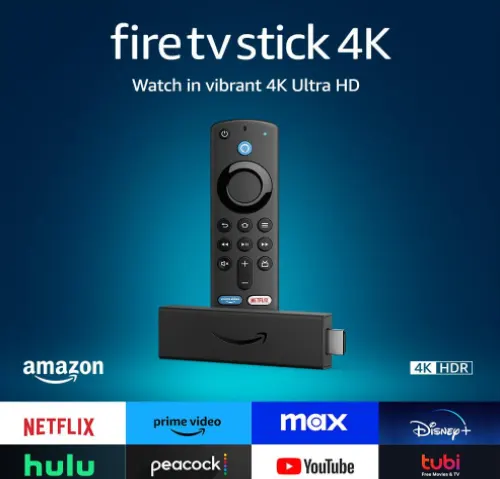
Another option you have to turn your non-smart TV into a smart one is by using the Amazon Fire Stick. Here’s what you need to do:
- First, you need to plug the Fire TV Stick into the HDMI port of your TV.
- Ensure that the device is connected to a good internet connection.
- Once the device has been connected, hit the “Home” button on the remote.
- On the home page, go to the search bar and enter Netflix in it.
- Now select and download Netflix from the search results.
- After the download is completed, launch the app and sign in to your Netflix account using the right credentials.
2. Stream Netflix On Non-Smart TV Using Roku Stick
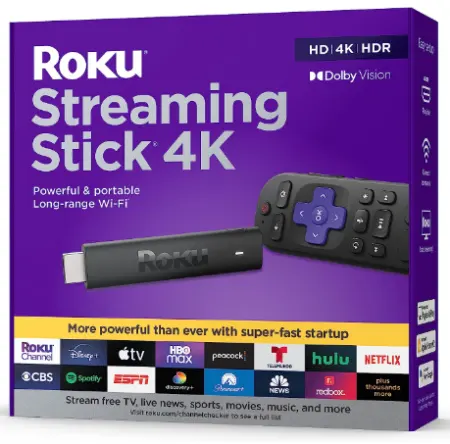
Roku streaming stick is a device that can turn your non-smart TV into a smart one. A good thing about the Roku streaming device is that it is cheaper compared to Apple devices.
To watch Netflix On your non-smart TV using Roku, follow the instructions below:
- Connect the Roku device with your non-smart TV with the help of an HDMI cable.
- Make sure you have a good Internet connection.
- Go to the ” Home ” screen after you have the device all set up.
- Here you will see several streaming options available, including Netflix.
- Select Netflix and launch the app.
Note: depending on the model of Roku you are using, the process of signing into Netflix might differ. For some older models, you’ll need to answer a question, “Are you a member of Netflix?” After clicking on YES, a code will appear on the screen, and you’ll need to enter this code when asked in order to activate Netflix.
- Now, sign in to your Netflix account and stream Netflix on any non-smart TV.
While using a Roku device to get Netflix On a non-smart TV is a great idea, you need to remember one thing. Some of the Roku devices do not support Netflix anymore, and these devices include Roku 2050X, 2100x, HD Player, 2000C, SD Player, and XR Player.
Running too many apps in the background can slow down your device performance, check how you can close apps on your TV.
3. Get Netflix App With Apple TV
Apple TV is the device that will allow you to enjoy the original Apple production content along with easy access to streaming platforms such as Netflix and Hulu.

So, if you don’t want to spend your money on a new TV and want to enjoy the smart TV perks on your non-smart TV, then invest in an Apple TV device. Once you have the device, here’s what you need to do:
- Connect the Apple TV device to your non-smart TV using the HDMI port.
- Once connected, grab the remote and follow the set-up instructions that appear on your TV screen.
- After setting up Apple TV, your TV will go online, and you’ll be able to stream anything you want.
The process of streaming Netflix may differ a bit depending on the version of Apple TV you are using.
Some older models, such as Apple TV 3 and Apple TV 2, already have Netflix. You just need to sign-in and enjoy the show you want to.
However, the latest models, namely Apple TV 4 and TV4K, don’t have built-in Netflix. Instead, they allow you to access the app store. So if you have any of these versions, follow the steps below:
Recommended VPN For Netflix
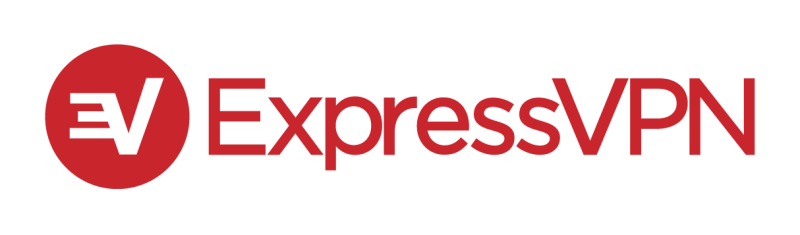

30-days money-back guarantee
- Simply enter the app store and search for Netflix.
- Once you find the app hit that download option.
- After Netflix has been downloaded, you can easily launch the app and sign in to your Netflix account.
Want to know how to fix Netflix issues? Check this Netflix troubleshooting post.
4. Set Up Netflix on Your Chromecast
I hope you have already set up chromescast device with your TV. Here are the steps to stream Netflix on your TV using Chromecast:
- Click the Netflix app icon on your Chromecast.
- Enter your login and password details to sign-in.
- Click on the Cast icon. The icon is located on the top or lower right of the screen.
- Select your Chromecast from the list of available devices to launch the Netflix app on your TV.
- That’s it, play your favorite TV show or movie and enjoy.
5. Streaming Netflix Using PC/Laptop
If investing in the TV add-ons doesn’t fit your budget and you can’t seem to get any of the devices mentioned above, don’t worry. Nowadays, everyone owns a laptop, and for this method, you only need to use your PC. Here’s how you can get Netflix on your non-smart TV using your PC:
- Make sure you get a good-quality HDMI cable.
- Now, take the cable and plug one of its ends into your PC/laptop/Mac and the other end into the HDMI port of your TV.
- Now, turn on the TV, press the “Source/Input” button on the remote and select the right input option or HDMI channel.
- After this, your computer display should start mirroring your TV screen.
- Now, use the browser and open Netflix on your laptop.
- Sign in and watch any Netflix movie on your non-smart TV.
Doesn’t matter if you have Samsung, Vizio, LG, or SONY TV, the only requirement to watch Netflix on regular TV is the HDMI port, and the rest is history
FAQs
Can I watch Netflix on a regular TV without any external device?
No, it’s not possible to stream Netflix on a non-smart TV without connecting it with an external device. The external devices work as a third-party agent that allows the TV with no internet connectivity to access applications that only devices compatible with the internet can have.
If you’re happy with your “dumb” TV’s performance (or frustrated that your smart TV hasn’t had an update in years), but you want to use it to binge Netflix shows, all you really need is a dedicated streaming stick or an HDMI cable paired with a laptop.
How do I get Netflix on a dumb TV?
If you want to enjoy Netflix shows and movies on your Dumb TV then all you need to do is to get a streaming stick or an HDMI cable and pair it with your laptop to watch Netflix.
Can you download apps on a non-smart TV?
Yes, you can download apps like Netflix, Spotify, Crunchyroll, etc. If you have connected amazon firestick, apple tv, or Roku device with your television set.
You may also like to check out:
Final Words
Netflix is everything one needs after a long day to just sit back and relax with the favorite show playing on the TV, and what can be better than being able to watch whatever you want on a bigger screen without having to buy a whole new smart TV set. You can go for any of the methods mentioned above to get Netflix on your dumb smart TV. We hope that this guide would’ve been helpful for you! Streaming shows and movies on non-smart TV sounds like an impossible thing. Don’t worry we will share easy ways to get Netflix on non smart TV.