Youtube Not Working on Vizio TV [Do This Fix]
To fix YouTube not working on Vizio TV you can start by clearing the cache, trying updating the YouTube app, TV firmware, or resetting your Vizio TV. We fixed our YouTube app problem by updating the YouTube application.
Is your Vizio YouTube app is acting weird on your Vizio TV? It has…
- Endless buffering problem
- Displaying a black screen
- Frequent crashing
- Not opening
Whatever the issue is, we will help you to run YouTube normal again. You can quickly troubleshoot and get rid of such bugs and many other similar problems by following the guide shared in this post.
How To Fix Youtube Not Working On Vizio TV
There are multiple ways to fix the YouTube app issue on Vizio smart TV.
We advise you to begin with clearing the cache before directly jumping on resetting your Vizio TV.
Let’s get started:
Clear YouTube App Cache
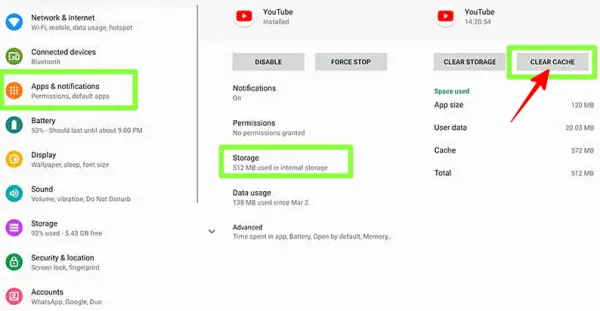
Clearing the cache of your Vizio TV will instantly free up space in the TV’s memory and make the Youtube app work normally.
This method usually fixes the issue there and then and you don’t need to try any other solution.
Follow the steps in the sequence below: Navigate to Settings > Apps > System Apps > Clear Cache > OK.
You may also like to check: How to add apps on Vizio smart TV.
Sign Out And Sign In to Youtube Again
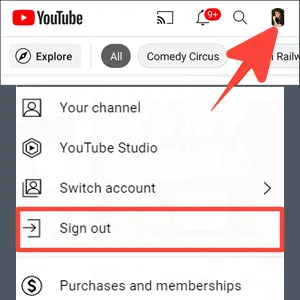
Usually, it is just a login issue by the Youtube app that stops it from working.
An easy fix to this is to sign out of the application and sign back in.
Enter your username and password correctly and check if the app is working now.
Force Stop and Restart Youtube App
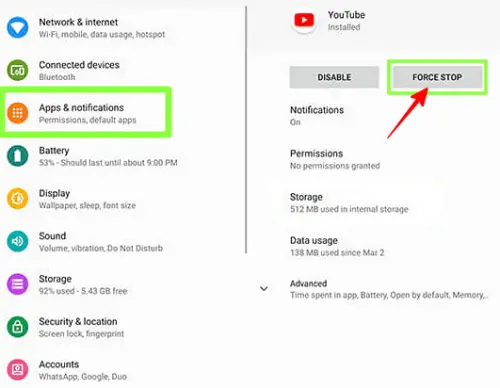
To get Youtube working again, you can force stop the app and restart it.
This will refresh the connection to the app service and resolve any local issues or bugs.
The app will start working normally again when you re-access it.
To restart Youtube, follow the steps below:
- Exit the Youtube app
- On the home screen, launch the ‘Settings menu.
- Scroll down to ‘Apps’ > ‘Youtube’ > ‘Force Stop’ > go back and open ‘Clear Data’ > ‘OK.’
Force stopping will end the app running in the background.
When you relaunch the app, its performance will be restored to normalcy.
Update Youtube On Vizio TV
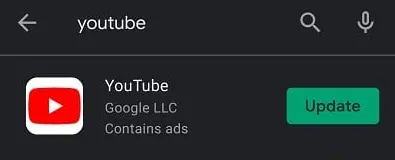
If Youtube is still showing issues, your app might be outdated.
If your Youtube TV has got upgraded but you are still running the older version of it, it can cause trouble.
Here is a guide to updating the Vizio TV YouTube app.
However, if the Youtube app is updated and still not working, the next method ‘power cycle Vizio TV’ will hopefully help solve the issue.
Delete and Reinstall Youtube App
If the soft and hard power cycle method did not show any improvements, try deleting and reinstalling Youtube.
The process is simple:
- Launch the Vizio Store
- Choose Youtube app
- Press the yellow button on the remote
- Hit on the DELETE APP option. This setting will remove Youtube from the TV.
- Visit the Vizio App Store again and search for Youtube.
- Download and install the app.
Sometimes issue with TV firmware also cause app crashing problem.
You can update Vizio smart TV firmware to get rid of the problem.
Power Cycle Your Router
Youtube may be unresponsive because either your internet server is down or your router needs rebooting to fix some connectivity issues.
Follow these simple steps to power cycle your router:
- Unplug the router and modem
- Wait for 15 seconds
- Plug the modem back in.
- Wait for 1 to 2 minutes, before you power on the router.
- When all the lights on the modem become green, check the internet connection using devices other than the TV.
If the internet is working just fine on other devices but not on your TV, there may be a problem with the app itself.
Move to the next solution if the above step did not work for you.
Power-Cycle Your Vizio TV
Power-cycle drains residual power from the TV and fixes many minor issues. This is how you can perform one:
Soft Power Cycle
- Press the MENU button on the remote
- Select System > Reset & Admin > Soft Power Cycle
- The TV will now power off and restart
Try the Hard Power Cycle if this doesn’t work.
Hard Power Cycle
- Unplug the power cord from the back of the TV or the outlet.
- Hold the power button on the side of the TV down for 3-5 seconds.
- Plug in the power cord and turn on the TV.
If you still have some questions, keep reading the FAQs below to clear your confusion.
How do I update YouTube app on my old Vizio TV?
To update the Youtube app on older Vizio TVs, press the VIA button on the remote to open the menu.
Scroll through widgets and select Youtube. If an update is available, you will see an Update button beside ‘Uninstall’.
Press the button and the update will start.
How do I reset Youtube on my Vizio TV?
You cannot reset YouTube on TV. All you can do is clear cache and Force Stop it.
This will refresh app settings and in most cases, it starts working.
Final Words
If all else fails, the problem might not be the Youtube app, your internet connection, or the Vizio TV. It might be the Youtube server which is just temporarily down. Simply go to downdetector.com to find the real-time status of the Youtube app. We hope this detailed guide helped you get your Youtube app working again on Vizio TV. let us know which method worked for you.