How To Reset Insignia TV With & Without Remote [2024]
Insignia TVs generally do not cause any problems, but at times they may start flickering, get frozen, or may not turn on at all. These problems usually occurs due to installation of an app having bugs or after a firmware update.
Such issues are common and most of the time can easily be solved by a soft reset or factory resetting Insignia TV to default settings. At https://thetechmamba.com/, I will guide you to quickly restore Insignia TV to its original settings.
To factory reset Insignia TV you need to open the Advanced Settings in the Settings option with or without a remote. I followed the same steps to restore my TV to factory settings.
How To Reset Insignia TV
Resetting or Restoring Insignia Fire TV, and Roku TV to factory settings with a remote is easy compared to doing so without a remote. Below you will find the step-by-step instructions to learn how to reset Insignia television:
- Locate the “HOME” button on your remote and press it. This will open the main menu.
- In the opened menu scroll down to select “SETTINGS” and press the right arrow key to enter settings.
- Now move on to the “SYSTEM” option and press the right arrow key again to enter this option.
- From the “SYSTEM” menu, you need to open the “ADVANCED SETTINGS” option by again pressing the right arrow key.
- Now, you need to select “FACTORY SETTINGS” and press OK.
- Once you do this, you’ll see a code appear on the screen, enter this code in the given slot, and press OK. Your Insignia TV will factory reset.
There might be some on-screen instructions for some models. You simply need to select “CONFIRM” for them.
This is to acknowledge the warning that you may lose all the stored data or passwords on your Insignia TV. Once the Insignia TV is restored to its original settings, you will be asked to set up a pin (if you want to).
Note: Some Insignia TVs will show the option of “GENERAL” after you enter “SYSTEM” instead of “ADVANCED SETTINGS.” While in some models, the “GENERAL” option wouldn’t show up; instead, you’ll need to look for the “RESET TO DEFAULT” option in the system menu.
AD

HangSmart TV Wall Mount – No Studs Required
Factory Resetting Insignia TV Without Remote
If you have lost the remote of your television or your Insignia TV remote is not functioning properly with the remote, don’t worry, you can still hard reset your Insignia TV without a remote.
You will need to use the buttons present on the Insignia TV back which can be used to navigate through different options. Let’s jump onto the step-by-step guide:
- Turn ON the television by pressing the “POWER” button located underneath the screen.
- Next, press the “MENU BUTTON” at the back of your TV. A menu will pop up on the screen.
- Use the channel buttons to navigate and select “SETTINGS” from the menu. Press the “Menu” button again to open the settings.
- Now, if you see “GENERAL,” select it by pressing the menu button.
- In the next menu navigate to the “RESET” or “RESET TO DEFAULT” option and open it to begin resetting your Insignia television.
Once you’ve reset your Insignia TV, set up the pin, and you are good to go.
NOTE: If you can’t find the “GENERAL” option, look for the “RESET TO DEFAULT” option and confirm it by pressing the enter button.
Resetting Insignia Fire TV
If you are Insignia Fire TV user, here is a guide to reset your Fire TV:
- Power ON your smart TV.
- Click on the Gear Icon on the right to open Settings.
- Navigate down and click on Device & Software.
- On the next screen you will see an option Reset To Factory Defaults, click it.
- Now, select the Reset option.
- You Insignia Fire TV will be restored to default settings.
Resetting Insignia Fire TV Without Remote
Factory resetting an Insignia fire TV without a remote is different from resetting normal Insignia television. Follow the steps given below to perform a hard reset:
- Switch ON your television.
- Unplug your Insignia fire TV from the power socket.
- Press and hold the TV’s “POWER” button for 3 seconds.
- While holding the Power button plug in your TV.
- Release the Power button when you see the Insignia Fire TV logo on the screen.
- Your TV will boot into a recovery menu.
- Press and release the TV’s Power button twice to highlight “Wipe Data/Factory Reset”.
- Hold the “Power” button until the yellow bar turns green. After that, release the Power button.
- You will see an option on the screen “Wipe all user data?”. Press the Power button once to select yes.
- Now keep holding the Power button until the yellow bar turns green.
- Wait for a while till you see the “data wipe complete” message on the left bottom of the screen.
- Select the “Reboot system now” option and hold the power again till the bar turns green. Release the button when your TV reboots.
If after performing the reset on Fire TV, your remote control is not responding try these steps to pair the remote to Insignia TV:
- Hold the “Home” button on the remote for 10 seconds.
- Release the “Home” button and wait for 60 seconds and you will hear a beep sound twice.
- Now you can start setting up your TV.
How To Reset Insignia Smart TV With Black Screen
- Unplug the Insignia TV TV from the power outlet.
- Leave the TV unplugged for a minute.
- Press the power button on the TV for 30 seconds.
- Plug the Insignia TV TV back into the power source.
If after performing a reset you are not getting a display, there must be a TV hardware issue.
Where Is The Reset Button On My Insignia TV?
There is no specific reset button on an Insignia smart TV. However, you can use the power button in a particular manner to reset your TV.
You can find the power button on Insignia TV usually under the front panel. It can be under the logo or in the bottom right/left corner of the TV.
Where Is The Reset Button On Insignia Fire TV?
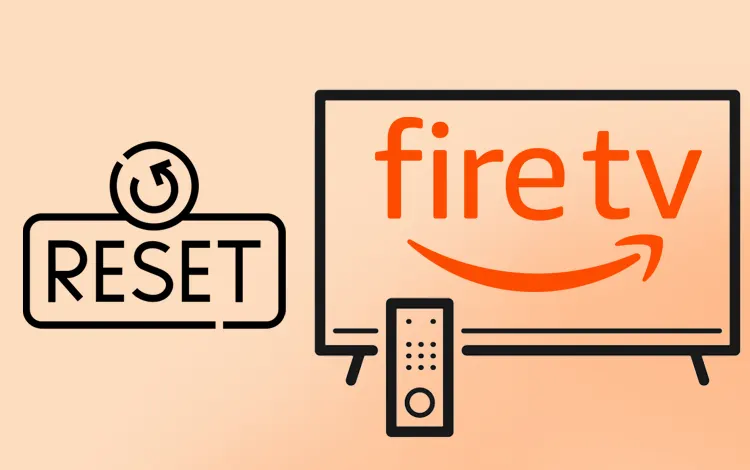
The process to reset Fire TV Insignia is the same as we have already mentioned above. There is no reset button on the Insignia Fire TV, but you can use the manual power button present at the bottom of the TV panel to reset the TV without a remote.
Where Is The Reset Button On Insignia Roku TV?
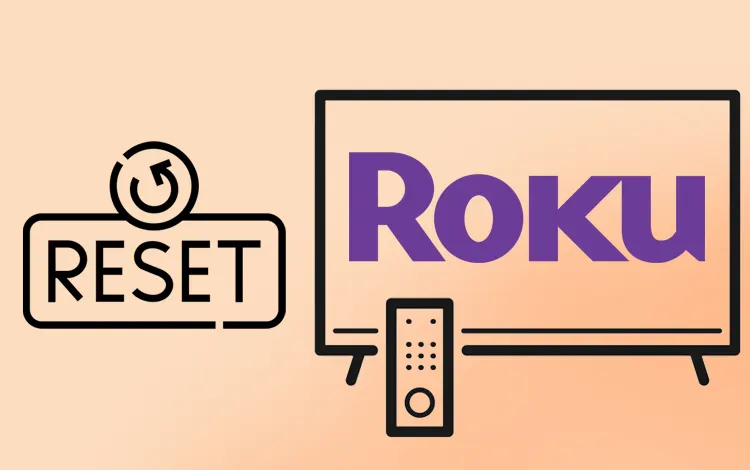
If you want to reset the Roku TV by Insignia, you need to use the power button in the specific manner mentioned earlier. Unlike other Roku TVs that have a recessed pinhole button at their back, the power button is used as a reset button in an Insignia Roku TV.
How Do I Force My Insignia TV To Reset?
If, for some reason, your TV remote is not working or your Insignia TV is not accepting commands from the remote, you can force the TV to factory reset by pressing the power button located at the bottom of the TV.
A short one-time press is used to select the option, whereas keep the button pressed to complete the command.
You get to know that the process is completed when the yellow highlighted line on the option turns yellow. For complete guidelines, follow the steps stated above.
How Do I Reset My Insignia TV That Won’t Turn On?
If your Insignia TV is not turning On and you cannot use your TV remote to reset it, unplug your TV and re-plug it while keeping the power button pressed.
Your TV will turn On, showing a control menu on the screen.
Follow the on-screen instructions. Select the option by pressing the power button once, and to complete the process, keep the power button pressed.
In the end, the TV will restart and show an set up screen. Now, you can use your remote to personalize the settings according to your preferences.
Soft Reset Insignia Smart TV
If you want to soft reset Insignia TV, know that it wouldn’t remove any data stored on the TV. To soft reset Insignia TV, follow all the following steps:
- First, unplug the AC cable adapter of the Insignia TV from the electric socket.
- Now, you need to locate the “POWER BUTTON” and the “VOLUME DOWN” button. Hold both buttons for 60 seconds.
- After waiting for 60 seconds, do not release the buttons.
- Now, plug the AC cable adaptor back into the socket while still holding down the buttons.
- Once you have plugged in the adaptor, release the buttons and turn on the TV.
This method is the best solution to try when your Insignia TV won’t turn ON. The TV should turn on as it normally does after this. If not, the problem might be in the power socket.
Insignia TV Troubleshooting Guide
Insignia TV troubleshooting is also a simple process. Follow the following steps for Insignia TV troubleshooting:
- Ensure that your Insignia TV is plugged in properly. Check all the assorted wires as well as the power cord and electric socket.
- Check if there are any moving white dots commonly known as “snow.” If there are any, fasten the coaxial cable tighter.
- Now check the AV cables (present at the back of your TV with a set of three prongs of red, yellow, and white color). Ensure that these cables are plugged into the right port.
- Finally, check the video input. If there’s a problem, press the “INPUT” button on the remote and go through the video input options until you find the satellite/cable input.
What to do if you don’t know the pin code of Insignia TV?
After or during a factory reset, you might need to enter a pin code for setting up the Insignia TV (Not all the models ask for a pin code). If you have set a custom pin try that and if that code is not working then there are some default pins that work on most of the Insignia TV models.
For most models, 0000 (4 zeroes) should work, but if it doesn’t work, you can try 000000 (6 zeroes), 123456, or 012345. These are the default pin codes for Insignia TV and will definitely work for you.
You may also like to check out:
Final Words
Almost every kind of issue that you may face while using Insignia TV can be solved either by a soft reset or a factory reset. By following all the steps mentioned above, you can easily reset your Insignia TV. But if the problem stays even after you have followed all the steps correctly, you should check the power socket or any other underlying issues that might be affecting the Insignia TV. If you can’t find the problem, it’s better to get professional help.
