HBO Max Not Working on Roku [10 Proven Fixes]
HBO Max is not working on a Roku device. I know it is very frustrating…
Sometimes, MAX acts weird; it freezes, buffers, lags shows a black screen, or crashes abruptly. But it is not something to worry about. Some quick fixes can solve this problem in minutes and let you enjoy HBO Max.
To fix HBO Max app not working on your Roku device, check server status, check your internet connection, clear app cache, and data, disable VPN, and ensure you are using the latest version of the application.
How To Fix MAX App Not Working On Roku
You can face an HBO MAX application error on your Roku TV stick due to several reasons. Following are some ways you can try to fix this issue and continue streaming.
Check HBO MAX Servers Status
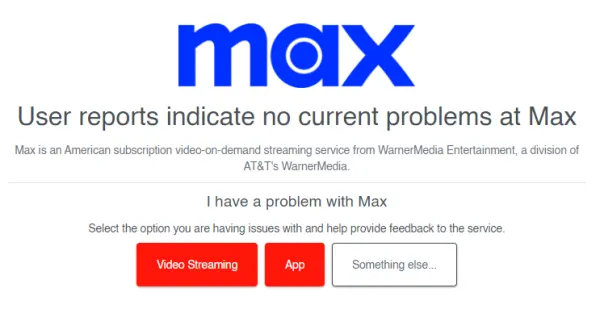
If you are facing an HBO MAX something went wrong error while streaming, it might be because the app’s servers are currently down.
You can check the server status on Downdetector and see if the servers are operational at the moment or not. If not, try to stream after some time.
Check Your Internet Connection

Is the MAX streaming app not loading on your Roku TV?
You must check your internet connection. Restarting your router also removes issues that cause slow internet speed.
Follow these steps to check your internet connection:
- Press the ‘Home’ button on your Roku remote
- Tap on the ‘Settings‘ option
- Click on ‘Network‘ and choose your Wi-Fi network
- Tap on ‘Check Connection‘. This will tell you if there is something wrong with your Wi-Fi. If it’s offline, you’ll need to reconnect to the internet.
Disable Ad Blockers Or VPNs
Having VPNs or Ad blockers connected to your Roku TV can cause issues while streaming on the MAX App.
To have a better and issueless streaming experience on MAX, it is better to turn off any active Ad Blocker or VPN connected to your Roku device.
Restart Your Router
- Unplug the power cord from the socket
- Wait for 60 seconds before plugging it back in
Use An Ethernet Cable

An Ethernet cable rather than Wi-Fi gives you a better download speed.
Wireless connections generally give you a slower response time and download speed. Follow these steps to connect your Roku TV with your Ethernet cable:
- Locate the Ethernet port on the back of your Roku TV or streaming stick.
- After locating the port, attach one end of the Ethernet cable to your device and the other to your router
- Turn on your Roku device, wait to recognize the Ethernet connection, and configure the network settings
- Once configured, your Roku will have internet access through an Ethernet cable.
Clear Cache Of MAX App
If HBO MAX is not working on your Roku stick or smart TV, clearing the app cache can help.
This deletes temporary app files and removes errors causing trouble streaming MAX.
Follow the below-mentioned steps:
- On your Roku TV, head to ‘Settings‘
- In the settings, head to the ‘Storage‘ section
- Find the MAX App and tap on it
- Select the ‘Delete Cache‘ option and restart your MAX app to see if the issue is resolved.
Restart Your Roku TV or Streaming Stick

Restart your Roku device if HBO MAX stops working on it. Follow the below-mentioned steps.
- Sign Out of your MAX app
- Tap on the Home button on your Roku remote
- Go to ‘Settings‘ of your Roku TV and tap on ‘System‘
- Choose ‘System Restart‘
- Once done, open your MAX app to see if it works
Re-Login Your MAX Account
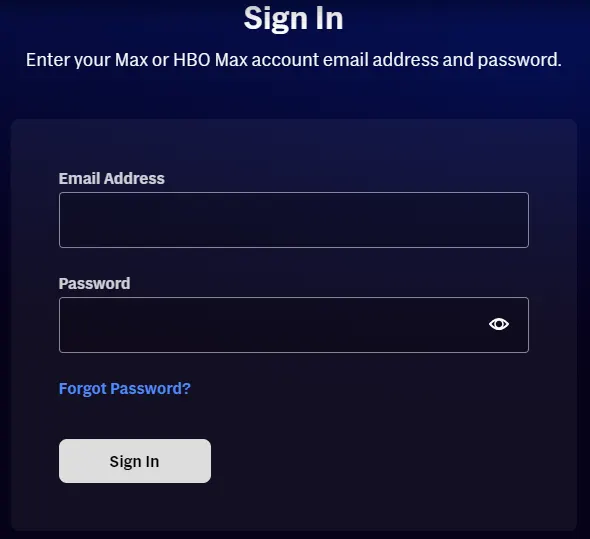
Your MAX app might be causing issues on your Roku TV due to bugs or glitches with your account.
The best approach is to re-login your MAX account. To do that, follow these instructions:
- On your Roku TV, launch the ‘MAX‘ app
- After that, tap on your ‘Profile‘ and navigate to the ‘Settings‘
- In settings, scroll down to the bottom and tap on ‘Sign Out’
- After logging out of your MAX account, wait at least 3 minutes before signing back in
Update MAX App
If you are using an outdated version of the Max app on your Roku, it can cause issues in streaming.
Installing the latest version of HBO Max will fix the problem. To update the MAX app, you can follow these instructions:
- Launch the Google Play Store or Apple App Store on your Roku TV
- Go to the search bar and type HBO MAX
- Lastly, tap the ‘Update’ option next to the MAX app to download the latest version
Reinstall The MAX App
To reinstall the MAX app on your Roku TV, follow these steps:
- Remove the MAX channel from your Roku
- Restart your device
- Navigate to the Roku home screen
- Head to the Channel store and search ‘MAX Channel‘
- Choose ‘Add Channel‘
Update Your Roku Firmware
Old Firmware on your Roku TV can cause many issues. It can also trouble you when watching HBO MAX.
It is best to have the latest firmware on your Roku device to prevent issues from arising over time. You can update the firmware by following these steps:
- Go to ‘Settings‘ of your Roku TV and tap on ‘System‘
- Head to the ‘Software and Updates‘ section in the ‘System‘ option
- Tap on ‘Update‘ to get the latest firmware available
Power Cycle Your Roku TV
According to Reddit, one way to eliminate MAX issues on your Roku TV is by performing a power cycle of your Roku.
Follow these steps for power cycling.
- Unplug your Roku TV from the power source and wait about 60 seconds
- Reconnect the power cable and turn on your Roku TV
- Launch your MAX app to see if the issue is resolved
Factory Reset Your Roku TV
Resetting your roku streaming device will restore it factory default settings. All the customized settings, apps, passwords, will be removed.
This will also clear the bugs and glitches from roku. You can follow the reset guide here. After resetting you need to setup roku again.
All the above given solutions are applicable to roku stick 4k, express, bar, and smart tv.
Why Is MAX Not Working On Your Roku TV?
HBO MAX app stops working on your Roku TV due to a couple of reasons, such as:
- Bad internet connection
- Build-up cache, glitches, or error codes
- You are using a VPN or Ad blocker
- Due to viruses or malware
- MAX is not available in your region
- Server is down
Final Verdict
I hope the tips and tricks mentioned above are simple and easy to follow. You can try all these methods one by one until the app starts working adequately. So, enjoy your show-time on HBO MAX and keep visiting for more updates and troubleshooting techniques for other apps on Roku TV.
