How To Reset Roku Stick Without Remote?
After sharing a guide on resetting Roku with a remote, we have received a lot of requests to share steps for resetting the device without a remote. There can be multiple reasons why you want to reset your streaming device. Like:
- Your Roku stick is stuck or frozen
- Unresponsive apps, programs, or screen
- Stuck at the logo or startup screen
- Roku is sticking not working
- Audiovisual issues
If you have tried various troubleshooting methods, like restarting the device, updating the software, or clearing the Roku cache, it’s time to reset the device.
The easiest way to reset the Roku stick without remote is by pressing the reset button located at the base or back of the device. An alternate method to reset the Roku streaming stick is using Roku mobile app.
Manually Resetting Roku Stick Without Remote?
You can restore your Roku stick to factory settings in the following ways. Keep rolling and learning!
Soft Reset The Streaming Stick
In order to reset the Roku stick without losing data, you can follow this method.
- Unplug your Roku stick from the back of the TV.
- Press and hold the reset button on the Roku stick for 5 seconds while being unplugged.
- Plug the Roku stick back into the HDMI port of your TV.
- The stick is reset. Now you can turn On the TV and stick.
Factory Reset Using Reset Button
The second method you can try to manually reset your Roku stick is to use the reset button.
- Locate the reset button on the Roku device. It must be at the back of the stick.
Note: Some models have a pinhole instead of a button. You can use a pin or pen to press the button in the pinhole.
- Press and hold the button for 20 seconds.
- When the light starts blinking after 20 seconds, release the button. Your Roku streaming device is restored to its factory settings.
Resetting The Device Using Roku Mobile App
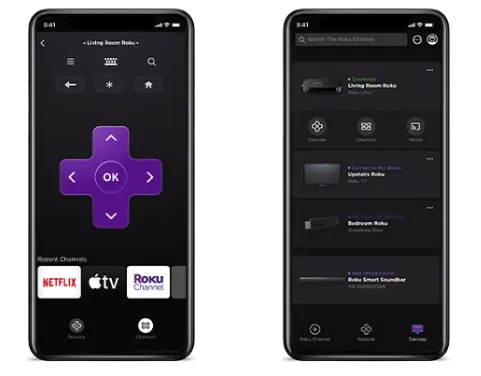
The third method you can adopt to factory reset your Roku stick is using a virtual remote. You can download and install the Roku app on your tablet and mobile phone and use the remote to control your TV and streaming device. Follow these steps:
- On your virtual remote, press the ‘Home’ button
- Select ‘Settings’
- Click on ‘System’
- Select ‘Advanced System Settings’
- Click on ‘Factory Reset’
- Confirm that you want to factory reset your Roku stick and enter the special code provided.
- By pressing OK the factory reset process will begin.
Alternate Method To Restore Roku Stick To Factory Settings
The methods shared above are good, but in the end, you will need a Roku remote to control your device. That’s why we recommend getting a Roku replacement remote.
It will help you to control the functions of your stick and also make resetting the device a breeze. Roku offers two types of remotes:
- Roku Voice Remote Pro
- Roku Voice Remote
You can get one of them and make things easier for yourself.
Compatible Devices List
The above-shared methods are compatible with the following Roku devices:
- Roku Streaming Stick 4K
- Roku Express 4K+
- Roku Express
- Roku Ultra LT
- Roku Ultra
- Roku Streambar
- Roku Streambar Pro
- Roku Streaming Stick+
FAQs
Where Is The Reset Button On Roku Stick?
The reset button on the Roku stick is either at the back or bottom. It can be a tactile button, but sometimes it is a pinhole button. You need a pin-like thing to access the button and keep it pressed for 20 seconds to reset the device. You may also like to learn Where Is Reset Button On Roku Remote.
What If My Roku Has No Reset Button?
Every Roku stick has a reset button. It can be a physical button that you can touch or a pinhole button embedded inside a hole. These buttons are located either at the back or bottom of the stick.
What Is The Roku Factory Reset Code?
The factory reset code saved in the device, by default, is 1234. When you factory reset your Roku stick, it asks for confirmation. Also, you need to enter the code to start the reset process. So, by entering this code, you will allow the device to reset.
How To Force Reset Roku Stick?
By pressing the reset button on the Roku stick for 20 seconds, you can force reset it. Or you can also unplug the device from the TV and press the reset button for 5 seconds. After releasing the button, plug the device back into the HDMI port. Your Roku stick is reset now.
Final Words
You can adopt any of the above mentioned tricks to reset your Roku stick. These methods reset the device, delete temporary bugs and glitches, and resolve the issues. I hope the article was helpful and answered many of your questions. However, if you have further queries or want to share your experience while resetting the device, feel free to comment in the section below.



