How To Fix Fire TV Black Screen With Sound?
Earlier we shared ways to fix Firestick black screen after logo and since then we have been receiving a lot of requests to fix Amazon Fire TV’s black screen of death. So, today we sharing ways to troubleshoot this Fire TV problem.
The given solutions work on all TVs having Fire OS including Toshiba, TCL, Insignia Fire TV, and more. It also works on Firesticks and Cube devices. As a quick fix, you can simply reset your Fire TV but after this you will lose all customized settings.
To fix fire tv stick black screen, check all cable connections, check HDMI cable for faults or damages, and check video display settings.
12 Ways To Fix Fire TV Black Screen With Sound
Try the below given fixes one by one to solve the Fire Smart TV blank screen problem.
1. Restart Your Fire TV
The first and simplest of all the troubleshooting methods is to restart your Fire TV.
When your TV screen goes black, turn it OFF, unplug the power cord, and replug after 5 seconds. It will probably clear the bugs and minor glitches from your TV.
OR
You can also restart your TV by using a combination of buttons on your TV remote. Press and hold the Select and Play/Pause buttons for 5 seconds. Your TV will turn OFF and restart on its own.
However, if it doesn’t, try a power cycle test as a second resort.
2. Power Cycle Your TV
Power cycling is very similar to the traditional restart method. As soon as your TV screen goes blank, unplug the power source and leave the TV idle for a couple of minutes.
After a while, press and hold the power button of the TV for 60 seconds. You can do this process multiple times. It will remove the static charges stored on your TV (if any).
After that, replug your TV and turn it ON to see if the screen works well now.
3. Check Cable Connections
Improper or loose cable connections can also lead to a black TV screen. Check both ends of the power cable, the port, and the outlet.
If the connections are firm, then plug the cable into another power outlet to check whether the problem is with the wall outlet.
You can also use a multimeter to check the power output before plugging the cord in.
Also, if your TV has a removable power cable, use the original one. Inferior cables can lead to multiple problems, and a black TV screen is one of them.
4. Check the HDMI Connections
Sometimes you experience black screen issues only while using an external device. In such situations, check the HDMI cable connections of your TV.
- First, ensure to use a compatible HDMI cable that supports HDCP (High-bandwidth Digital Content Protection). HDCP is a protocol used to regulate digital content transmission on various platforms.
- Therefore, streaming devices that show digital content need an HDCP-supported HDMI port and connection.
- Check whether the cable is connected firmly on both ends.
- Check the length of the cable. It must not exceed 20 feet.
5. Update Fire TV Firmware
If cable inspection and restarting the TV fails to fix the Fire TV blank screen after the logo, then you need to check the system status.
Outdated firmware and apps lead to multiple issues that include blank screens too.
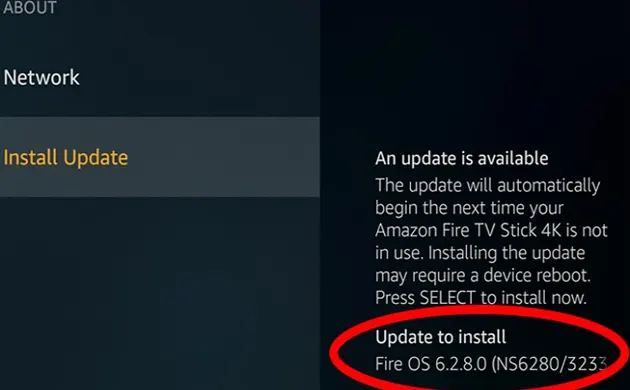
Usually, Fire TV upgrades its system automatically when connected to the internet. However, you can manually check for the available updates in case the TV just missed them.
For this, you need to follow these steps:
- Click on the ‘Settings’ option on the TV home screen.
- Click on the ‘My Fire TV/Device’ option.
- Select ‘About’
- Select ‘System Update’
- It will show if there are any available updates.
- Update your TV.
- Once the process is completed, the system will restart automatically.
6. Check the Video Display Mode
If you experience a Amazon TV black screen after an update, then here is another troubleshooting method.
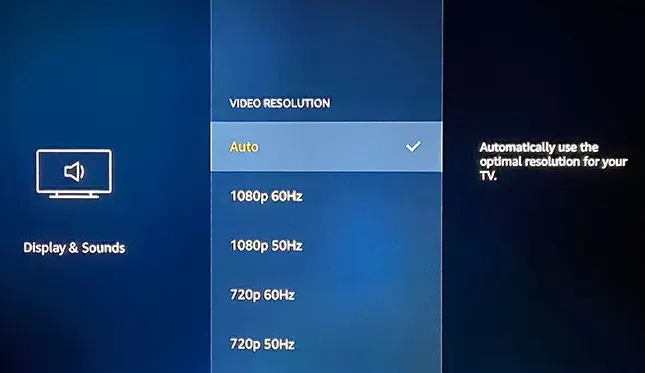
Changing the picture resolution can also fix your Fire TV’s black screen with or without sound. You can do it in multiple ways.
7. Using Combination Buttons on the Remote
- Press and hold the ‘Up’ and ‘Rewind’ buttons simultaneously for a few seconds. Now the display will continue to switch between different resolution modes.
- Press ‘Select’ when you find an appropriate resolution screen.
- Now restart the TV to check for the results.
8. By Changing The Resolution
- Open ‘Settings’
- Click on ‘Display & Sound’
- Change the resolution to 1080p or 720p.
- Now restart the TV. Hopefully, the screen will work fine now.
9. Check for Apps Updates
If you experience black screen issues while using a particular app, the issue is in the app. To fix it:
- First of all, check for any available updates.
- Click on the ‘Your Apps and Channels’ option on the home screen of your TV
- Scroll to locate the particular app. If you can’t find it, click ‘See All.’
- Highlight the app by selecting it once. Click on the ‘Menu’ button on the remote.
- Click on ‘Update’ and ‘Confirm’
- Restart after updating to see the result.
10. Clear the App Cache
The other way to solve an app-related issue is to clear the device cache. By cleaning the fire tv cache, you can remove all the bugs and errors accumulated in the app memory.
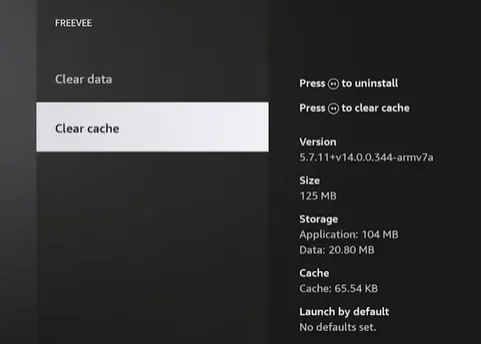
Open ‘Application’ in the ‘Settings’ menu -> click on ‘Manage Installed Application’, -> and click on ‘Clear Cache.’
Restart your TV after doing this and check the result. If you are using a fire stick, check this guide to clear cache on amazon Firestick.
11. Uninstall the Affected App
If clearing the cache doesn’t work, then uninstall the app. Go to ‘Settings’ -> ‘Application’ -> ‘Manage Installed Application’ -> hover over the app and press the menu button on the TV remote -> From the options, select ‘Uninstall.’
Restart the TV to see if the problem is resolved. You can later reinstall the app.
12. System Reset
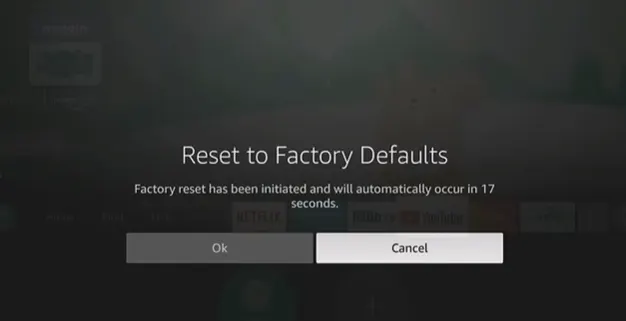
Factory reset Amazon Fire TV is the last of all troubleshooting methods. However, it is a definite method to remove all the errors and problem-causing bugs from your system.
You can reset your Fire TV in two ways:
- By using shortcut keys: Press and hold the back and right buttons for 10 seconds, and there you go.
- By navigating the settings: ‘My Fire TV’ -> ‘Reset to Factory Defaults’ -> ‘Reset’
Causes Of Fire TV Black Screen With Sound
There are many reasons that may lead to a no screen with the sound issue. Some of them are faulty files, outdated firmware or apps, glitches, bugs, or errors.
Improperly connected power cords or HDMI cables can also be the reason behind the malfunctioning of your TV.
So, whatever the reason is, I have tested and compiled some helpful ways to troubleshoot Amazon Fire TV to fix the black screen of death.
Final Words
Frozen, blank or flickering screens are a real pain in the neck. These can ruin your family time. A small bug can be a reason behind this temporary irritation. Power recycling or restarting the TV is the first and the most effective trick to resolve the issue. However, you can go for other troubleshooting methods also, which are mentioned above (if the problem lingers on). But, if none of the methods works, you must consult the professional team of Amazon or the manufacturer of your Fire TV.
