How To Clear Firestick Cache & App Data [Make It 2x Faster]
You must have observed that after a few months of use, your Fire TV Stick slows down, starts lagging, or doesn’t stream as smoothly as it did when you brought it home.
One of the most common reasons is the build-up cache. By clearing the cache on a regular basis, you can keep enjoying your FireStick’s speedy performance.
The method I am going to mention applies to all Amazon Fire TV and devices, including:
- FireStick 4K
- FireStick 2nd Gen
- Fire TV Cube
- FireStick Lite
- Fire TVs
To clear cache of Firestick device to improve its performance, go to Settings, Applications, Manage Installed Applications, choose the desired application and select Clear Cache.
How To Clear Firestick Cache & App Data [Make It 2x Faster]
To clean the fire stick data cache, you need to deal with one app at a time, or you have to install an app to clear all Firestick cache in just one tap.
Following is the step-by-step guide on how to delete the Fire TV Stick cache.
- Click on Settings on the Home screen.
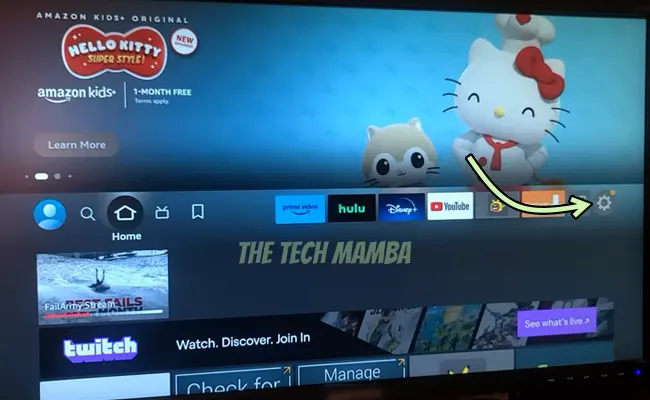
- Open Applications.
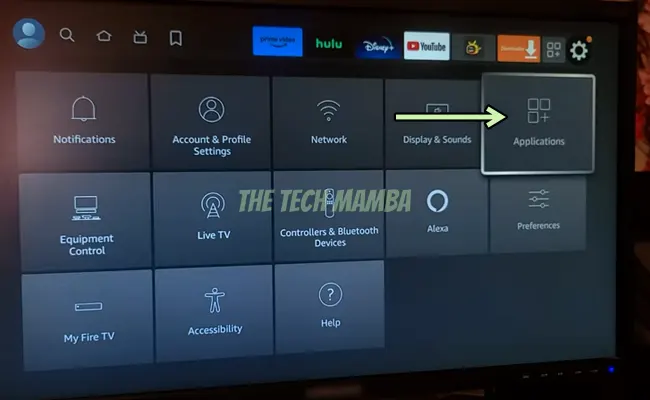
- Click on Manage Installed Applications.
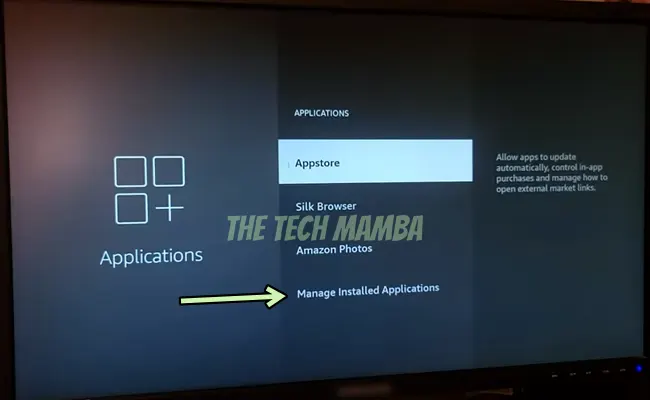
- Select an app. Its cache size will appear on the right-hand side.
- Click ‘Clear Cache.
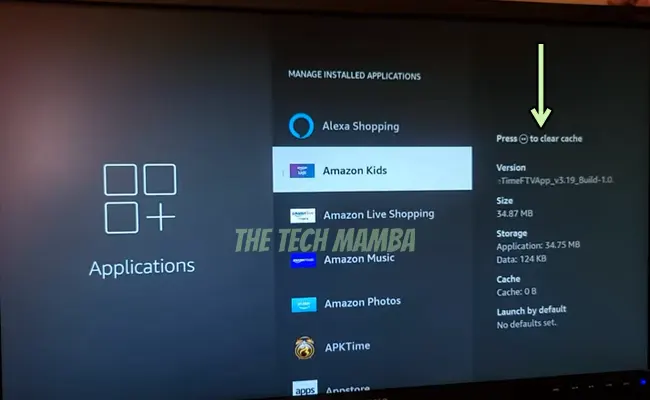
- The cache size will reduce to zero. Hence, you have removed all the cache from the chosen app.
- Now you can click the back button and select another app to remove its cache.
Note: Besides the ‘Clear Cache’ option, you can also see the ‘Clear Data’ option. Clearing data will not only clean the FireStick cache but also remove the saved settings from the app.
How to Clear Firestick Cache Without Remote
If your Firestick remote is not functioning properly, you can still clear the cache using the Firestick app on your smartphone or tablet.
Follow the step-by-step instructions below:
- Download and install the official Firestick app on your iPhone or Android device. Here are the download links: Firestick app for iOS -> Firestick app for Android.
- Connect your Firestick and smartphone to the same WiFi network.
- Open the Firestick app and select your Firestick device from the list of available devices.
- In the Firestick app, tap on the menu icon (three horizontal lines) in the top-left corner, then choose Settings.
- Tap on Applications and then select Manage Installed Applications to view the list of installed apps on your Firestick.
- Select the app whose cache you want to clear, then tap on Clear cache.
- Tap on Clear cache again to confirm that you want to clear the cache for the selected app.
- Once you’ve cleared the cache, restart your Firestick. Tap on the menu icon in the top-left corner, then tap on Restart.
Tips To Improve Firestick Performance
Following are some helpful tips to improve FireStick’s performance and delete the cache.
You must keep them in mind to protect your TV from unexpected issues.
- You can remove the cache from one app at a time.
- Screensavers, Kodi, and Netflix, are some of the apps that accumulate a huge amount of cache. You should clean them on a regular basis to avoid inconvenience.
Why Is It Important to Clear the FireStick Cache?
As the storage capacity of a FireStick is limited, you must perform a ‘Clear Cache’ regularly. It has the following benefits:
- It will help the device to stream smoothly.
- It solves many minor issues and errors you are experiencing while streaming a specific app.
- It is the best way to manage storage space in your Fire TV Stick.
- It deletes the app history and also cleans the app of bugs.
You may also like to check out:
- How To Pair A New Fire Stick Remote Without The Old One
- Firestick Sleep Timer Settings
- How to Connect FireStick to Bluetooth Speaker
- How To Find Lost Firestick Remote
FAQs
What Is A FireStick Cache?
When you download and run apps on your TV, it creates a temporary file. This temporary file is called the cache. This file has to be deleted when you close the app. However, it is not always the case.
The cache keeps storing in the device, resulting in a huge size of these temporary files. In such circumstances, you need to remove the cache from your FireStick.
Should I clear the cache on Fire Stick?
Yes, you should clean it regularly. If you are experiencing FireStick lagging or stuck apps, you can run them smoothly by removing the cache.
What happens if I clear data on Fire Stick?
By clearing the data on FireStick, you tend to remove all the stored information in the app. It includes the app settings, login information, and temporarily stored data. In short, clear data restores the app to its default settings.
Can I clear the cache for all apps at once on Firestick?
No, you’ll need to clear the cache for each app individually. However, there are some third-party apps that allow you to clean the fire tv stick cache all at once.
How can I make my Firestick faster?
Some helpful methods to boost the speed of your Fire TV Stick are:
- Restart the device
- Remove cache
- Remove unwanted apps
- Keep the device up to date
- Reset FireStick
Will clearing the cache delete my data or settings on Firestick?
No, clearing the cache will not delete data or remove device settings. Clearing the cache will only remove temporary files and data from apps, and it won’t delete any of your data or settings on Firestick. However, it’s always a good idea to back up any important data before clearing the cache, just to be safe.
Does restarting Firestick clear the cache?
Restarting firestick doesn’t clear the app cache. However, it stops the ongoing cache processes and helps the FireStick to run smoothly. If your device keeps running all day and night, a continuous cache process makes the device lag. So, by restarting, you can prevent the apps from storing more data on your device.
How often should you clear the cache on FireStick?
It is not necessary that you clear the cache or data on FireStick when some problem occurs. You must clear the cache once a month to keep it running smoothly. Problems like crashing apps and slow loading speeds can be solved with a simple ‘Clear Cache’ solution. Even after clearing the cache, if the app doesn’t run smoothly, then clear the data. It will clear all the data and restore the app to default settings.
Final Words
A cache is a set of temporary files that help to enhance the speed of accessing the data. However, with time and regular use of apps, these temporary files accumulate and minimize the storage capacity on your FireStick. Ultimately the storage limit of the FireStick exceeds, causing the app to slow down. By clearing Firestick cache and data, you can free up the space on your device and let smooth streaming come your way!
