TCL Roku TV Stuck On Red Screen [This Fixes It!]
When you switch On your TCL TV, it shows a red screen with a logo. What if your TCL TV hangs on the loading screen?
It will definitely ruin your evening. You can neither access settings nor change channels or apps. Usually, the major reason behind this problem is malfunctioning firmware or issues in the hardware.
To fix TCL Roku TV stuck on red screen, reboot or power cycle your device, clear cache, if this doesn’t work, press the reset button at the back of TV to solve the problem.
Causes Of TCL Smart TV Hangs On Red Screen
The red screen issue on your TCL TV can be due to a fault in the TV firmware or HDMI cable connections. Some of the common reasons are:
- Software glitch
- Corrupt hardware
- Issues in the motherboard
- Overheating
Fixing TCL Roku TV Stuck On Red Screen
We have tested several ways to fix the red screen issue on the TCL TV.
Following are the tricks that succeed in resolving the problem. Let’s move on to know them.
1. Power Cycle the TV
Power cycling is slightly different from restarting your TCL TV. It is a trusted method that solves most of the issues.
When it comes to the red screen issue, more than 70% of the users solved it by power cycling their TV.
Let’s learn how to power cycle your TCL TV.
- Turn OFF your TV and disconnect it from the power outlet.
- Press and hold the power button on your TCL TV for 30 seconds.
- Release the button and wait for 30 seconds.
- Now replug the power cord into the socket and Turn the TV ON.
Hopefully, your TV screen will work properly now. If not, you can try the next troubleshooting trick.
2. Clear TCL TV Cache
Clearing smart TV cache removes all the junk files from the device and improve its performance. Here’s how to do it:
- Grab the remote and press the HOME button. Nothing will happen but you shouldn’t stop here, continue with the next step.
- Now, again press the HOME button 5 times.
- Press and release UP Arrow button on your TV’s remote.
- Next, press the REWIND button twice.
- Now, press FAST FORWARD button twice.
If the cache is cleared, your TV will reboot and work normal. And if nothing happens you need to factory reset your TCL smart TV.
3. Factory Reset/Hard Reset Your TV
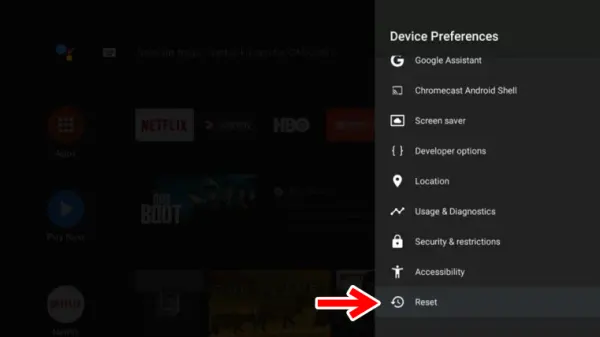
Online updates keep the apps running smoothly. However, sometimes they have some glitches too.
If a simple restart or power cycling process fails to remove the bug from your TCL TV, then try factory resetting.
Resetting restores the TV’s firmware to the out-of-the-box settings and removes the malware from your TV. Click here to learn how to reset TCL TV and restore it to default settings.
4. Manually Update TCL TV Software
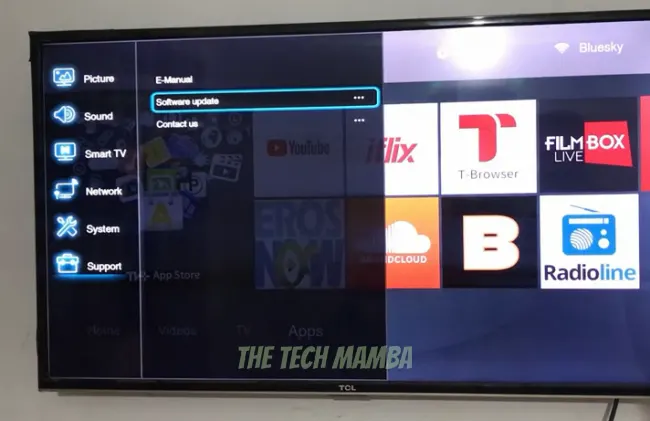
All the smart TVs have the option of Auto-update. However, if your TV is not set to auto-update, or an app or the firmware missed an update, in such situations, you can update it manually.
By using your TCL TV remote, you can conveniently update the firmware. However, when the TCL TV hangs on the logo screen, you cannot navigate settings by using the remote.
For such circumstances, we have brought another technique for you. You can update the software via USB.
- On your computer, open the TCL official website. According to your TCL TV model, download the latest software version.
- Extract the downloaded firmware file on your computer.
- Now, connect a USB flash drive to your computer and copy the downloaded file to it.
- Remove the flash drive from the computer and insert it into your TCL TV. Ensure the TV is powered OFF.
- Power ON the TV. The TV will automatically recognize the device and will start uploading the data.
- Once the process is completed, remove the USB flash drive and restart your TV. Hopefully, now the screen will show up without any problem.
FAQs
How Do You Unfreeze A TCL TV?
You can unfreeze the TV by restarting it. If it does not unfreeze, perform a hard reset.
Why Is My TCL TV Turning On But No Picture?
This can be due to the following:
- Outdated firmware
- Improper cable connections
- Issues with connected devices
- Power supply issues
How Do I Force Restart TCL TV?
If you can navigate the settings, then press the 3-dot (Settings) button on your remote -> More Settings -> Device Preferences -> About -> Restart -> and confirm.
If you can’t access settings via the TCL TV remote, then turn OFF the TV, unplug it from a power source, wait for a few seconds, and replug.
Final Words
If your TCL TV is frozen on red logo screen or try these quick fixes and get rid of the problem instantly. So, let the streaming continue. Don’t let the bugs freeze your TCL TV. A time-to-time cleaning of caches, system updates, and a reset process saves your device from malware. Sometimes the issue is with your TV’s hardware. It is recommended to consult a technician for hardware problems. Or you can also contact the TCL TV support team.
