How To Connect FireStick To Bluetooth Speaker or Soundbar
Music is the soul of every song or movie. And if your TV lacks decent sound quality, it can ruin this experience. If you are a Firestick user and not enjoying the sound of your TV while watching your favourite show, don’t worry. We have a solution for you.
You can connect your Bluetooth speakers to Amazon firestick and enjoy an excellent sound. Now, you must be thinking about how to connect both devices. Stay tuned! Here is what we are going to cover in this article.
To connect Fire TV Stick to a Bluetooth speaker, go to Settings and select these options in sequence. Controllers and Bluetooth Devices – Other Bluetooth Devices – Add Bluetooth Device – Select your Bluetooth speaker – press OK.
How To Connect FireStick To Bluetooth Speaker
Here is a step-by-step guide to pairing a Bluetooth speaker to an Amazon Fire TV stick. I successfully connected my JBL Clip 3 Bluetooth speaker to Firestick.
- Attach your FireStick to the HDMI port of your TV after switching on the TV.
- In the Amazon FireStick user interface, select ‘Settings’.
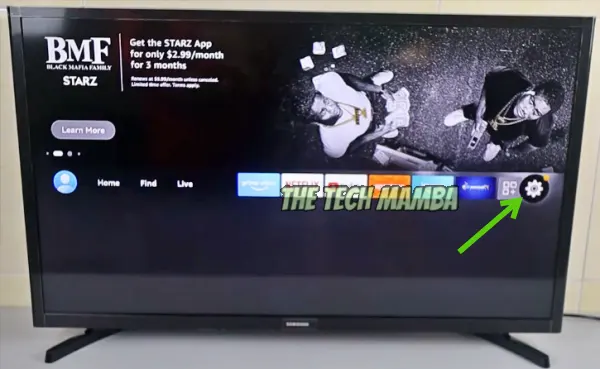
- Then select and turn on ‘Controllers and Bluetooth Devices.’
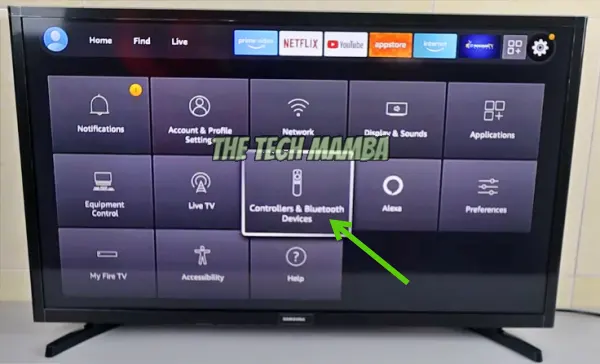
- Select ‘Other Bluetooth Devices.’
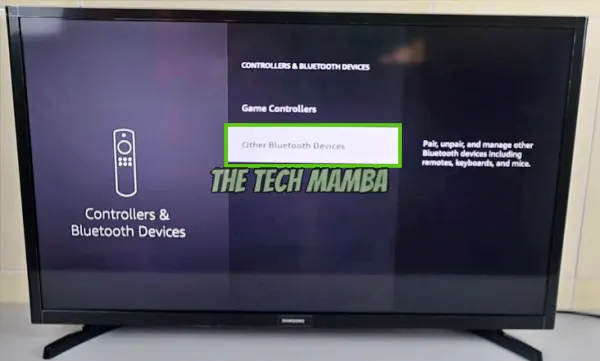
- Switch ON your Bluetooth speaker and put it in pairing mode.
- Now, on your Firestick select Add Bluetooth Device option.
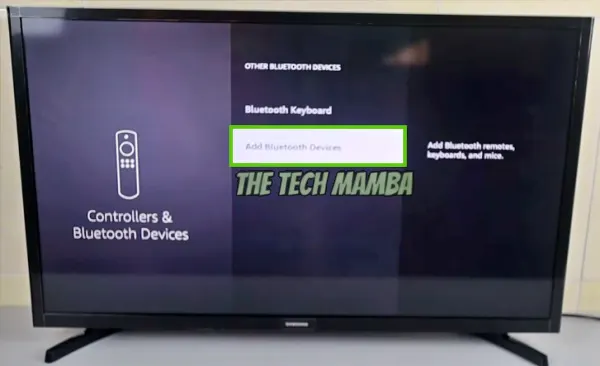
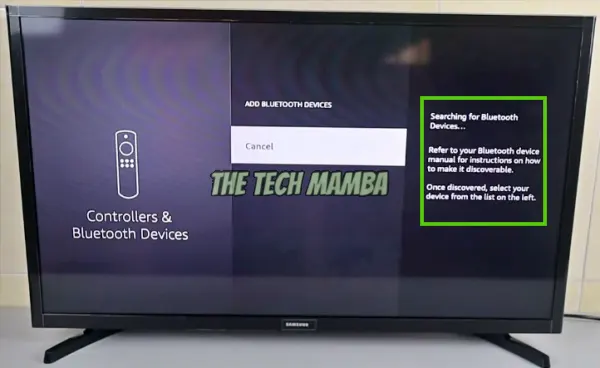
- You will see your Bluetooth speaker name on your TV screen, select it.
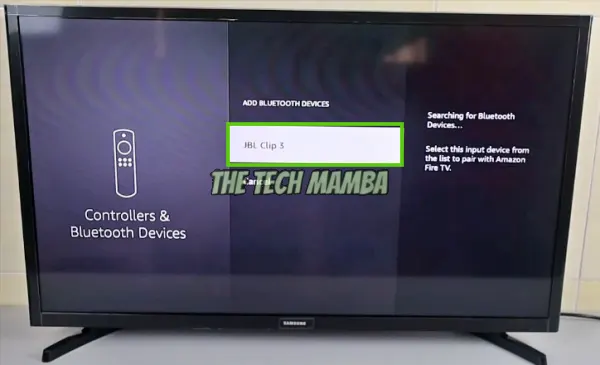
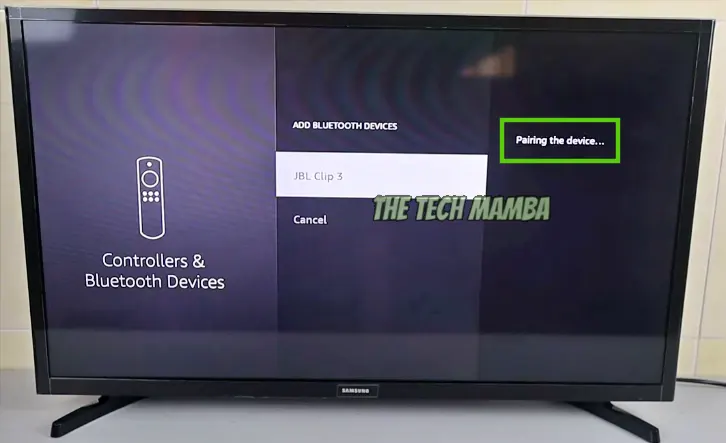
- A message related to Wi-Fi performance will pop-up on the TV screen, select OK option.
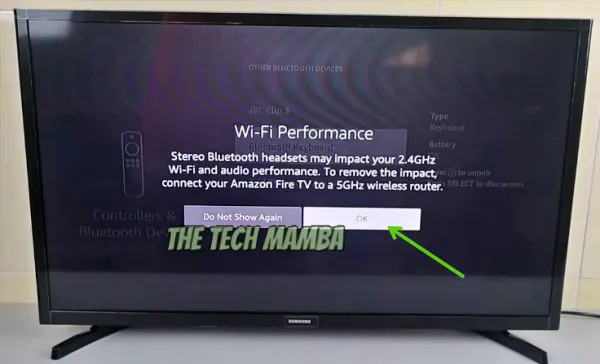
- Your Bluetooth speaker is paired and ready to use.
You can use this method to connect your Bluetooth speakers, Bluetooth ear pods, or headphones with the Firestick.
Furthermore, connecting a Bluetooth device is a one-time process. After that, your device (TV or computer) automatically detects the speaker and pairs it when you turn the Bluetooth on.
AD

Amazon Fire TV Soundbar 2.0 speaker with DTS Virtual:X and Dolby Audio
Why You Should Pair Bluetooth Speaker to Amazon FireStick?
- Connecting FireStick to external speakers is ideal for TVs or computers with not-so-good sound systems.
- The best Bluetooth speaker for fire stick enables you to enjoy your favourite shows with richer sound quality.
- Bluetooth speakers can handle high volumes conveniently without blowing out or cracking the sound.
- Bluetooth speakers are a great way to keep your space tidy – no tangled wires.
- You can also connect other Bluetooth audio devices (headphones or ear pods) to the FireStick. It will help you to stream your favourite shows without bothering other people with the loud volume.
- You can place the Bluetooth speaker near you and enjoy the clear sound even at low volume.
How To Disconnect Fire Stick From Bluetooth Speaker?
Once you are finished streaming and enjoying the boosted sound system, you can unpair the fire stick from the Bluetooth speaker and return to your device’s default audio system.
How?
It’s simple!
- Repeat the same process: Settings -> Controllers and Bluetooth Devices -> Other Bluetooth Devices -> locate your Bluetooth speaker.
- Select and disconnect your Bluetooth device.
- The device (TV or computer) will return to its default audio system.
Things to Consider while Connecting Fire TV Stick to Bluetooth Speakers
- Your Bluetooth speaker must not be paired with any other device while trying to pair with FireStick. Otherwise, it will not show its availability and will remain undetected.
- Similarly, the Fire Streaming Stick can connect to multiple devices simultaneously. However, it can play audio from one device at a time. So, ensure to unpair any other device (headphones) before connecting to your Bluetooth speaker.
- If you experience trouble connecting the devices, ensure both devices (Bluetooth speaker and FireStick) are in pairing mode.
- You can also restart or power cycle both devices if there is trouble establishing a connection.
- Your FireStick must be connected to the internet to pair with a Bluetooth speaker.
- Poor internet connection may cause trouble in pairing. Or, it may result in losing the connection repeatedly – interrupted streaming!
- If your Amazon Fire Stick Bluetooth is not working, it can be because of too many devices in the old pairing list. It makes the memory of your device for pairing devices full. For this, go to the ‘Other Bluetooth Devices’ and delete the old-paired devices.
- Sometimes trouble in streaming or connection building can be resolved by resetting your FireStick. Resetting to factory defaults may help you to resolve the issues, and you can enjoy streaming your favourite programs again.
- Unfortunately, the fire stick cannot control the volume on your Bluetooth devices. If your Bluetooth speaker doesn’t have a volume control option, you must install a Bluetooth app for FireStick. This app provides you with a media volume slider to adjust the volume.
Why Won’t My Firestick Connect To My Speaker?
It can be because of several reasons:
- Your Bluetooth speaker might be paired with another device.
- Your FireStick might not be connected to Wi-Fi.
- Poor internet connection may also cause trouble in establishing a connection.
- Ensure both devices are in pairing mode.
You may also like to check out:
Final Words
You can connect your firestick to a bluetooth speaker to enhance your music or movie-watching experience. I have shared methods to easily connect both devices. Connecting Bluetooth device (speaker or headphones) with the Amazon FireStick is not complicated at all. You can conveniently connect and enjoy the theatre-like environment at home. It’s a simple way to keep the surroundings organized. Also, with Bluetooth headphones, you can enjoy 4k audio without disturbing the people around you. So, give it a try and enjoy streaming with a powerful sound system.
