How To Unpair Fire Stick Remote In Less Than 30 Seconds
You might want to unpair Fire Stick remote in case it has stopped working or become unresponsive. You have lost it and want to pair a new one with your device.
There is more than one remote paired to your Fire Streaming Stick and it is becoming difficult for you to manage them. I have compiled six methods explaining how to unpair a Fire Stick remote.
The method I followed to unpair Amazon Fire TV or Firestick remote is, simultaneously hold down the Back, Menu, and Left navigational buttons on the remote. Keep holding the buttons and when the little light on the remote flash, this means your remote is unpaired successfully.
How To Unpair Fire Stick Remote
1. Quick Remote Trick
- Hold the Back, Menu, and Left buttons on the remote for about 10 seconds.
- A light on the top right of the remote will flash when the remote goes unpaired.
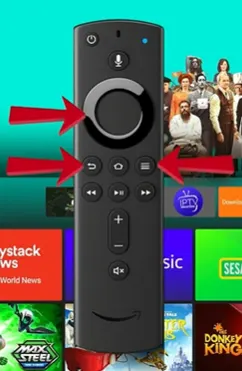
You can try using the remote control to ensure it’s not working anymore as it got unpaired.
2. Unplug the Fire Stick Device

Note: Use this method when you have only ONE Fire Stick remote paired with your device. You can skip this method and move straight to method 2 if you have two paired remotes with one device and you want to unpair one of them.
Amazon does not yet have a setting to unpair a remote from your Fire Stick device when only one remote is connected.
Therefore, a very easy fix to this issue is to unplug your current Fire Stick device. This will automatically unpair the remote from this device and now this remote can be paired to other devices.
Tip to remember: If you want to pair this remote to your Firestick streaming device again, it is important to first pair the remote with some other device (new Fire Stick or any other Amazon device) while the ‘old’ Fire Stick is unplugged.
AD
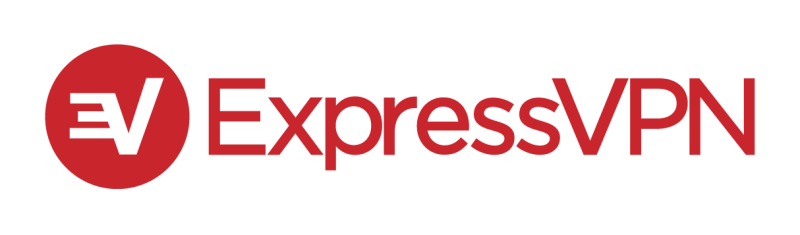
ExpressVPN: VPN Fast & Secure
3. Manually Unpair One of the Two Paired Remotes
This method applies when two Fire Stick remotes are paired to a single device at the same time. You can simply visit the SETTINGS menu to choose one out of the two remotes you want to keep paired. The other one gets unpaired automatically this way.
Note: Use the remote that you want to keep paired to your device for all the steps below.
- Step 1: Navigate to Settings (Gear icon) on the home screen to open the Settings Menu.
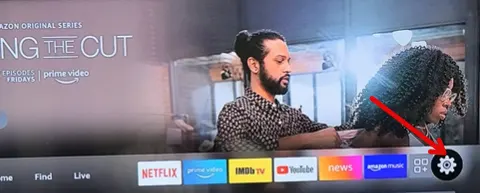
- Step 2: From the drop-down menu, tap the Controllers and Bluetooth Devices.
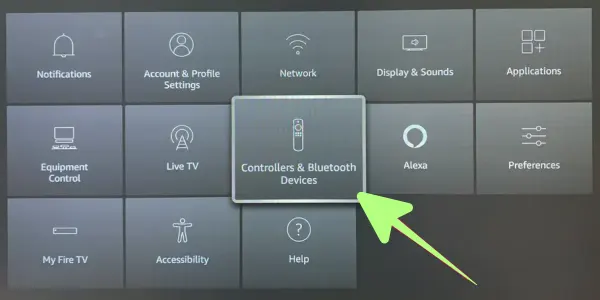
- Step 3: Select the Amazon Fire TV Remotes option and press OK.
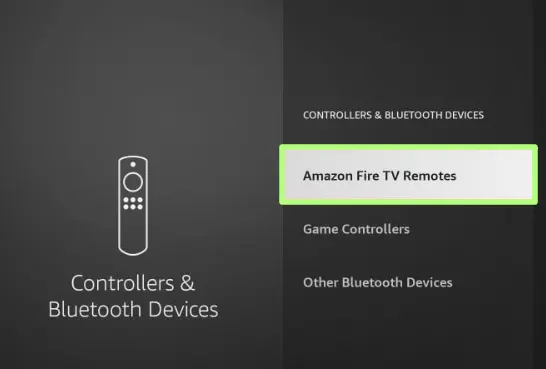
- Step 4: Choose the remote to be unpaired if you have paired multiple remotes.
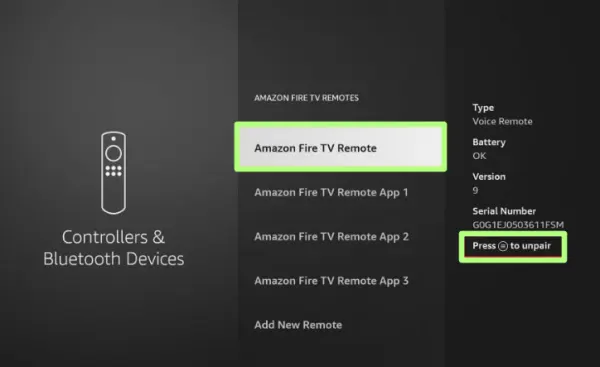
- Step 5: Press the menu ☰ button on your remote, and then go to select.
This will select the remote you want to unpair and forget it from its connected remotes list. The only paired remote is now the one you were using to navigate all the settings until now.
Unpairing Fire TV Stick Remote Without Remote
If your amazon fire stick remote has become unresponsive and not even working after changing the batteries then you can try these methods to unpair your remote.
4. Using Fire TV App for Unpairing Fire Stick Remote
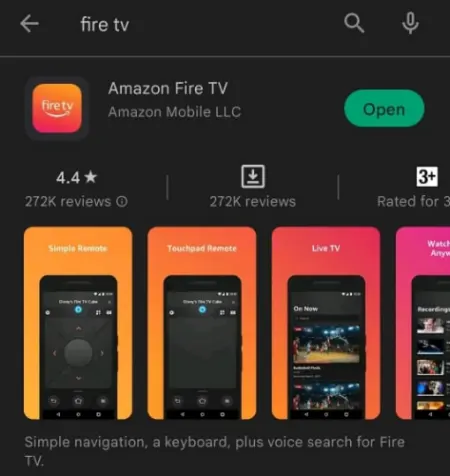
You must use this method when you have misplaced your current Fire Stick remote or it has become unresponsive.
The Fire TV app comes in handy in this case. It converts your smartphone into a remote and lets you control the Fire TV and device.
Once you download and launch the app, connect it to the Fire Stick. Make sure mobile and device are connected to the same Wi-Fi network.
Since the app now replaced the remote, the entire process of unpairing is the same as Method 2. The buttons on the app are the same as that of the remote so you can access the menu, and select the up/down buttons to easily navigate the settings menu.
Once the remote is unpaired, you can now use your mobile app to control the Fire TV.
Alternatively, you can use a USB mouse or keyboard to access the settings on your TV and unpair the remote from the Fire Stick/ Fire TV.
5. Use Alexa Echo Device
If you have an Alexa Echo device paired with your Fire TV, you can browse through the TV settings. Some voice commands to control the TV settings using the device are listed on Amazon’s support page:
- “Go Home”
- “Show more”
- “Scroll down”
- “Select [row number]”
Tell Alexa what to do and make it unpair the Fire Stick remote following the steps of Method 2. No remote is needed in this process.
If all the above methods fail to address your concern, then you can try these methods as well to reset the Amazon fire TV stick remote.
6. Reset the Fire Stick Remote
- Press and hold the Home button and press the Menu button 3 times.
- Release the Home button and Press the Menu button 9 times.
- Take off the batteries from the remote.
- Unplug your TV.
- After a couple of minutes, reinsert the batteries into the remote.
- Plug in the TV.
- When the home screen appears, press the Home button for half a minute.
Wait for the setup to complete. This reset method will work for all basic edition Fire Stick TV remotes.
7. Reset the Fire Stick Device
Another way to make the Fire TV and Fire Stick unpair with the Fire Stick remote are to reset the Fire TV Stick device.
The reset method is quick and takes about a couple of minutes only. For step by step process follow our instructions on how to reset Fire Stick without a remote or you can also try factory resetting Fire Stick from your phone and computer.
Warning: All your saved settings, downloaded apps, and files will be deleted from the Fire TV after the factory reset is performed. Use this method in the worst case only.
At the end of the process, your Fire Stick device will restart and since the reset makes it forget all the connected devices, the remote is also forgotten and hence, unpaired.
How to pair a new fire stick remote without the old one?
In case, you lose the older Fire Stick remote, you can pair the new remote using an already paired TV Remote or by using the Amazon Fire Stick App.
Refer to Method 4 for using the Amazon Fire TV app and you can pair your new remote.
To use your TV remote to pair a new Fire Stick remote, you need to:
- Restart the Fire Stick
- Press and hold the HOME button while the device is booting.
- Use your TV remote to access the ‘Settings’.
- Tap into the ‘Controllers and Bluetooth Devices.
- Remove the old remote from the device listings.
- Pair the new remote now.
How to repair/reprogram a firestick remote?
Turn on the TV. Hold down the HOME until a light starts blinking at the top of the remote. The screen will display a confirmation message that the remote has been paired.
Why is my firestick remote not pairing?
There can be multiple reasons behind your Fire Stick remote not pairing.
Possibility 1: The batteries might have got exhausted.
Fix: Try replacing the batteries with new ones and try pairing the remote again.
Possibility 2: Obstructions might be blocking the remote signals.
Fix: WiFi routers or Microwave and any device emitting radio signals can disrupt the connection between the TV and the Fire Stick remote. Make sure to remove/ turn them off.
Remove any books/gaming console that comes in the line of contact between the Fire Stick and the remote.
Possibility 3: Remote’s connection to the Fire Stick has timed out.
Fix: Refresh the connection by unpairing the remote and then repairing it.
You may also like to check out:
Final Words
All the methods listed above to unpair Fire Stick remote are tried and tested. Four of the methods at the beginning of the list are applicable when you own a remote already. The last two methods show how it is still possible to unpair the remote without a remote. We hope next time, whether you have a remote or not, you can use this guide to easily unpair any fire tv Stick remote. We advise you to first try the first two methods (if you have a remote) and keep the third one (resetting your Fire Stick) as the last option. However, you can also reset your device using the Fire TV App in case you have lost your remote or the remote has stopped working.
