How To Change Firestick Name [2024 Updated]
If you want to change the default firestick name, unfortunately, the device settings have no direct option to change its name. However, you can rename it with the tricks we have shared in this post.
The easiest way to change your Firestick name is sign-in your Amazon account and go to Manage Your Content and Devices, select Devices, click Edit next to your Fire Stick, type new name, and hit Save.
How To Change Firestick Name
Now you know your firestick name, it is time to change it. Below are the methods that we tested, and they worked perfectly.
Method 1: By Using Amazon Website
It is the easiest method of renaming Amazon Fire TV stick profile name using your PC. Follow these steps:
- Open Amazon.com in your browser and sign in.
- Scroll down to the bottom of the page. Under the Let Us Help You section, you will find Manage Your Content and Devices. Click it.
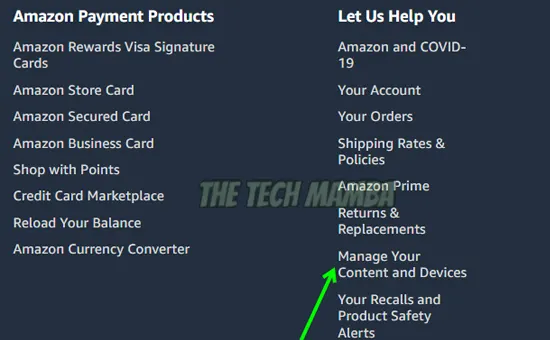
- Click on Devices tab. It will show all the fire stick devices connected to this account.
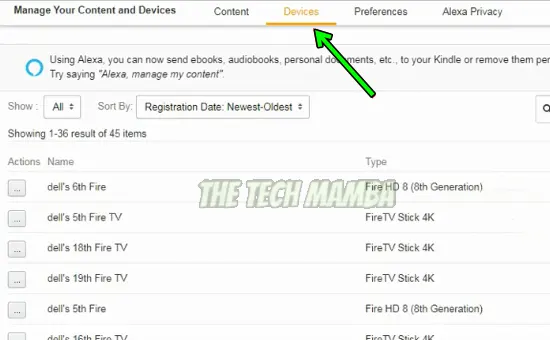
- Click on the three little dots behind the name of your firestick device under the action tab
- and click Edit.
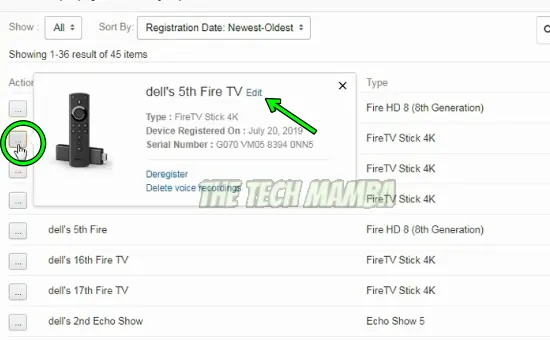
- Enter the new name you want to assign to your firestick in the pop-up window and click Save.
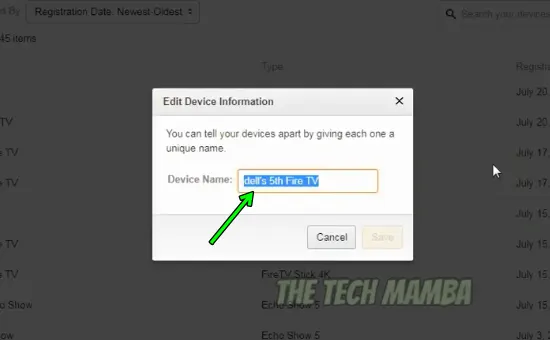
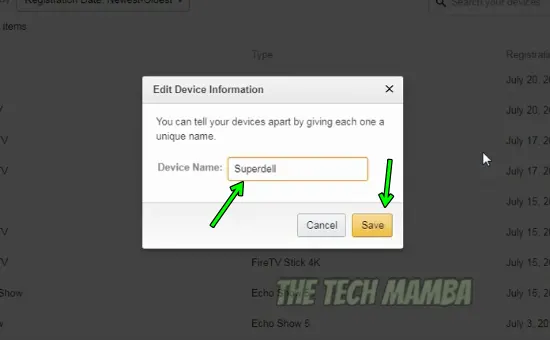
You have successfully changed your firestick name.
P.S. Similarly, you can change the name of any of your Amazon devices, for example, Kindle or Echo devices.
AD

Roku Ultra The Ultimate Streaming Device 4K/HDR/Dolby Vision/Atmos
Method 2: By Using Amazon Mobile App
The second method is to rename firestick on the app. Download and install Amazon App on your android or iOS phone. And follow these steps.
- Log in to your Amazon account.
- At the bottom of the screen, you will see the menu (three-lined) button. Tap it.
- Choose Account
- In the Account Settings, select Content and Devices
- Click Devices option -> under the ‘Amazon Devices’ section, tap on Fire TV
- It will show all devices connected to the firestick. Choose your Firestick device.
- Click Edit. Enter the new name and click Save.
- A confirmation message will appear telling you that your device’s name has been changed.
Method 3: Using Amazon Alexa
You can also use Amazon Alexa to rename your fire TV stick.
- Open the Alexa app on your mobile phone.
- Please ensure this app is configured with the same Amazon account you used for your Amazon fire TV stick.
- Click ‘Devices’ -> choose ‘All Devices’ -> select your firestick -> then click ‘Edit Name’ -> enter the desired name and ‘Save’.
Checking Your FireStick Current Name
As Amazon assigns random names to its devices, it becomes difficult to know which name you want to change, especially if you have multiple Amazon streaming sticks. Here is how you can find the name before renaming the fire stick device:
- Open the Home page -> click Settings -> select My Fire TV.
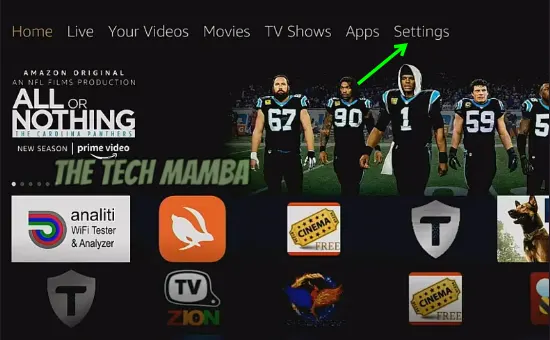
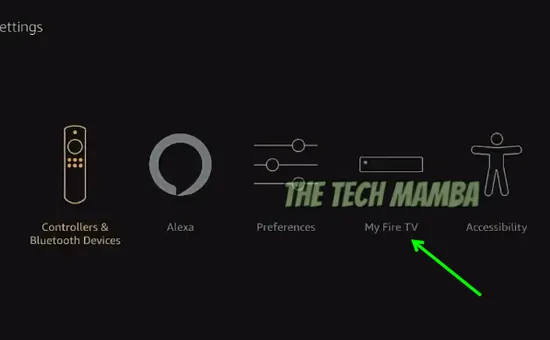
- Click the About option.
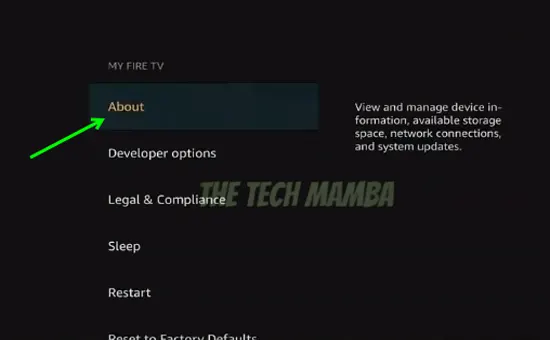
- You will get the details related to your firestick, including the device name.
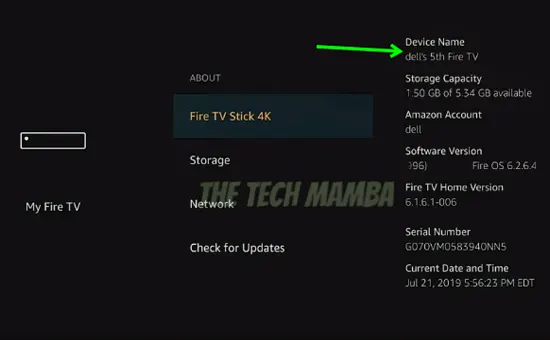
FAQs
Why Is the FireStick Name Not Changing?
It might be because your fire stick is not synchronized with the same amazon account in which you are trying to change the name. If you have multiple amazon accounts, ensure that you sign in to the one which is configured with your fire TV stick to change its name. If you still unable to change the name of your device, resetting amazon firestick will resolve the issue.
How Do I Find My Fire Stick Name?
You can find your firestick name by clicking on ‘Settings’ on the home page. Select ‘My Fire TV’ and click your firestick. On the right-hand side, you can see your device name.
You may also like to check out:
- How to set firestick sleep timer
- How to connect firestick to bluetooth speaker
- Fixing FireStick keeps losing connection
Final Words
Don’t like the name of your Amazon Fire TV stick and want to rename it? You can change firestick name by following 5 easy steps. I hope these methods have made it easy for you to change the device name on firestick TV. Renaming your firestick can help you manage your devices better. For example, if you love to control your devices by voice commands, each device must have its unique name – a name that is easy to remember. So, use these methods to rename all your Amazon devices and set personalized names.
