Roku Asking For Pin To Add Channel [Here’s An Easy Way Out]
Learn an easy way out to Roku asking for the pin to add a channel and install your favorite channel without any problem.
Enabling a Roku device pin is recommended because…
- It prevent others from making purchases or accidental purchases.
- It restricts others from downloading new channels or making changes in the device settings.
- Also, it limits other users to access blocked content.
- It protects your Roku account from hackers.
Sometimes, you forget the PIN code you have set and you get to know it when the Roku asks for the PIN while adding a new channel.
Note: If you want to filter content on apps like Netflix or HBO Max, you need to do that separately.
Reset OR Change Roku Pin To Add New Channel
To update or reset your Roku stick PIN, follow the below-mentioned steps:
- Login to your Roku account on my.roku.com
- Go to ‘My Account’
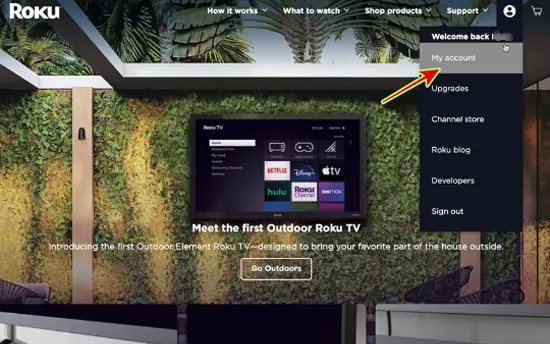
- Click ‘Update’ under the ‘PIN Preferences’ option.
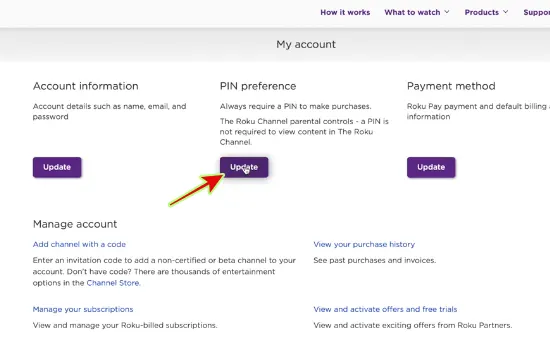
Setting Roku PIN Preferences
Here, you can see three options:
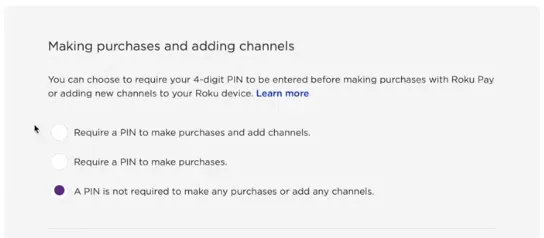
- Always require a PIN to make purchases and to add items from the Channel Store.
- Always require a PIN to make purchases.
- A PIN is not required to make any purchase or add any item from the Channel Store.
From the first two options, select any one according to your preferences and then:
- Click on ‘Change PIN’
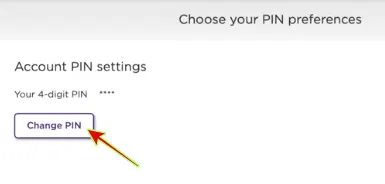
- Enter the 4-digit PIN in the ‘PIN’ section and re-enter it in the ‘Verify PIN’ field
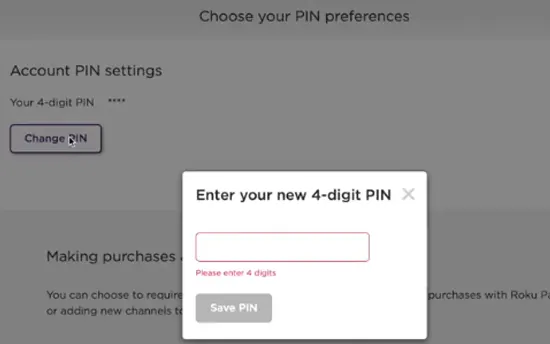
- Click ‘Save Changes’
How To Create A New Roku PIN?
As mentioned before, you can create a Roku TV stick PIN at the time of initial setup.
However, if you have not created it earlier, you can add it later by the following method.
- From your smartphone or computer, go to my.roku.com.
- Sign in to your Roku account.
- Go to ‘PIN Preferences’ and select ‘Update.’
- Choose one from the three PIN preferences.
- Enter your PIN and re-enter in the ‘Verify PIN’ field.
- Click ‘Save Changes’.
How To Remove Roku PIN?
In case you want to remove the PIN because you no longer need it, see the following instructions.
- Use your smartphone or computer to browse my.roku.com.
- Sign in with your Roku account.
- Go to ‘PIN Preferences’
- Click on ‘Update’.
- From the three PIN preferences, select ‘A PIN is not required to make any purchases or add any channels.’
- Next, find ‘Parental Controls for the Roku Channel’ and select ‘Off.’
- Click on ‘Save Preferences’
- Now, no PIN is required to add channels or make a purchase.
FAQs
What Is A Roku Pin?
A Roku PIN is a 4-digit code that you can either create at the time of initial setup or anytime later when you need it.
This is an optional feature but recommended for those who want to add extra security to their account and device.
As it is an optional feature, there is no default Roku PIN that Roku sets for its users.
You can set the PIN of your choice and can change or remove it anytime you want.
However, once you have enabled the PIN code, then you have to enter this PIN whenever you make a purchase or add a channel to your Roku device. So, note it down somewhere and remember it!
Why Can’t I Add Channels On My Roku TV?
There can be many reasons why you can’t add channels on your Roku TV. Like:
- You can’t add channels because some channels are restricted in certain regions.
- Secondly, sometimes, to bypass the geo-restrictions, users use VPNs. VPNs slow down the internet speed, resulting in buffering and difficulty in downloading.
- Cache accumulation can keep your Roku device from adding new channels.
- A long list of channels on your Roku TV.
- Sometimes, you need to enter a PIN to add channels to your Roku device. Otherwise, it will not add a channel.
What Is The Code To Add Channels To Roku?
There is no default code on Roku devices to add channels.
It’s your choice if you want to restrict other users to add channels on your Roku device, enable a 4-digit PIN code.
It’s the best method to prevent your Roku Home screen from being cluttered with channels.
How Do I Add Channels To My Roku Without A PIN?
Adding channels on your Roku device is very simple.
Just like you add apps on your mobile phone by accessing the app store, you can access the Roku Channel Store to add channels on your Roku device.
Just like Android or Apple stores, some apps are free to use, while others may need a paid subscription.
Here are the steps to follow.
- Press the Home button on your Roku remote
- Select ‘Streaming Channels’
- Enter the channel name or select it from the recommendations and press ‘Add Channel.’
- Roku will start installing the channel if it is free to use. However, if it needs a subscription, then select the plan and install it.
Final Words
After noticing people asking on Reddit, Quora, etc., about Roku asking for a pin code to add/remove a channel, I decided to share my knowledge.
You can enhance the security of your Roku device by protecting it with a PIN code. This PIN code keeps you safe from accidental purchases, channel downloads, changes in settings, and hackers.
I hope the above-mentioned methods to change, create, and remove PIN from your Roku account are well understood, and now you can protect your Roku by enabling the 4-digit PIN code. Comment below for more information about Roku!