How To Reset Amazon Fire Stick & TV [5 Proven Ways]
Amazon Fire TV Stick is one of the most popular streaming devices in the United States. It runs smoothly and lets you enjoy HD streaming of Youtube, Netflix, Sling, Disney+, and many more.
However, it tends to get slower, starts freezing, lagging, buffering or restarting itself with the passage of time. One of the common reasons for Amazon’s Firestick getting slower is the build-up of cache.
If your Fire TV streaming device have issues try factory resetting Fire TV Stick before replacing it with a new device.
To easily factory reset Amazon Fire stick, hold the ‘Back’ and ‘Right’ navigational buttons for 10 seconds. A pop-up message will ask you to confirm resetting your device, select ‘Reset’ and your Amazon TV stick will be restored to default settings.
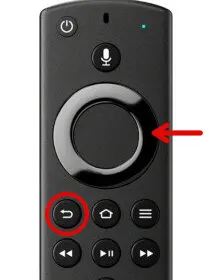
Resetting Fire Stick With Remote [Step by Step Instructions]
Let’s see how you can factory reset the Fire TV stick using its remote:
NOTE: You will lose everything after resetting your Fire TV Stick. You have to set up your device from scratch.
1. Switch ON your TV and Firestick
2. Press the ‘Home’ button on the remote to access the home screen.

3. Use the navigational keys on the remote to navigate right and open ‘Settings’. It has gear like icon.
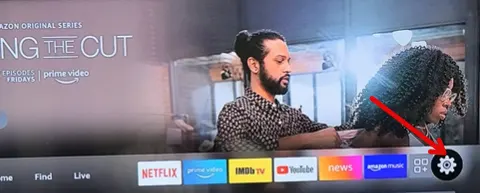
4. Now, navigate down and open ‘My Fire TV or Device or System’. The option varies from variant to variant.
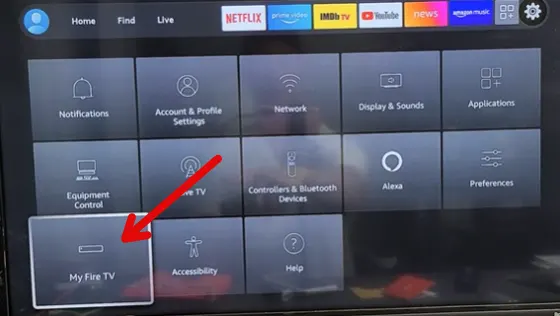
5. Choose ‘Reset to Factory Default’ and press the ‘OK’ key.
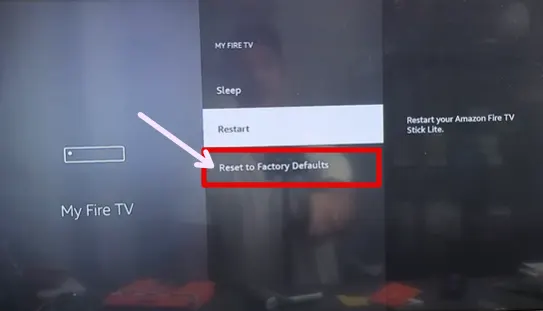
6. You will see a warning message on the screen, select the ‘Reset’ option.
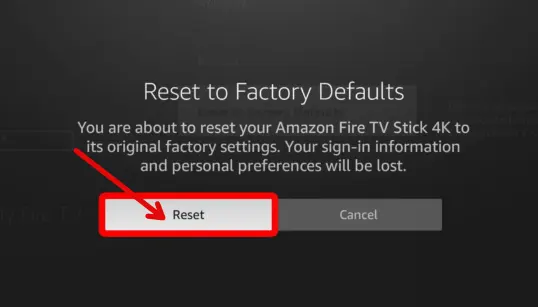
This will begin resetting Amazon Firestick. Upon completion of the procedure, your device will restart itself. Now, your device will work like new. You need to set up Firestick from scratch as you did previously at the time of unboxing. You need to put your Wi-Fi information, log in to your Amazon account, and download apps.
How To Reset Amazon Fire Stick Without Remote
This method is effective when the fire stick or remote is unresponsive or amazon fire stick has a black screen.
Here are multiple ways to reset the device with no remote.
Method 1: Reset Firestick From Phone Using the Fire TV App
You can reset firestick from phone using Amazon FireTV app. This method is very effective when the Fire tv stick remote is not working.
This application will turn your smartphone into a Fire TV Stick remote. However, for this, you will need stable Wi-Fi connectivity.
Step 1: Download Fire TV App
- Open Playstore or iOS store to download and install the Fire TV app on your smartphone.
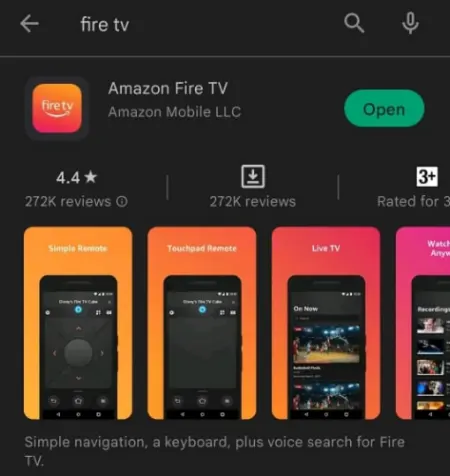
Step 2: Connect Your Phone to a Wi-Fi
- Connect your smartphone with the same Wi-Fi network as the Fire Stick.
Step 3: Permit the App to Access Your Local Network
- Set the app and click on ‘Sure’ when asked to give Permission.
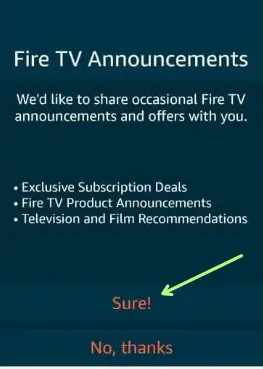
Step 4: Connect the App with Fire TV Stick
- The app will auto search for nearby Fire TV stick devices. Select your Firestick and connect with it.
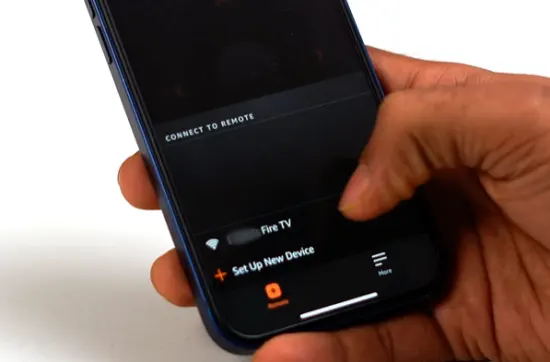
If your Firestick is not appearing in the search, use the regular TV remote to go to the settings > network to confirm it is connected to the same Wi-Fi as the phone.
Step 5: Pairing Phone and Fire Stick
- A 4-digit pin will be displayed on the TV screen. Pair your mobile device with the Fire TV stick by entering this pin into your app.
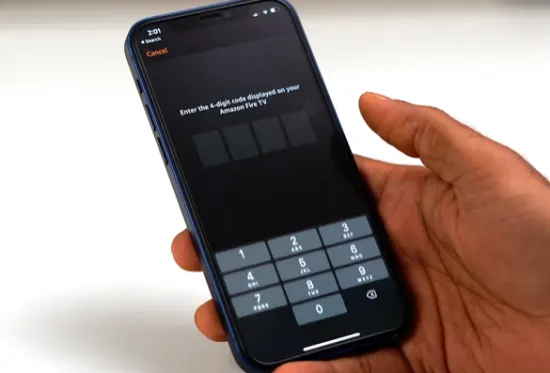
This will pair the Fire Stick and your mobile. You can now operate your Fire Stick with the app and access the settings menu.
Step 6: Resetting the Device
- To reset your Fire TV stick with the app:
- Tap the “Gear” icon in the top left corner and select “Fire TV Settings”.
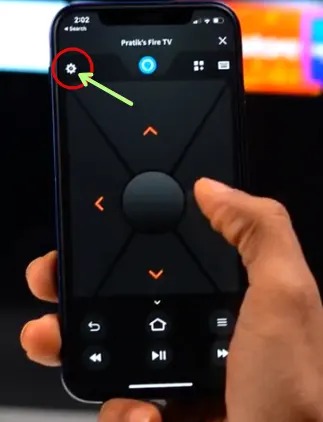
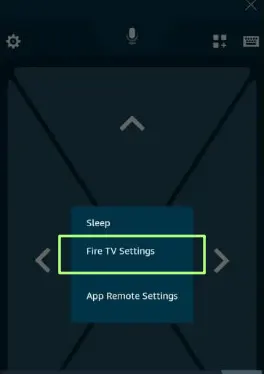
- From the next screen navigate and choose ‘My Fire TV’. This menu has a “Restore to Factory Defaults” option.
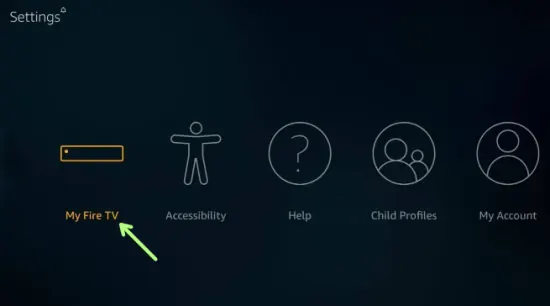
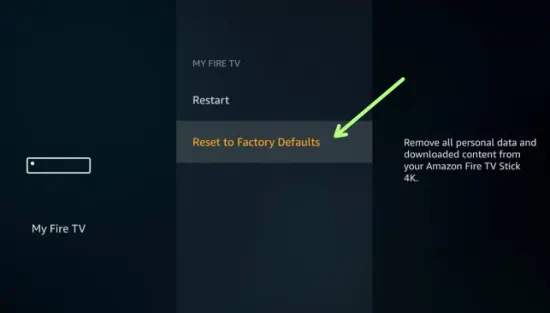
- A warning message will pop up on the TV screen. Ignore it and click on ‘Reset’.
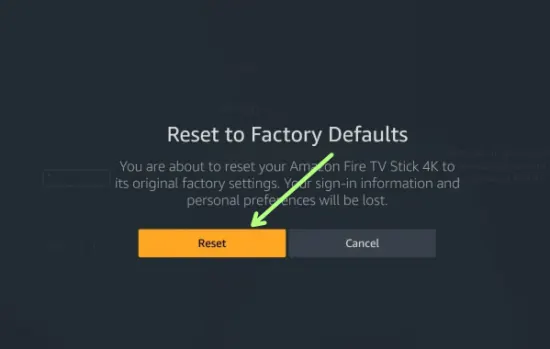
As a result, your Fire TV will restart a couple of times before the Fire Stick gets restored to default settings.
Important Tip: you can use the same method to use your mobile app as a remote controller to reset your frozen Fire Stick TV.
You can follow the same steps to restore Fire TV Stick to factory default settings.
Can I use this method if the firestick is not connected to Wi-Fi?
No, the above method is only functional when the Firestick is connected to the internet.
But there might be a possibility where the Wi-Fi setup has not been made yet and the remote is also not working or lost.
In such a case, you should revert to Method 2 which uses the HDMI-CEC functionality to operate the Amazon fire stick directly from your TV remote.
Method 2: Reset Fire Streaming Stick By Enabling HDMI-CEC
In case of unavailability of both the Wi-Fi and remote, you can enable HDMI-CEC on your TV.
Since the Fire Stick is connected to the TV via an HDMI port, enabling the HDMI-CEC setting makes the TV remote act as a Fire Stick remote. This is how you will do it:
Step 1: Enable HDMI-CEC on Your TV
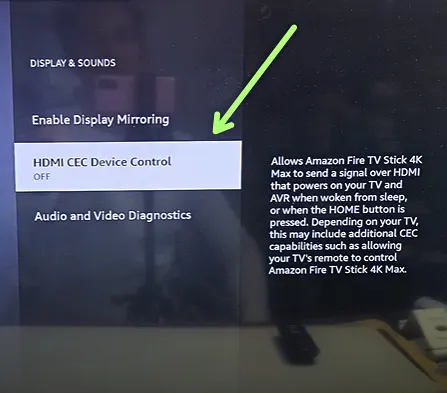
Using your TV remote, go to the settings (gear icon) on your TV and scroll to Display & Sounds.
Keep in mind that most brands keep a different tagged name for the CEC setting. You might need a fire stick user manual to find out what HDMI-CEC is named in your TV settings.
You can also try searching ‘Your device model + how to enable HDMI-CEC’ on Google.
Once you find the name, turn it on.
Step 2: Factory Resetting
Now that you have enabled the HDMI-CEC on your TV, you can use the regular smart TV remote and give commands to the Fire Stick.
On your home screen go to:
Settings > Device > Reset to Factory Defaults > Reset
Method 3: Restoring Fire TV Device Using Keyboard
This method comes in handy when nothing else does.
Suppose you have lost/misplaced the TV remote + Fire Stick’s remote + the Fire Stick is not set up to a wifi connection (so that you might reset the Fire Stick device using Method 1).
You will then have to use a USB keyboard to control TV instructions.
Step 1: Connect the Keyboard to the TV’s USB Slot
- The first step, regardless of whether you are using a wired or a wireless keyboard, is to plug it into the TV’s USB port.
Step 2: Press ‘Escape’ and ‘Right Arrow’ Keys
- The next step opens the reset settings by pressing the ‘Escape’ and the ‘Right Arrow’ keys simultaneously and keeping them pressed for 15 seconds.
Step 3: Click on Reset
- The screen will display a hard-reset option. Click on reset to start the process. If you don’t select reset, the Fire Stick will reset itself.
Method 4: Factory Resetting Using A Mouse
This method is pretty much the same as the USB keyboard’s one.
You will connect the USB mouse to your TV’s USB port and navigate to the settings menu and select:
Settings > My Fire TV > Reset to Factory Defaults > Reset
The catch is using a USB mouse to reset the fire stick is that you will be doing all the navigation on the guess-based system due to the absence of any on-screen cursor.
It will be tricky to tell what icons you are clicking but if you can manage it, you can easily reset your device.
How To Factory Reset Firestick From Computer

To reset the fire TV stick from the computer or laptop, follow these simple steps:
- Plug your Firestick into the TV
- Connect the computer and Firestick to the same internet connection.
- On your Firestick remote, press Home.
- Press the right key on the remote to navigate to the mirroring.
- When the Firestick indicates that it is waiting to connect, go to your computer.
- In Window’s notification, click on connect.
- Now navigate to the Settings menu.
- From the System tab, select restore to factory defaults.
After resetting your Amazon Firestick to factory settings, you need to set it up from scratch. Because reset erases all the data from the device including stored Wi-Fi passwords, customized settings, clear cache, etc.
The brand of TV doesn’t matter, whether you have Samsung, Vizio, Sony, or LG TV. The steps will remain the same for resetting the firestick from the mobile.
Compatible Fire TVs
The above given instructions are compatible with following Fire Smart TVs:
- Amazon Fire TV
- Toshiba Smart TV
- Insignia TV
- JVC TV
- Grundig TV
- TCL TV
- Panasonic
FAQs
What happens when you reset firestick to factory settings?
Resetting your Fire TV Stick to factory settings will erase all data and settings and restore it to its original state. This means all apps, accounts, or customizations you’ve made will be deleted. Your WiFi connections, Amazon account details, and any saved passwords will also be removed.
How do you reset an frozen fire stick?
When your Fire Stick becomes unresponsive, unplug it from the power outlet and wait for 30 seconds. Plug it back in, this will fix the unresponsiveness of Firestick.
What happens when you reset the firestick to factory settings?
Resetting or restoring firestick to the factory setting will erase all your downloaded apps, customized settings, stored Wi-Fi passwords, and all other data. In simple words, it will become like new.
Why is my firestick not working?
There are several factors that make Firestick stop working. Some common reasons are internet issues, overheating, app problems, outdated software, and unresponsive remote.
How to reboot amazon fire stick?
Restarting the Amazon Fire TV Stick is very easy. Open Settings, select My Fire TV and then choose Restart. Your device will reboot.
Is there a reset button on the Amazon Firestick?
No, Amazon Firestick doesn’t have any reset button. You can reset your TV FireStick with a remote or without a remote using your PC/Laptop or smartphone.
You may also like to check:
Final Words
We hope after following the given instructions you will be able to reset Amazon Fire TV Stick. Restoring the device to default settings will erase all its data which will fix all the bugs such as Firestick stuck on the logo, lagging and freezing issues. But before performing a hard reset on Firestick we suggest you try a soft reset to prevent data loss. If you face any problems resetting your Amazon Fire TV device, feel free to write us in the comments section.
