How To Reset ONN TV [With Remote/Without Remote]
To quickly reset your ONN smart TV, press and hold the Reset button at the back of the TV for a few seconds to begin resetting. It will take a few minutes to complete.
ONN TV is a high-quality brand with pocket-friendly prices available in the market. You can download almost all your favorite streaming and gaming apps on it without hassle.
Sometimes you face different problems witch your ONN TV such as screen blinking, unresponsive remote, frozen screen, wi-fi connectivity issues, etc. You can get rid of these issues by performing a factory resetting your ONN TV.
How To Reset ONN TV
Read our quick guide to learn how to restore ONN TV to default settings. Here are the quick steps to reset your Smart TV using a remote:
- Press the home button on your ONN TV remote.
- Now navigate and select the settings menu.
- Scroll and choose the System option and then advanced system settings.
- Select factory reset everything.
Your screen will go blank after this, and at the bottom, it will show ‘Resetting’. When it disappears, it means your ONN TV has been restored to factory settings.
NOTE: The procedure to restore ONN TV to default settings is easy but keep one thing in mind it will clear cache, all download data, and customized settings. So, you must begin with a soft reset.
How To Reset ONN TV Without Remote
This method is effective when you want to reset your onn tv with unresponsive screen or the remote is not working. For this situation, ONN TV has dedicated reset button which you can use to restore your smart TV to original settings.
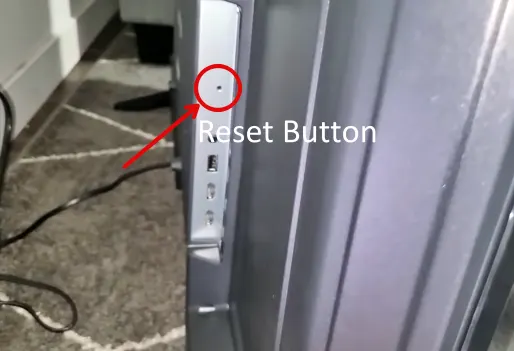
You can use a pin or a bent paper clip to press the reset button. This button is located at different places on the ONN TV, it depends on the brand you are using.
To perform the factory reset using the reset button, follow these easy steps:
- Turn off your TV.
- Find the small, reset button. It is usually located at the back of your TV. It is commonly located under the battery area.
- Using a pin, pen, or paper clip, press the button for five seconds. A message “Reset” will appear on your TV screen.
- Turn on your TV.
Resetting ONN Smart TV With a Black Screen
If your ONN TV is displaying a black screen when you are turning it on. Follow the steps below to reset it:
- Unplug your TV from the power supply and wait for two minutes.
- Now press and hold the power button on the ONN TV for ten to fifteen seconds.
- Plug in the TV again and turn it on.
Factory Reset ONN. Roku TV
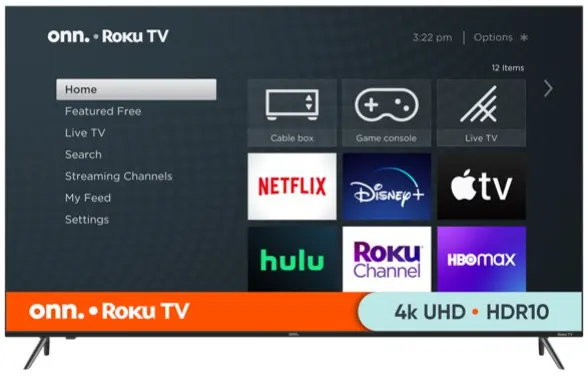
To reset Roku TV, follow these simple steps:
- Press the home button on your ONN Roku TV remote.
- Navigate to the settings menu using the remote.
- Now select System from the settings menu.
- Then, select Advanced system settings.
- Select factory reset everything.
- Enter the four-digit code that appears on the ONN Roku TV screen.
- Press ok.
Your ONN Roku TV will start once the factory reset is completed. Happy streaming!
How To Reset ONN. Android TV
- Go to the Settings of your ONN Android TV.
- Select device preferences from the list of options.
- Click on About.
- Now choose factory reset.
- Then select factory reset again.
- Select erase everything.
FAQs
How To Reset ONN Remote?
Sometimes your ONN TV is unresponsive due to the malfunctioning of your TV remote. If you want to reset your ONN TV remote to sync it properly with your TV, press and hold the setup button on the remote for two to three seconds. Press the TV button then. Your remote will reset.
Where is the reset button located on ONN TV?
The reset button is located at the back or the bottom of your ONN TV. It depends on your ONN TV model. You will find a hole labeled as reset on your TV device. Pushing the button with a paper clip for fifteen seconds will reset the TV.
Why won’t my ONN TV turn on but the red light is on?
If your ONN TV won’t turn on but the red light is on, try unplugging the TV from the power supply. While the TV is unplugged, hold the power button for half a minute. Now, release the button and plug the TV again into the power supply. Turn on the TV.
You may also like to check out:
Final Words
We hope our quick guide helped you in resetting your ONN TV. All the methods mentioned above are super easy to follow and do not require you to enter the ONN tv service menu. The only drawback of factory resetting is that it erases all your data and previous settings, including all the passwords. So, do not forget to keep a backup.
If you are still facing issues in turning on your ONN TV or if it is unresponsive, contact the customer support department of the ONN TV for troubleshooting the issue and getting further technical assistance. Share in the comments section below about your streaming and gaming experience on ONN TV.