How To Fix Element TV Black Screen [7 Proven Solutions]
Element TV with no picture problem is very frustrating. However, the issue is not always as big as we consider it to be. I have shared some quick fixes to troubleshoot the Element smart TV blank screen.
At the same time, if it is due to a hardware issue, it will require professional assistance. Continue reading to know various causes and their solutions.
To fix Element TV’s black screen, you can simply restart, soft reset, change display settings, or unplug the attached devices to solve the issue. For hardware-related issues, you need to contact customer support.
Causes Of Dark Screen On Element TV
The common causes behind the black screen of your Element TV are:
- Defective HDMI cable or port
- Firmware problem
- Broken panel
- Faulty backlight
- Damaged power board
- Unintentional change in the Settings menu
Methods Of Troubleshooting Element TV Black Screen
Below are all the possible ways to fix the Element TV screen problem:
1. Check All Cables Of Your Element TV

Ensure that all cables connecting to your Element TV are properly inserted and in proper condition.
You are likely to get the black screen of death if the HDMI cable connecting to your Element TV is not installed properly or is defective.
Try using a new HDMI cable that is compatible with your Element TV and check if the issue is resolved or not.
Sometimes, the HDMI port on your Element TV might be defective, try to connect the HDMI cable to a different HDMI port to resolve the black screen issue.
2. Reboot Or Power Cycle Your Element TV
Rebooting refreshes the software and removes any temporary glitch or error that is causing no picture problem on your TV. Follow the below-mentioned steps.
- Power OFF your Element TV with the remote control and wait for 10 to 15 seconds before powering it on again.
- If the issue persists, unplug your Element TV from the power source and wait for about 5 minutes.
- Press and hold the power button for 30 seconds.
- Let go of the power button, reconnect the power cable, and turn on your Element TV to see if the black screen issue is resolved.
AD

Govee Envisual LED RGBIC 16.4ft Backlights for 75-85 inch TVs
3. Disable Power Saving Mode
If, in the midst of the show, your Element TV picture disappeared, it might be due to power saving mode or sleep timer enabled on your TV. To disable it, follow these steps:
- On your Element TV remote, press the home button
- Choose ‘Settings’ and go to the timers tab
- In this section, choose ‘Sleep timer’ and disable it
- Now, return to your Element TV settings, choose the ‘Energy saving’ option and disable it.
4. Disconnect Devices Connected To Element TV

Sometimes, multimedia devices connected to your Element TV can result in a blank TV screen.
To fix this problem, follow the steps mentioned below.
- Unplug all the devices connected to your Element TV like Firestick, Roku, SoundBar, etc
- Now restart your TV to get rid of the no or dim screen.
Inspect The TV Panel For Any Damage Or Backlight Issues
Examine your Element TV for any visible damage or signs of tear. Damage to the internal components or your TV panel can be the culprit if you hear sound, but there is no picture.
For example, the backlight in the TV panel enables you to see the images on the TV screen. If it is damaged, your TV’s display goes blank.
5. Check For Backlight Issues
If the backlight on your element TV is defective, you can have a dim or no video at all. To check it, follow these steps:
- Turn on your Element TV and play something on it.
- Turn off all lights in the room.
- Now turn on a flashlight and point it at your Element TV screen, if you see any faint images, it’s likely a backlight issue.
You should head to the service center in such cases as it needs professional expertise to solve the issue.
6. Hard Reset Your TV
Besides the hardware issues, there might be some software problems if your TV keeps getting a dark screen randomly.
It can be caused by a third-party app or due to some malware. In such cases, resetting the Element smart TV will solve the black screen of death. Here’s how to do it:
- Look for a reset button on the back or side panel of your Element TV
- Press the small embedded button with the help of a pointed object
- Keep it pressed for 15 seconds
- Your TV will automatically restart after completing the reset process
Note: After the factory reset, all your saved data, e.g., apps, login credentials, and preferences, will be lost. So it is advised to approach this method as a last resort and save all your important data before factory resetting your Element TV.
7. Contact Element TV Support
If any of the fixing techniques mentioned above do not work, you should get professional help, as it may be a hardware issue that you are not able to diagnose.
You can contact the support team of Element TV, as they will be able to assist you further with your problem and help you in solving the issue.
Fixing Element Roku TV Black Screen
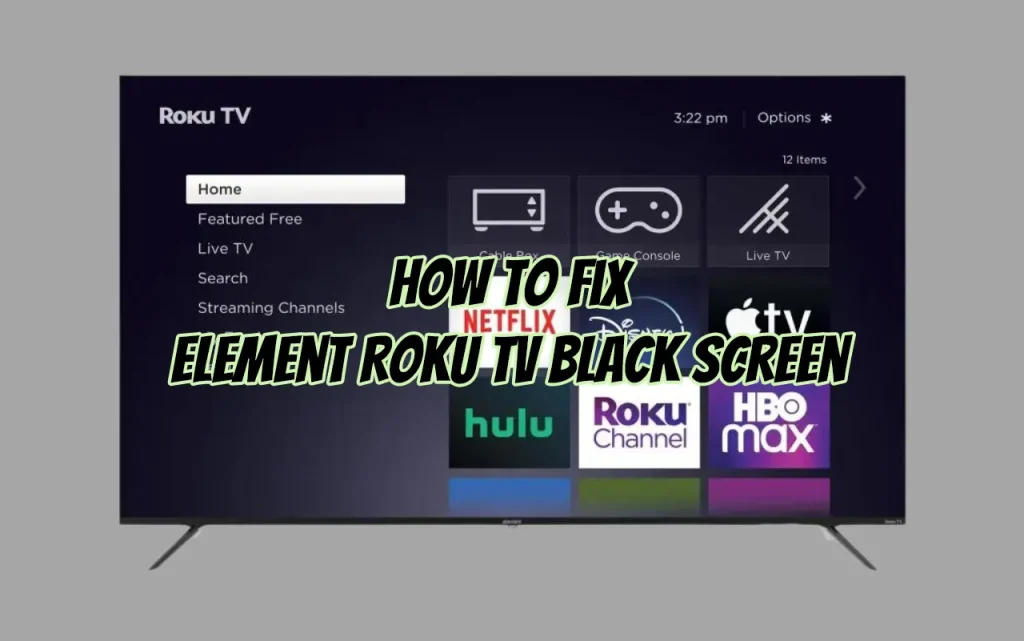
To fix Element Roku TV’s black screen, begin by rebooting your device. Check the HDMI cable and port for any faults. Disconnect all external devices connect to your smart TV. Lastly, reset the Roku TV to factory settings using the reset button at the back of the TV.
I hope the given solutions will fix the problem on your Roku TV.
The Final Verdict
So, whether you are experiencing a black screen issue due to a hardware or software problem, we have mentioned several methods to fix it. You can soft or factory reset your smart TV and check the cords, connected devices, and components of your TV. If nothing works, you must call the customer support team and seek their guidance. For more information about Element TV, you can suggest us in the section below!