How To Restart Firestick/Fire TV When Frozen? [3 Easy Steps]
There could be several reasons that lead you to restart your Fire TV Stick. Some commonly reported issues are frozen screen, continuous buffering, and unresponsive remote.
Rebooting your Fire TV stick refreshes it and solves most of the problems. I have gathered the information for all situations. For example, if your screen is frozen but the remote is working or what to do if the remote is also unresponsive.
How To Restart Firestick/Fire TV When Frozen? [3 Easy Steps]
Here are some quick ways to reboot your Amazon Fire TV stick when it is unresponsive.
Restart by Navigating Settings
To restart your Firestick when frozen, press the Home button on the remote, go to Settings, select My Fire TV option, and choose Restart.
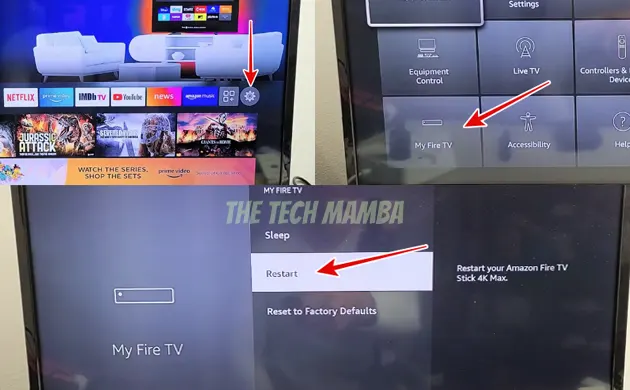
Note: This method will only work if you are able to navigate settings. Otherwise, use the second method.
Restart by Using the Shortcut Keys on the Remote
If you cannot navigate the settings, here is a quick remote shortcut keys trick to unfreeze your Fire TV or Firestick.
Press and hold the Play/Pause and Select buttons simultaneously for 3 – 5 seconds. A pop-up message will appear on your TV screen Your Amazon Fire TV Is Powering Off.
This is a quick way of forcing frozen FireStick to restart. This key combination works for all Fire TVs and Fire Sticks.
Unplug FireStick – Hard Reboot/Power Cycle
The other method to restart and unfreeze a frozen firestick is to unplug it.
This method is helpful when your Fire TV remote is not working, or the device is not responding to the remote.
You can either remove the USB power cord from the FireStick, unplug the adapter from the wall power socket, or remove the FireStick from the HDMI port of your TV.
Wait for 60 seconds and replug it. Hopefully, the frozen screen issue will be solved.
Restarting Firestick Without Remote Via Fire TV App
You can use the Amazon Fire TV application to reboot your Firestick. This method is useful when the firestick remote is not working, is lost, or damaged.
The virtual remote on your smartphone will help you to go to ‘Settings’ and ‘Restart’ the device by selecting ‘My Fire TV’.
Click ‘Restart’ again on the pop-up message. A ‘Powering-Off’ message will appear on your TV screen, and the device will restart.
The above given Firestick tricks will let you get rid of FireStick frozen on startup, stuck in the boot loop, fire TV streaming device frozen on a logo, frozen black screen, and frozen home screen.
Unfreezing Fire TV Stick Using The Home Button On The Remote
Holding down the home button can unfreeze the frozen Fire TV Stick in multiple ways.
- Sometimes the remote gets unpaired from the FireStick, and you think your screen is frozen. By holding down the Home button on the remote for 10 seconds will re-pair the remote with the FireStick. Try the volume keys or navigation keys to check if it works.
- Similarly, bugs in apps cause the screen to freeze. In such situations, the Home button on the remote is usually the only button to which FireStick responds. So, press and hold the button to see if the screen unfreezes.
Factory Reset Fire TV Stick
If none of the above-mentioned methods works, as a last resort, you can factory reset your Fire TV Stick. You can do it by navigating the settings, but as the screen is frozen, you need to follow this guide to reset the fire stick without a remote.
FAQs
How Do I Unfreeze My Amazon Fire Stick?
You can unfreeze your Amazon Fire Stick by:
- Restarting the device
- Using a different HDMI port
- Restarting the router
- Resetting Firestick
What causes a FireStick to freeze up?
Reasons that cause your FireStick to freeze are:
- Slow internet connection
- Too many devices connected to the same WiFi connection
- The long distance between FireStick and the router
- Interference of other wireless signals
- Low storage
- Other apps running in the background
- Outdated Fire TV Stick
- Infected Fire Stick
- Using fake accessories
- ISP interference
Why Is My FireStick Not Restarting?
If your FireStick is not restarting or FireStick is stuck in a boot loop, the reason can be the bugs. You need to update the software or change the USB cable and adapter to solve the issue.
You may also like to check out:
Final Words
So, to refresh your Fire TV Stick when it crashes, buffers, or freezes due to any reason, a soft or hard reboot is helpful. We have shared all possible ways to restart firestick when frozen. Besides restarting, you can also use other troubleshooting methods like checking the connections, changing the HDMI port, power cycling the remote, etc. As a last step, you can also factory reset your device. If none of the methods works, contact the Amazon customer service team.
