How To Connect Firestick To WiFi Without Remote [6 Ways]
FireStick is a user-friendly device that opens up the world of streaming for you on your TV (when connected to the internet). It converts your simple TV into a smart device. You can conveniently sit on your couch, navigate various options, and enjoy the 4K visuals and sounds.
However, if your firestick is not connected to the internet, you can not avail of these perks. Connecting to WiFi using your firestick remote is easy, but if the remote is broken, damaged, or lost, how will you connect your firestick to WiFi?
To connect your Amazon Firestick to WiFi, you can use amazon’s Fire TV application for android and iPhone or get internet connectivity using HDMI-CEC option. Keep reading to learn more methods.
How to Connect Firestick to WiFi Without Remote
Below are the six helpful ways to connect your Fire Stick to the internet without using a remote.
1. Connecting to Internet Using Amazon Fire TV App

The first and foremost solution is to connect FireStick to wifi with a phone. It is pretty simple.
- Download and install Amazon Fire TV App on your mobile. This app allows you to control your Amazon device with your mobile phone. Also, it is one of the easiest and best ways to connect FireStick to wifi with an iPhone or android phone.
- Once the Setup is completed, open the app. Under the ‘Connect’ option, select your firestick.
- Now sign in to your Amazon account.
- You can see a 4-digit code on your TV screen.
- You must enter the code in the Amazon fire TV app on your mobile to pair your mobile with the firestick.
- After pairing both devices, click the Home and Play/Pause buttons to confirm that your mobile is paired with the firestick.
- You must connect your mobile and firestick to the same WiFi to eliminate the chances of error.
- Now using your smartphone and Fire TV app, open the Firestick ‘Menu’ -> Navigate to Settings -> Network -> select the desired network and Connect to your FireStick.
AD

Amazon Alexa Voice Remote Pro
RELATED: How To Reset Amazon Fire Stick Without Remote
You can conveniently type in the information from your phone’s keyboard. Also, you can navigate, voice search (in some countries), playback, and quickly access the fire TV apps.
This method is helpful only if your mobile and the Firestick are connected to the same WiFi network.
What if you are staying at the hotel and need to control the fire TV stick with your mobile phone? For such a situation we have brought a clever solution for you. Get going!
2. Use HDMI-CEC to Connect FireStick to Wi-Fi
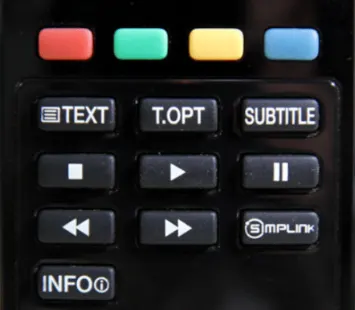
You can control multiple HDMI devices with a single remote with the help of the CEC feature. If your TV supports this feature (mostly new-model TVs do), you can conveniently make your initial FireStick setup using your TV remote. Here are the steps to follow:
- Download and launch the Amazon fire TV app on your mobile phone.
- Open the FireStick remote. Click the Home button.
- Go to Settings -> Display & Sounds -> HDMI-CEC Device Control -> choose Yes
- Now pair your HDMI-CEC remote with your FireStick, connect it to the internet, and enjoy streaming.
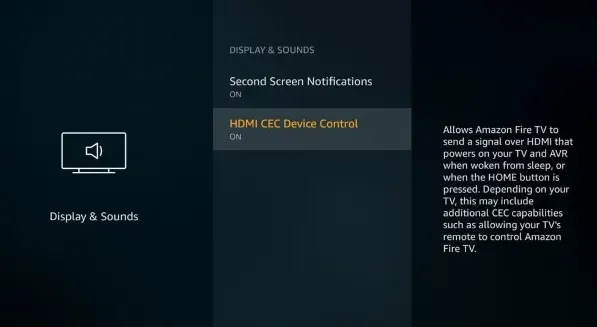
3. Connecting To Wi-Fi Using Echo or Echo Dot
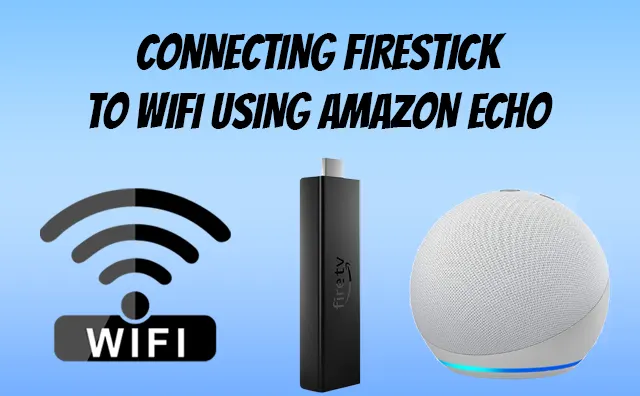
Amazon Echo is a smart device that works as a speaker and responds to basic voice commands. You can use it to connect your FireStick to WiFi.
- Download the Amazon Alexa App on your mobile phone.
- Launch the app.
- From the options at the bottom of the screen, tap More.
- Go to Settings -> TV & Video -> select your FireStick.
- Do as the on-screen instructions say.
- Your phone is now paired with your Amazon Echo or Echo Dot through Amazon Alexa App.
- Now you can use basic voice commands to connect your FireStick to WiFi.
4. Using Amazon Replacement Remote or A Universal Remote
Another easy method to connect your FireStick to WiFi is by pairing it with another fire TV remote.
For example, if you have a spare fire TV remote or your friends or neighbours have it, you can conveniently use it to control your FireStick.
Press and hold the Home button for 20 seconds while pointing the remote towards the TV. A pairing confirmation message will appear.
Your remote is all set. Now you can enjoy streaming by connecting your FireStick to the internet.
5. WiFi Connectivity Using Hotspot

For this, you need to have two devices. It can be two mobiles or a mobile and a tablet.
Also, you must remember the SSID and password of your home network (to which your FireStick was connected previously).
- Set up one of the two devices as a wireless hotspot (call it the first device).
- As your FireStick remembers the SSID and password of your home network, therefore, after enabling the hotspot, set its SSID and network password the same as your home network.
- Now run the fire TV app on your second device. (If not installed, install and run.)
- Connect your second device with the first device via hotspot.
- Now your fire TV stick and the second device are connected to the same network.
- Connect the fire TV stick to the TV.
- The second device will detect the FireStick, and you can control it.
- Use your second device as a remote and reset your FireStick’s internet connection. Use the local internet of the place you are staying.
- Finally, turn OFF the hotspot. Now you have the choice to use either of your devices as a FireStick remote.
6. Using A Keyboard

Before using your keyboard or the mouse, switch ON the pairing mode. Otherwise, it won’t work.
Using A Wireless Keyboard
You can connect your FireStick to WiFi using any mouse or keyboard. For this, you need to have a USB OTG (On-The-Go) cable.
- Insert the male micro USB of the OTG cable into the FireStick.
- Insert the power cable into the female connector of the OTG cable. (This is the cable we usually attach directly to the FireStick where you have put the male micro USB now).
- Now insert the unifying receiver (the small USB) of your keyboard into the USB port of your OTG cable (applicable if you are connecting a wireless keyboard or mouse).
- Similarly, in this port, you can attach the USB connector of your wired mouse or keyboard.
- Now plug the OTG cable into your TV and switch ON the TV.
- Your keyboard is now connected to your fire TV. Use the arrow keys to navigate and connect your FireStick to WiFi without a remote.
Using a Bluetooth Keyboard
You can also use your Bluetooth mouse or keyboard to connect FireStick to WiFi if the remote is not working. But it is possible only if:
- You had paired the keyboard with the FireStick before. If yes, then whenever you turn the Bluetooth of your keyboard ON, it will automatically get connected to the fire TV stick.
- You have the Amazon fire TV app on your mobile to navigate and connect both devices. If you have, follow these steps to connect your Bluetooth keyboard to the FireStick. Go to Settings -> Remotes & Bluetooth Devices -> Other Bluetooth Devices -> click on the name of your keyboard. It will pair both devices. Now you can use it to connect your FireStick to the internet.
How To Connect Firestick To WiFi Without Remote With iPhone
You can use your iPhone’s hotspot to connect Firestick to the WiFi without a remote. Keep reading for step-by-step guidance.
Step 1: The first step is to enable a hotspot on your iPhone or Android device. You can do it by going to ‘Settings’ -> ‘Personal Hotspot’ -> turn it ON.
Step 2: After enabling the hotspot, change its name and password. Set your WiFi name similar to the one your Firestick was previously connected to.
Step 3: As soon as you change the hotspot’s name, your Fire TV stick will locate it. It will identify and connect to the internet automatically.
Step 4: Your Fire TV stick is now connected to the WiFi. Now you need to connect your iPhone to the same hotspot. You can do it by going to Settings -> WiFi -> find the name of the WiFi connection you have established in the second device and click Connect.
Step 5: Now your iPhone is connected to the WiFi. Go to the Apple store and download the Amazon Fire TV app. Once the setup is completed, the app will automatically look for the Fire TV devices connected to the same network.
Select your Firestick and enter the 4-digit code that appears on your TV screen. After entering the code, you have paired your mobile remote with the Firestick.
Warning: iPhone hotspot data could be used very quickly while streaming. So, it is recommended to reset the internet connection as soon as your iPhone is connected to the Fire TV stick.
You can do it by using Device 2. Go to Settings -> Network -> select the desired network, enter the password, and connect.
Now you can turn the hotspot OFF and use either of your devices as your Firestick remote.
You may also like to check out:
- How to change Firestick name
- How to set Firestick sleep timer
- How To unpair Fire Stick remote
- How to connect FireStick to a Bluetooth speaker
Final Words
So, setting up the internet on Fire TV streaming stick without a remote is not a hard nut to crack. You can pair and use other devices like your mobile phone, Amazon echo dot, or keyboard to connect and navigate your fire TV stick.
For this, you need to adopt alternate ways. We have tested multiple options for connecting FireStick to the internet and successfully connected the fire tv stick device to the internet without a remote.
This guide will help you not to miss your favourite programs or the matches of your favourite team even if you are not at home.
