How to Turn ON LG TV Without Remote [5 Easy Ways]
It is very convenient to turn ON/OFF the TV, stream your favorite shows, or turn up and down the volume with a remote control. But what if your TV remote gets damaged, lost, or malfunctions?
It disturbs you to get up from your sofa, turn on the TV, or repeatedly go to the TV to change the channel or adjust the volume. We have tested and compiled various solutions to help you in such situations.
You can adopt any of them to avoid inconvenience. If your TV is not responding to remote, one way to fix is to reset LG TV without remote, this will fix the firmware bugs and solve the problem.
The easiest way to turn ON LG TV without remote is using the physical power button on the television or using a smartphone app.
How To Turn ON LG TV Without Remote [5 Easy Ways]
Let’s dive into the details of how to turn on LG smart TV manually without using a remote!
1. Power Button Under the LG TV
The first alternative is the manual buttons on the LG TV panel. Usually, it is located at the bottom of the TV (under the LG logo).
Press and release the button, and it will turn ON the TV. Depending on the various LG TV models, you can change the channels and volume or access the menu with this button.
On the other hand, some models allow you to only switch ON and OFF the TV with this button.
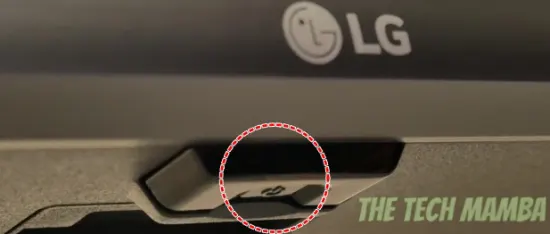
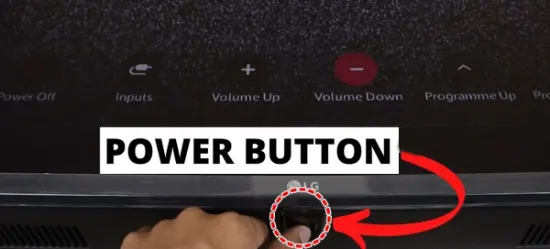
P.S. Some older LG TVs have a power button in the bottom right corner.
2. LG ThinQ App
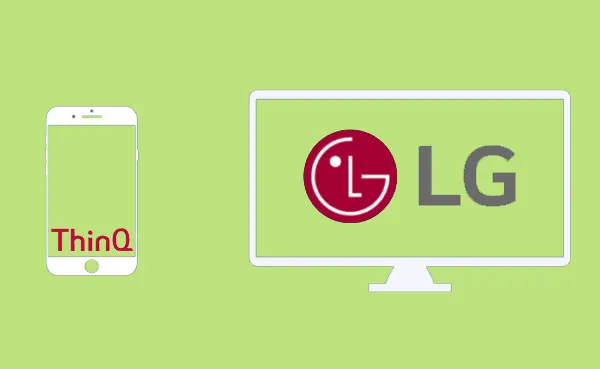
The second option is the LG ThinQ App. You can control LG TV without a remote and all LG appliances in your home with the help of this app.
Let’s find out how you can use your mobile phone as your TV remote using the LG ThinQ app.
- First of all, download the LG ThinQ app on your mobile phone.
- The mobile phone and LG TV must be on the same WiFi network. So, ensure their connection.
- Open the app and click ‘+‘ at the top of the screen.
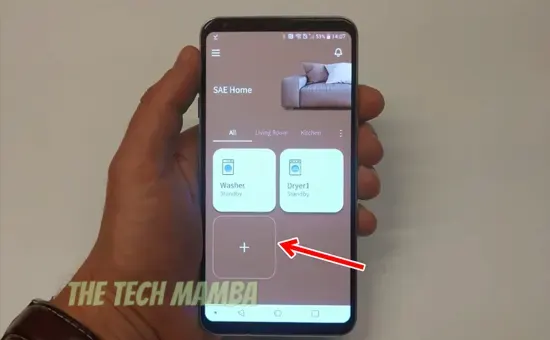
- Click Select a Product -> click Home Appliances.
- From the options, select TV. Your phone will start searching for all LG TVs nearby. Select the name of your TV from the list.
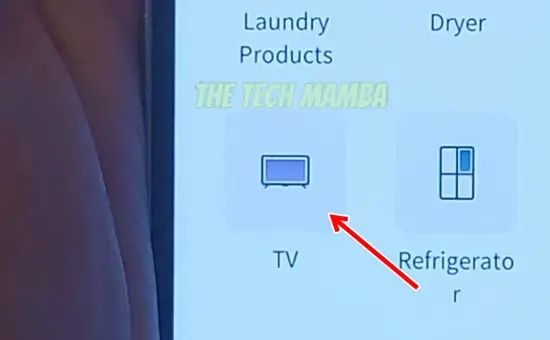
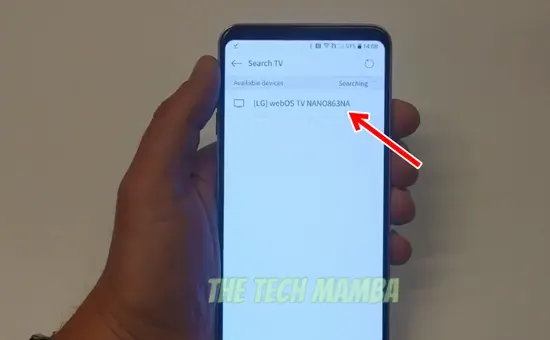
- Enter the verification code (shown on your TV) in the LG ThinQ app and tap Done.
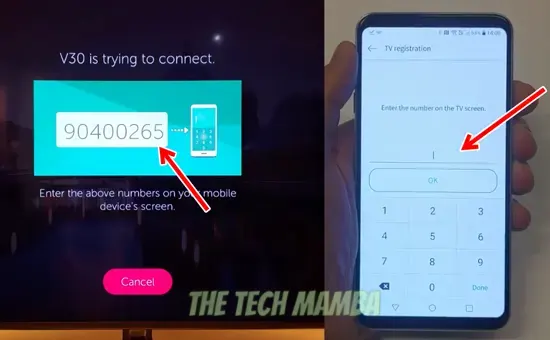
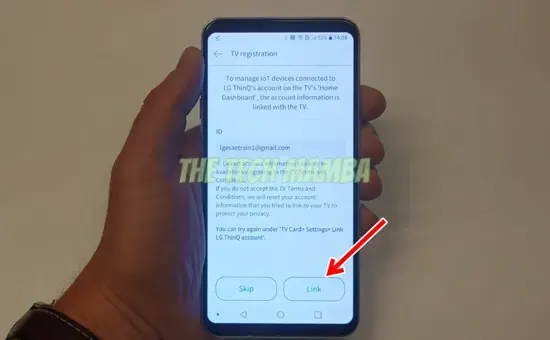
- Return back to the homescreen of the app and you will see all your TV controls on the phone.
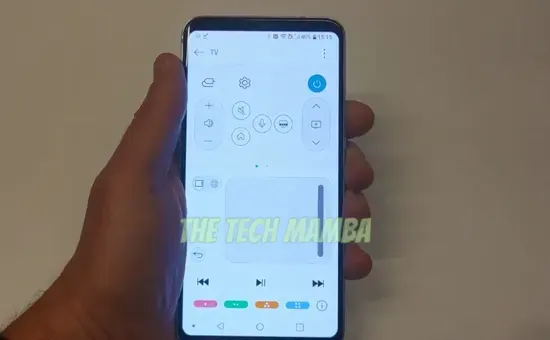
Your phone will show a remote-control interface. Now you can use your mobile phone as a remote control and turn ON your TV. If you still have confusion, watch the video below:
3. Using Smart Speakers or Displays
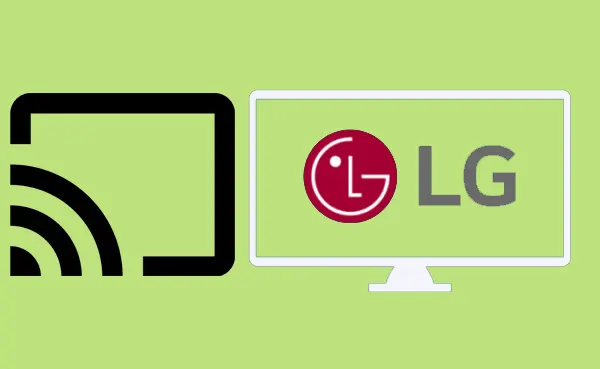
You can use this feature only if your LG TV is already configured with the Chromecast and smart speaker. Once the devices are connected and configured, you can use voice commands to turn your TV ON and OFF.
Don’t worry about learning how to connect Chromecast to your smart LG TV. Before proceeding, there are some considerations:
- This solution works only if your LG TV supports the HDMI-CEC feature (which most advanced LG TV models do).
- You must have an ultra or normal Chromecast with a google cast version equal to or more than 1.3.
- Chromecast USB C or micro-USB charger to plug into the wall.
- A good internet connection. You must connect your TV, smartphone, and smart speaker to the same WiFi connection.
Now is the time to set up your Chromecast with the LG Smart TV:
- Connect your Chromecast to the power socket with the help of a micro-USB or USB-C charger. You must not connect the Chromecast directly to the TV. When you turn OFF your TV, the Chromecast will also turn OFF and will not respond to your vocal commands.
- This process will work only if the CEC function of your TV is turned ON.
- Turn ON the Chromecast and ensure the screen is visible on your TV.
- Download the Google Home app on your smartphone and open it.
- Click on Devices -> select Add New Device -> follow the instructions and return to the Google Home app.
- Tap Continue. A code will appear on your smartphone and LG TV. Ensure they are the same and click Next. Follow further instructions.
- To confirm the synchronization between the devices, go back to Google Home -> scroll to More Settings -> ‘TVs and Speakers‘ -> tap +
- Select the device you want to pair. Follow the instructions.
- Tap ‘Done‘ when pairing is completed.
4. By Using Google Nest or Displays (For Non-Smart TV)
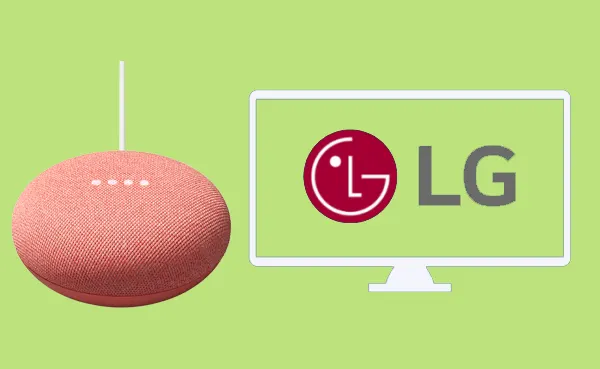
You can use voice commands to turn your LG TV ON and OFF with the help of smart devices like Google Home Speaker, Google Nest, or Display devices.
- First of all, connect Chromecast to your Google Nest or Smart Speakers.
- If you have connected the Chromecast to a device that supports CEC, turn its CEC function ON.
- Your TV is now connected to the Chromecast. Using these smart devices, you can now use your voice commands to turn the TV ON and OFF.
You may also like to check out:
FAQs
Where Is the power button on LG TV?
The power button is located at the bottom of the rear panel (under the LG logo). In some old LG TV models, you can find this button in the bottom right corner of the TV.
How to change volume on LG TV without a remote?
The best way to change volume on LG TV without a remote is using an LG TV Plus or ThinQ smartphone application. After installing the app on your mobile, open it and you will see volume control arrows for adjusting the volume.
Can i control my LG smart TV with a different app?
If you don’t want to use LG ThinQ application, you can try any universal remote control, Android TV remote, or Amazon fire TV remote (if you have fire TV or firestick) to control your TV.
Do all LG TVs have buttons?
No, some older LG TV models don’t have a power button. However, all new models come with a power button in the panel.
Final Words
We have mentioned multiple ways of switching on LG TVs without a remote. The most appropriate and trouble-free is using the built-in power button in the TV panel. However, to navigate and browse, you must download the LG TV Plus App or LG ThinQ App on your smartphone and enjoy watching your favorite programs on the TV. Learn 5 easy ways to turn ON LG TV without using a remote control. These methods are helpful when the LG remote is not working.
