LG TV No Signal Problem [Must Try These Fixes]
The advanced LG TVs allow you to connect multiple devices to your TV. You can stream shows, play games, enjoy the theater-like sound, and more at home by connecting several devices to your TV.
A popping up ‘No Signal’ message box on your LG smart TV means that the device is not receiving signals from the selected source. The source can be an antenna, cable box, DVD player, gaming device, or online streaming device.
The LG TV no signal message appears on the screen when you have selected wrong INPUT source or the cable box, satellite receiver, or gaming console is not connected properly to the TV.
By checking the selected sources, you can get rid of no signal from LG TV. But before that, we need to know the reasons behind the No Signal message. You may also like to check how to connect external speakers to LG TV.
Reasons For LG TV Show No Signal Message
Your LG TV shows a No Signal message due to multiple reasons. It can be due to the following:
- Poor Signal Strength
- Incorrect TV Input
- Loose Cable Connections
- Damaged HDMI Port or Cable
- Weather Issues
- Damaged Motherboard
Fixing LG TV No Signal Problem
We have tested and come up with multiple solutions to remove No Signal from LG TV. You can try them one after the other until the banner is gone.
Reboot Your LG TV
A soft reboot is the most effective and simplest of all the troubleshooting methods.
- Turn OFF your TV
- Unplug it from the wall socket and wait for a minute
- Press and hold the power button of your LG TV for 30 seconds
- Wait for another 60 seconds
- Re-plug the power cable into the power socket
- Turn ON the TV to see if the No Signal notification has vanished. If not, try the next method.
Check Input Source
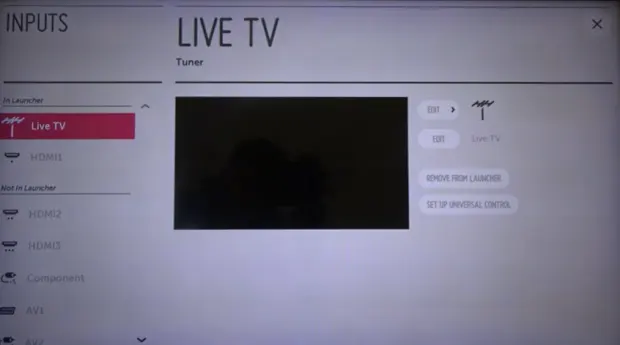
Your LG TV has multiple HDMI inputs. The TV will not show any signals if you have plugged the device into the wrong input or the TV is on the wrong input source.
So, ensure that the number mentioned on the HDMI port (1, 2, or 3) is the same as you selected on your TV.
RELATED: How To Enable Game Mode On LG TV
Check IN and OUT Labels

You must notice the IN and Out labels on the HDMI ports in your LG TV. The IN label represents the receiving ports. Here you connect your external devices that transfer data to your TV.
On the other hand, the Out-labeled ports are the ones from where you transfer data/signals from your TV to a device.
Switch Input Ports

If the input source is correct, plug your device into another HDMI port. Also, select the corresponding input source on your TV.
Now switch the TV ON to check if the issue is resolved.
Check the Cable Connection of External Devices
There is another thing that is minor but worth considering – ensure the HDMI connections are firmly fixed. Loose connections lead to No Signal issues.
Ensure that the cables of external devices, whether it is a cable box, firestick, or antenna, are tightly plugged in.
Note: A faulty, rusted, or broken cable can also be the reason for showing distorted or No Signal. Get a new cable, and it can be helpful in solving the problem.
Check LG TV HDMI Ports For Any Damage

Besides checking the cable for any defect, you must also check the HDMI ports. Sometimes the pins are damaged, broken, or bent.
In such a case, try to plug your device into an alternate port. Or, if necessary, call a technician to repair the port. Ensure the device is connected to the respective port.
Connect With Other Devices
If the above-mentioned methods fail to remove the No Signal message from your LG TV, then you can try this:
- Unplug the external device from your TV. Plug it into a different TV. If the second TV also fails to show the signal, this means the device is corrupted.
- Or, unplug the device from your LG TV and plug in another device (firestick, Roku box, PS5, etc.) to check if the issue persists. If the TV keeps showing the No Signal banner, it means there is some issue with the TV.
Check The Resolution Output of Your TV
Sometimes the resolution output of your TV does not match the output of the external device, leading to signal issues.
For example, if your TV is set to a lower resolution and the video is of high picture quality, then setting your TV to a higher resolution will solve the issue.
It is recommended to set your TV to automatic resolution output. It will keep you protected from such issues.
Factory Reset the TV
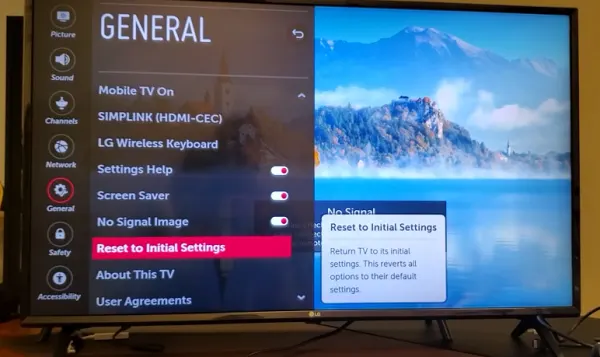
One last thing you can try to fix the LG tv no signal antenna cable before calling a professional expert is to perform a factory reset.
Factory resetting your LG TV will resolve many issues that restrict the television from catching signals. If you have LG WebOS TV, you need to check this reset guide.
Update Your LG TV
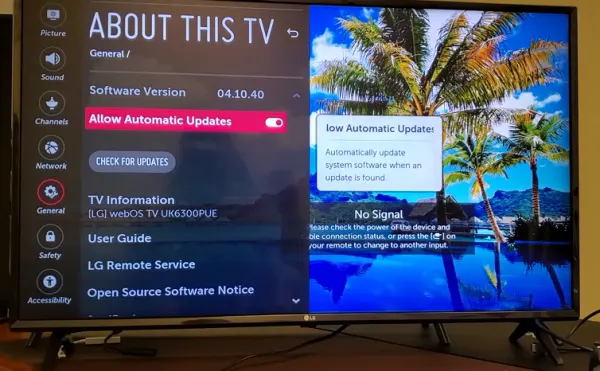
Outdated drivers and chipsets can also interrupt the signal flow. So, keep your LG TV up to date. To update your TV, follow these steps:
- On your TV remote, press the ‘Settings’ button
- Go to ‘All Settings’
- Select ‘General’
- Click on ‘About this TV’
- Here you can ‘Check for Updates’ (ensure your LG TV is connected to the WiFi)
- Restart your TV when the update is completed.
Note: In the ‘About this TV’ option, click ‘Allow Automatic Updates’ so your TV automatically keeps its system updated.
LG TV No Signal While Using Chromecast

If your LG TV shows no signals or a black screen when you try to connect a Chromecast device, you can fix it using the following methods.
- Ensure that you have plugged the Chromecast directly into the power source. Also, always use the original power cable and adapter that you got with your Chromecast device.
- Make sure your TV is set to the same HDMI input source to which your Chromecast device is connected.
- Reboot your Chromecast device: Unplug the power cable from your Chromecast device -> wait for 60 seconds -> replug the cable.
- If still, the screen is black or showing No Signal, remove all the connected devices from your TV -> unplug the TV’s power cable -> wait for 30 minutes -> replug the cable and device to see the result.
Note:
In the same way, if, while connecting PS5, DVD player, Blu-Ray, or Nintendo Switch to LG TV, a No Signal message appears, you can try the above-mentioned methods to resolve the issue.
FAQs
How Do I Reset My LG TV Without A Signal?
- If despite of no signals, you can use your remote and then follow these steps to reset your LG TV:
Press Settings -> All settings -> General -> Reset to initial settings
- If you are unable to navigate settings, then:
Press and hold the power button on your TV for 10 seconds -> then with the help of TV buttons, navigate to Menu -> Settings -> General -> Reset -> Confirm by Entering the Pin.
How Do I Scan for Satellite Channels on My LG TV?
- Press the ‘Settings’ button on your TV remote
- Select ‘All Settings’
- Go to ‘Programmes’
- Click on ‘Programme tuning & Settings’
- And select ‘Auto tuning’
Final Words
Facing LG TV show no signal problem? I have shared everything you need to know to troubleshoot the issue. Generally, reconnecting the HDMI cables and rebooting your LG TV solves the issue, and your TV starts showing up signals. However, if all the troubleshooting techniques fail to resolve the issue, then you must consult a mechanic to check your TV thoroughly.

Not sure where to go. We have tried many of the trouble shooting guides provided but our situation is a bit different. We have a Roku Hisense TV. I can do nothing with the remote. When it is plugged in, the logo comes on for about a second, shuts off for about 10 seconds and then repeats. There are no buttons on the television. There is a reset button and have tried that method and nothing happened. We changed the mother/power board. Nothing. Any suggestions? HELP