Why Does My LG TV Keeps Disconnecting From WiFi? [Proven Fixes]
Many LG smart TV customers have complained about the abrupt disconnection of WiFi or having problem with internet connectivity.
The reason can be a minor software glitch or some hardware disorder. If your LG TV keeps losing the WiFi connection, you’re in the right place for a solution. I have found some common reasons and their fixes.
To fix LG TV that keeps disconnecting from WiFi network, restart your TV and router, eliminate obstacles & interfernce, factory reset your TV.
How To Fix LG TV Keeps Disconnecting From WiFi
Follow the below-mentioned simple tricks, and your LG TV WiFi issue will be resolved. If one fails, try another one.
1. Restart Your LG TV
Begin with restarting your LG TV. Restarting the device refreshes it and helps in delivering optimal performance.
So, unplug your LG TV from the main power source, wait for 10 minutes, and replug the cord.
This is one of the simplest methods to debug or remove minor glitches from your system.
2. Power Cycle Your LG TV
You can also perform a power cycle or soft reset your LG TV. Do it in the following way.
- Unplug your TV’s power cord from the wall socket.
- Press and hold the power button on the TV for 30 seconds.
- Release the button and plug the TV cord back into the socket.
- Turn your TV On. If the cause was a minor bug, it will be resolved. Otherwise, move on to the next trick.
RELATED: How To Fix LG TV Keeps Turning Off
3. Restart The Router

Consider refreshing your WiFi connection by restarting the router. Restarting the router repairs the connection and makes it work smoothly by deleting the unnecessarily stored data.
So, turn Off the router, disconnect it from the power source, wait a minute, and replug it.
4. Place Router Close To LG TV, Eliminate Obstacles & WiFi Interference
The reason is weak WiFi signals. You can try the following solutions.
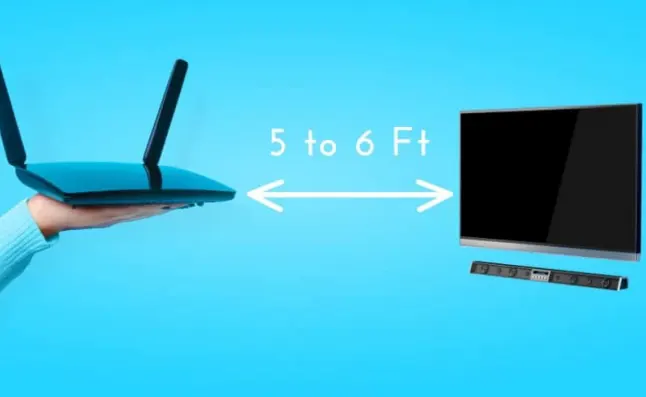
- Place the WiFi router close to your LG TV to ensure good signal strength.
- Ensure no obstacles (walls or furniture) exist between your TV and the router.
- Make sure no other wireless device is near your WiFi router. Its signals can interfere with the WiFi signals and make them weak.
- Don’t let the bandwidth be congested. Minimize the number of devices connected to the same WiFi connection.
Note: This is the case, especially if you are using a 5GHz frequency. This frequency is more prone to signal interference and has a shorter range than 2.4GHz. Put the router close to the TV or switch to 2.4GHz for better signal strength.
5. Permit Complete Access To The Network
Your TV might keep losing the connection because it doesn’t have complete access to the network. To give it complete access, follow these steps.
- Go to your router’s Settings menu
- Find the section Access Control or Firewall Settings
- There are some settings like MAC Filtering or Port Blocking that allow or block a specific device.
- Disable these settings or add the MAC address of LG TV to the list of allowed devices.
- Ensure your LG TV is connected to the correct WiFi and it has the correct password saved.
6. Disconnect External Devices
If you are facing LG TV internet disconnection again and again, the reason can be the external devices connected to your LG TV.
Remove all the connected devices like USB, PlayStation, or other streaming devices. Reconnect the WiFi, and I hope the problem must be resolved. If not, try the next method.
7. Adjust Date And Time
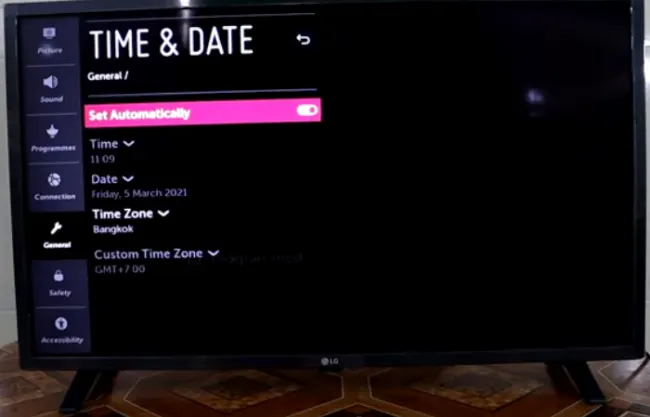
One of the reasons why your LG TV WiFi keeps turning off can be incorrect date and time adjustments. Usually, the TV updates its date and time automatically. However, due to some reasons, sometimes you need to do it manually.
- Press Settings on your LG TV remote
- Go to General
- Choose a Date and Time
- Adjust it manually according to your time zone.
- Change the mode to Automatic if it is set to Manual
8. Disable WiFi Blocking Features
There is a feature called Quickstart in the LG TV that helps the TV to turn On quickly by keeping some components powered On.
Similarly, another feature named Simplink helps you to manage multiple external devices (attached to your LG TV) with one remote.
These features sometimes interfere with the WiFi signals and cause the TV to lose the WiFi connection repeatedly.
So, if you have enabled any of these features, disable them, and check if the issue is resolved. To disable it, follow these steps.
- On your LG TV remote, press Settings
- Go to All Settings
- Go down and click on General
- Select Additional Settings. Skip this step if your LG TV doesn’t show this option.
- Press right and scroll down again. Click on Quick Start +
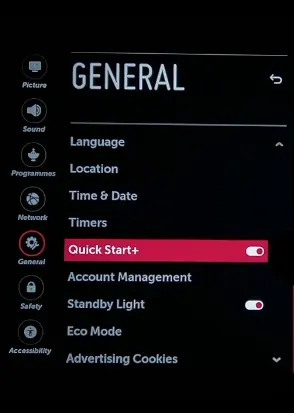
- Turn the toggle button to Off
Similarly, you can turn the Simplink feature Off. Go to ‘Settings’ -> ‘All Settings’ -> ‘General’ -> ‘Simplink’ -> toggle Off.
Now turn Off your TV. Turn it On after 30 seconds and reconnect the WiFi. I hope your TV will work perfectly now. If it still drops WiFi signals or disconnects, it’s time to switch to a new connection.
9. Switch To Ethernet Cable Connection

Using an ethernet cable with the router not only improves the speed of WiFi but also prevents the device from interfering with other wireless signals. Despite connecting your device to the router wirelessly, how about connecting it via an ethernet cable?
It will definitely work positively!
- Connect one end of the ethernet cable to the LAN port of your router while the other to the LAN port of your LG TV.
- Press the Smart button on your LG TV remote.
- Go to Network Options
- Select Settings
- Go to Network Connections
- Click on ‘Smart Network’
10. Cross-Check Your TV By Connecting It To Mobile Hotspot

Sometimes your LG TV’s network connection shows ‘Connected to the Internet’, but you can’t stream the shows.
In such situations, you need to cross-check whether the problem is with your TV or the WiFi connection. To check this, you need to:
- Turn the Hotspot of your mobile phone On.
- If the phone shows three or more signal bars, it means the connection is good.
- Now search in the TV’s wireless network connection menu for your mobile hotspot name.
- Select the connection and enter the password.
- Your TV is now connected to the mobile hotspot. Open any app and see if the internet is working properly with stable connectivity. If yes, then the problem is with your WiFi connection. Contact your ISP provider. But, if not, then your TV may have a software or hardware issue. Consult a technician.
11. Update LG TV Firmware
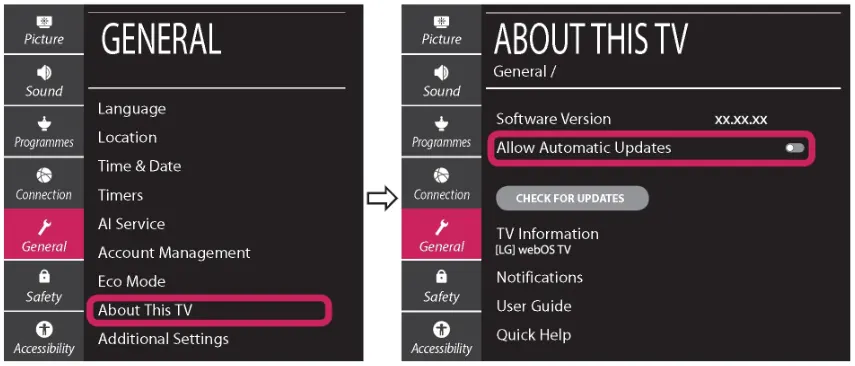
Outdated firmware can be a major reason behind constantly disconnecting internet connection. So, check for LG TV software updates.
- Click Settings on the remote
- Go to All Settings
- Click on General
- Select About This TV
- Choose Check for Updates
- Your TV will look for any available updates and will proceed with them if there are any.
Note: Ensure to enable ‘Automatic Update’ so that your system remains updated without causing any trouble in the future.
- Before connecting your TV to the WiFi, power cycle it to get better results after updating.
You can check the LG TV firmware update HERE.
You may also like to learn:
FAQs
Why is my LG TV not connecting to WiFi?
Let’s quickly look over the most common reasons why your LG smart TV WiFi keeps disconnecting.
- Poor WiFi signals
- Outdated firmware
- Signals interference
- Incorrect date and time zone
- Obstacles
- Bandwidth issues
- Enabled (Simplink or Quickstart) features
LG TV is connected to wifi, but the apps not working, why?
- Piling up stored data (logs and IP addresses) on the router slows down the speed. Therefore, you need to refresh the connection between the devices by rebooting the network router.
- Poor signal strength due to overburdening of devices, obstacles, or interferences from other wireless devices can also be the reason.
The Final Cut
I have mentioned some quick and easy tricks to make your LG TV WiFi connection stable and enjoy live streaming on your LG TV. However, if these methods fail to boost the signals, you can solve the issue by installing a new router, upgrading the existing one, or adding a booster or WiFi extender to your home. In this way, you can improve the signal strength of your WiFi connection. Despite all the efforts, if your LG TV keeps disconnecting from WiFi or not connecting internet, I suggest you contact the LG customer services team for a consultation.
