How To Fix Hulu Keeps Crashing On Firestick?
Amazon Fire TV Stick is one of the best options when it comes to streaming devices. However, sometimes the Hulu app keeps crashing and buffering on FireStick or Fire TV.
After some research, thetechmamba.com found reasons for Hulu’s app closing itself and discovered some quick fixes to eliminate the problem.
To fix Hulu app keeps crashing on your Firestick, check Hulu server status, clear the app cache, update or re-install the app.
Why Does Hulu Keep Going Back to Home Screen?
- Streaming Hulu app via VPN
- Poor internet connection
- Interruption or downtime in the Hulu server
- Firestick is running low on RAM
- Multiple devices connected to the same WiFi network
- Corrupt cache files
- Sound identification issues
How To Fix Hulu Keeps Crashing On Firestick
We will discuss each of them in detail below. You can try the following tricks to enjoy smooth and uninterrupted streaming.
1. Check Hulu Server Status
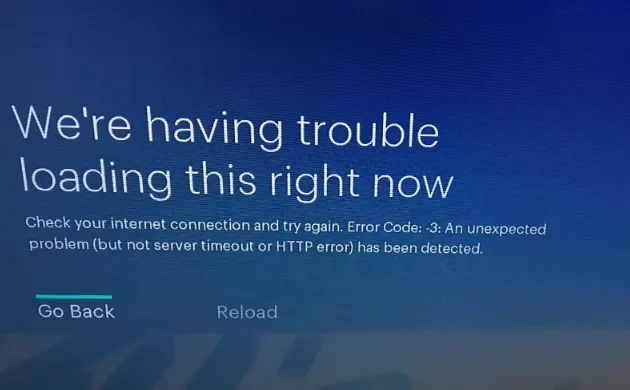
Sometimes Hulu experiences an internal server outage. If this is the case, you can not resolve it on your own.
You need to wait for Hulu to fix the technical issues and resume the service.
To check if there is a technical error, you can check Hulu’s official Twitter account.
2. Check the Network Status

Poor internet connectivity on Firestick also leads to Hulu app closing automatically. You can check it by:
- Go to the ‘Home’ screen.
- Open ‘Settings’
- Go to ‘Network’
- Select your WiFi Network
- Press the play/pause button on the Fire TV remote to check the network status.
You can switch to a stronger and faster network if it shows poor network status.
3. Force Stop the Hulu App
When Hulu live TV keeps freezing or crashing, the first thing you do is close the app. But closing doesn’t stop all the features from running in the background.
So, if closing and reopening the app doesn’t work, you must forcefully stop the app.
It will stop all the features completely. Do it by following these steps:
- Go to Settings
- Click on Applications
- Select Manage Installed Applications
- Find and open the Hulu app
- Click on Force Stop
4. Clear Hulu App Cache/Data
A junk cache in the app causes buffering and freezing of the app. Clearing the junk data can solve the issue. You can clear the firestick app cache by:
- Clicking on ‘Settings’ on the Home screen
- Click on ‘Applications’ -> ‘Manage Installed Applications’ -> ‘Hulu’ -> click ‘Clear Cache’/’Clear Data’.
5. Free Up Memory
Some apps store too much data. This data occupies most of the space in the FireStick and causes problems in running other apps.
You can select the app (that has stored the most data and cache) and clear the data to free up the space in the Fire TV Stick.
- ‘Home’ screen -> ‘Settings’ -> ‘Applications’ -> ‘Manage Installed Applications’ -> select the app and click on ‘Clear Cache’ and ‘Clear Data’.
Note: You can also check for an extra load on your Fire TV Stick by touching it. If it is too hot, it means there is a heavy load of apps on the device. Minimize the load and ensure to keep it cool.
6. Update the Hulu App
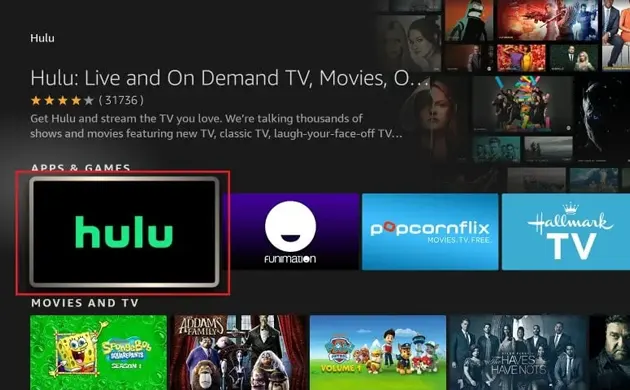
Running an outdated version of the Hulu app can be a reason behind Hulu keeps restarting or stopping. Updating the app to a newer version will fix the problem for sure.
You can do it by clicking on the ‘Search’ icon on the home screen -> typing ‘Hulu’ -> opening the app, and clicking on ‘Update.’
7. Reinstall the Hulu App
Another method to troubleshoot the Hulu app closing automatically issue is to uninstall and reinstall it.
In the ‘Settings’ menu, click on ‘Applications’. Choose ‘Manage Installed Applications’, locate the ‘Hulu’ app, and ‘Uninstall’ it.
Now go back to the ‘Home’ screen. Enter ‘Hulu’ in the ‘Search’ bar and ‘Download’ it. I hope this method will resolve your problem.
8. Switch to a Lower Video Quality
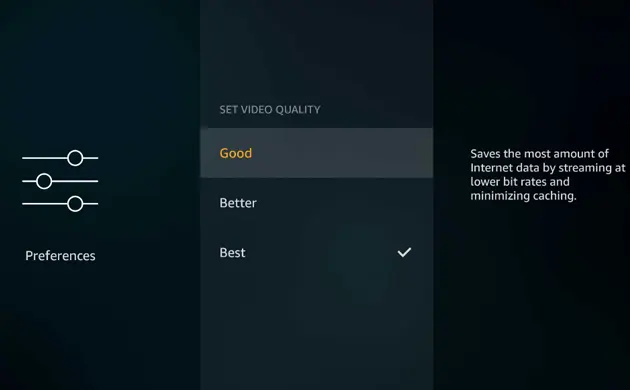
If bandwidth is the reason behind buffering, then you can also try another trick to resolve the matter.
Higher the video resolution, the more bandwidth it requires, and vice versa.
So, switch to lower picture quality to enjoy better streaming.
10. Restart the Router
If you experience a Hulu app shutting down issue repeatedly, restart your router to resolve the issue.
It is said that an internet router working without a restart results in a slow connection speed.
Therefore, restart your WiFi router once or twice a week, whether you experience a problem or not.
11. Restart Your Firestick
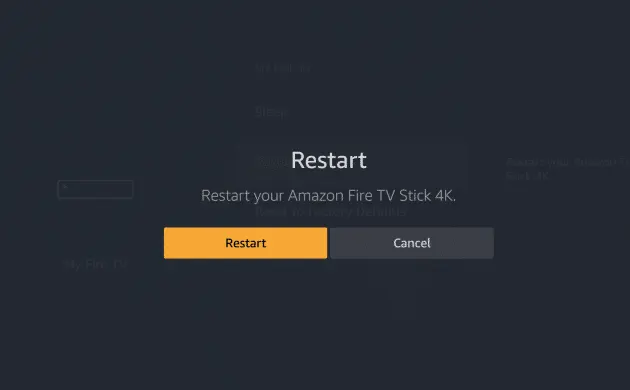
Rebooting your Fire TV Stick frees up space in the streaming device. It also fixes temporary glitches in the system.
Do it by going to the ‘Home’ screen -> ‘Settings’ -> ‘My Fire TV’ -> choose ‘Restart’.
Note: You can also reboot or power cycle your Fire TV Stick by turning it OFF from the power source. After a few minutes, turn ON the device, and there you go.
12. Adjust Sound Setting on Fire TV Stick
If Hulu keeps looping or freezing, it can be because the device does not identify the sound. To overcome this problem, you need to adjust the sound settings of your FireStick.
- Open ‘Settings’
- Click on ‘Display & Sound’
- Select ‘Audio’
- Press ‘Surround Sound’
- Select ‘Stereo’
13. System Update Firestick
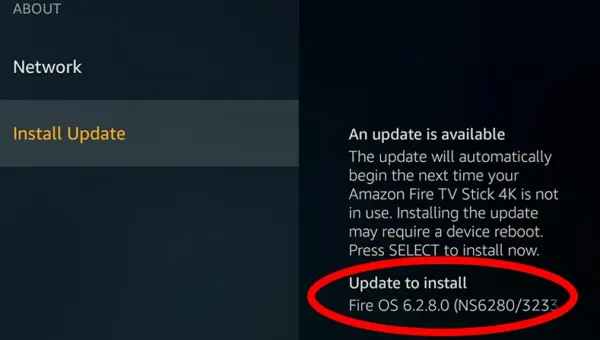
If updating the Hulu app does not resolve the buffering issue, you can try the next trick,i.e., to update the FireStick.
By default, Amazon Fire TV Stick checks for updates automatically when connected to the internet. However, you must check (manually) for updates whenever you face specific issues while streaming.
The steps to check for the updates are as follows:
- Go to Settings
- Open My Fire TV
- Under About, choose to Check for Updates
- If you see Install Update, it means a new update is available. Otherwise, you will see ‘Your Fire TV is up to date’ on your TV screen.
You may also like to check out:
Final Words
Hulu crashing on Fire TV stick, or is it freezing, buffering, and lagging? We have shared some quick solutions to fix all these issues. So, never let these small issues keep your device from smooth streaming. Restarting, reinstalling, updating, and resetting are some tested methods to solve most of the issues related to streaming devices and apps. I hope this article was helpful and fixed the Hulu app from crashing and buffering on the Fire TV Stick.
