How To Download Apollo Group TV On Firestick With Images
Now internet-based streaming services provide you the flexibility of time and content. You can watch countless channels whenever and wherever you want on your FireStick – thanks to the IPTV services.
There are numerous IPTV providers with different preferences and services. However, I recommend Apollo Group TV IPTV due to various good reasons, like:
- It offers more than 20,000 channels worldwide.
- Channels are categorized neatly. Thus, easy to locate.
- Apollo Group TV is compatible with several Operating Systems.
I have posted the exact step by step method with images that I followed to download Apollo Group TV on Firestick and enjoy 20K+ live channels.
How To Download Install Apollo Group TV On Firestick
As the ApolloGroup TV app is unavailable on the Amazon app store, you need to sideload it or access it through an IPTV player. Follow the step by step instructions below.
Step 1: Modifying Fire TV Stick Settings
By default, FireStick blocks APK installations from the web. To remove this limitation, follow these steps:
- On the FireStick home page, go to Settings.
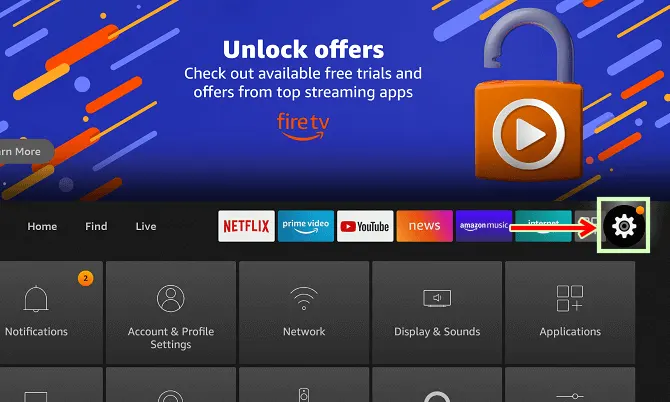
- Select My Fire TV.
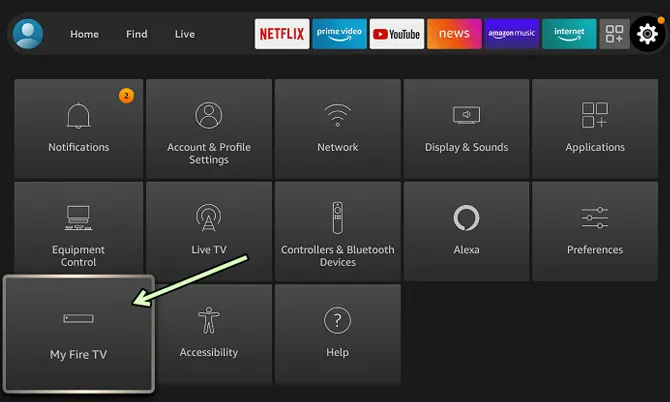
- Click on Developer Options
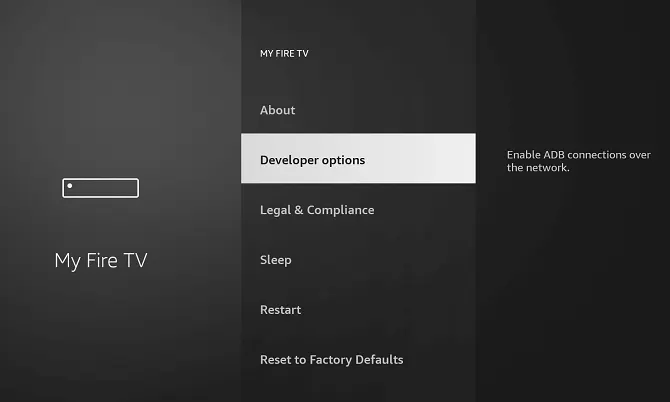
- Select Apps from Unknown Sources. Turn the toggle On
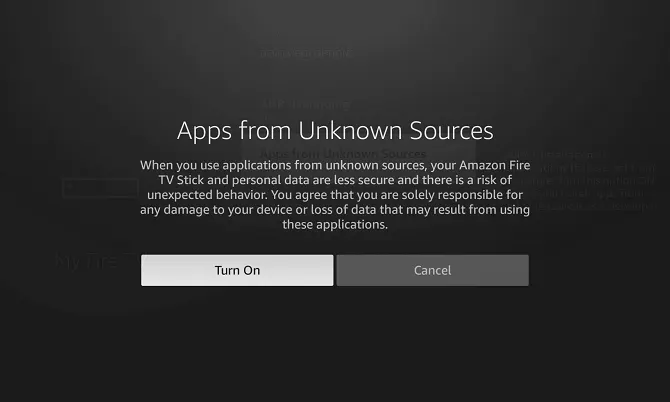
The Downloader app is now added to your FireStick. Now you can install Apollo TV on your FireStick.
Step 2: Install Downloader App On Firestick
- On your FireStick home page, select ‘Search’.
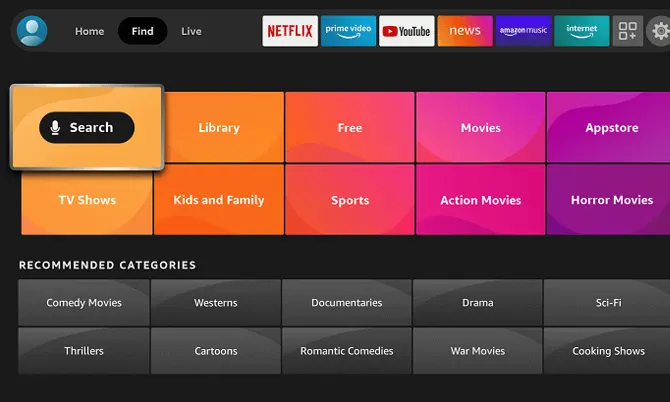
- Type Downloader in the Search Bar
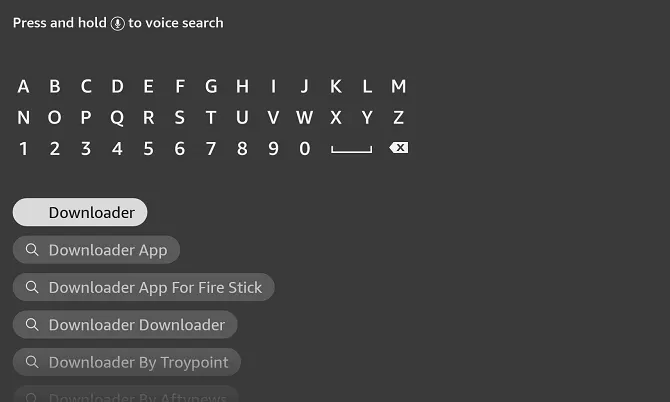
- In the Apps and Games sections, select the Downloader app.
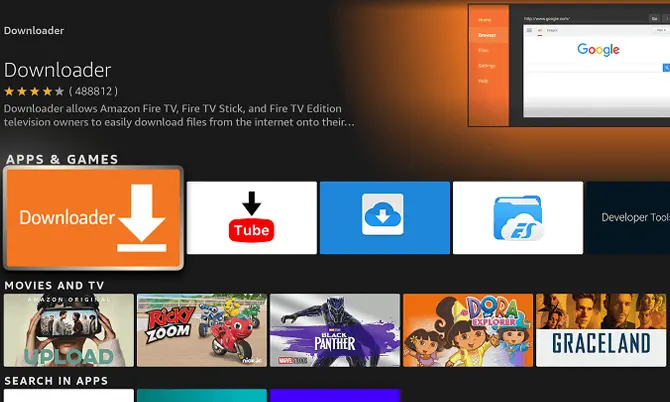
- Click on Download or Get.

- Launch the the app and click OK if Quick Guide prompt appears on the screen.

- Next, click Allow to give Downloader access to your media files.
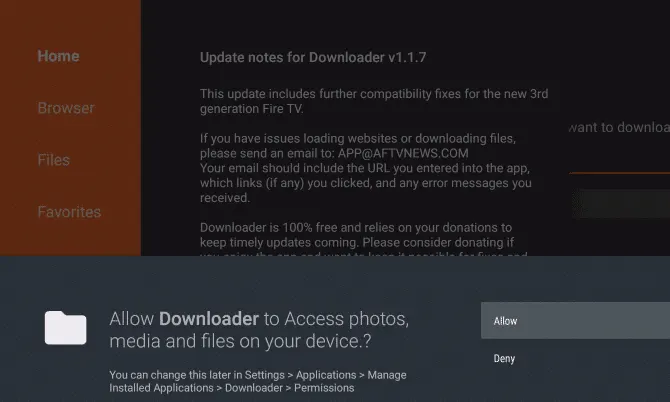
The downloader app is helpful for installing third-party apps on FireStick. For that, you need to make some changes in your FireStick Settings. Let’s get to know them!
Step 3: Installing Apollo Group IPTV On FireStick
- Go to the ‘All Apps’ screen
- Click on the ‘Downloader’ app
- Click on the URL box. Here you will type the URL you received in the email at the time of subscription.
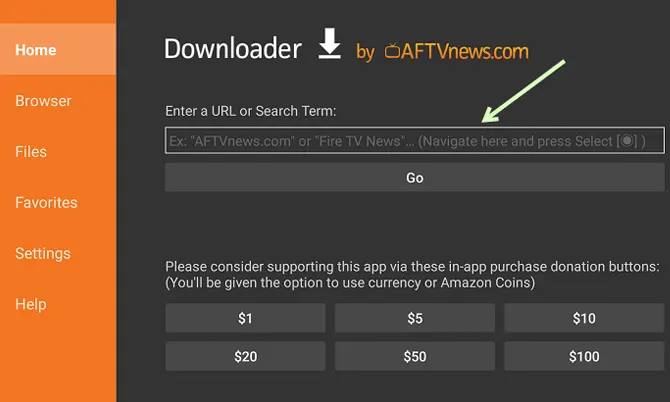
Note: If you have not received any email from the Apollo group with relevant details and installation guidelines, contact Apollo IPTV support and ask for it.
- The app will start downloading Apollo group TV APK.
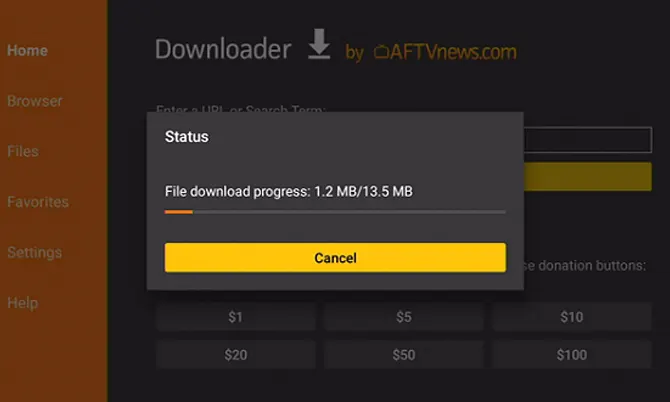
- When prompted, ‘Install’ the APK on FireStick.

- When the installation process is completed, delete the APK file from your FireStick. This APK file is now of no use and will consume space on the FireStick.
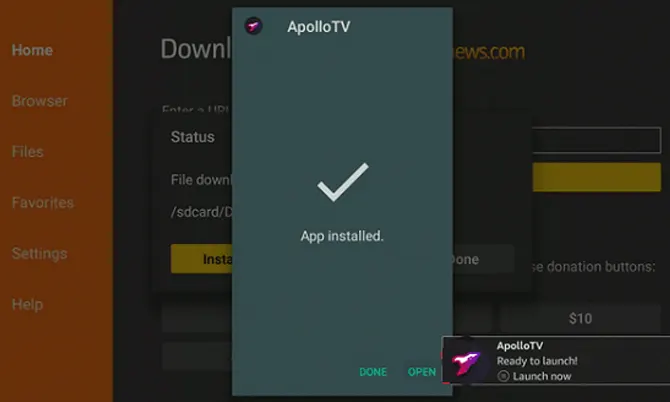
A Pro Tip
You can access Apollo TV channels using the native app or an IPTV player. However, we will recommend you use an IPTV player. Because it offers more features and will be helpful if (in the future) you plan to change the IPTV service provider.
Apollo Group IPTV Plans and Pricing
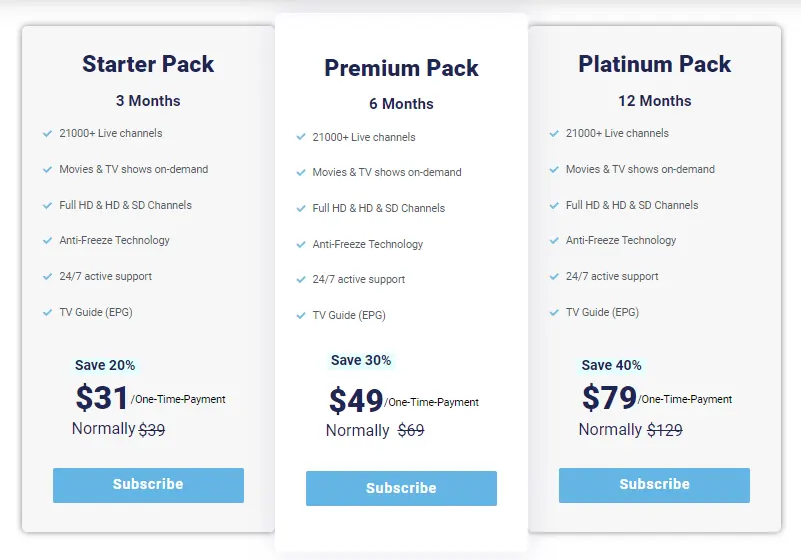
- $39 – For one month. 10 device connections, all categories, 21, 000 live channels, thousands of movies and TV shows.
- $31 – For one month.10 device connections, all categories, 21, 000 live channels, thousands of movies and TV shows.
- $49 – For one month. 10 device connections, all categories, 21, 000 live channels, thousands of movies and TV shows.
- $79 – For one month. 10 device connections, all categories, 21, 000 live channels, thousands of movies and TV shows.
We recommend to begin with a monthly plan. If you like its service, you can subscribe to a 3 months plan. Do not subscribe for an yearly plan because sometimes their service shutdown unexpectedly.
How To Get Apollo Group TV Subscription
Here are the steps to subscribe Apollo Group TV IPTV for Amazon fire tv stick:
- Go to apollogroup.tv.
- Check all the available plans.
- Select a suitable plan, click the ‘Subscribe Now’ button, and create an account.
- Fill in the required information.
- You will receive an email after a while with the relevant account details.
You may also like to check out:
- How To Change Firestick Name
- How to Connect Firestick to WiFi Without Remote
- How To Clear Firestick Cache
FAQs
What Is The Apollo Group TV App?
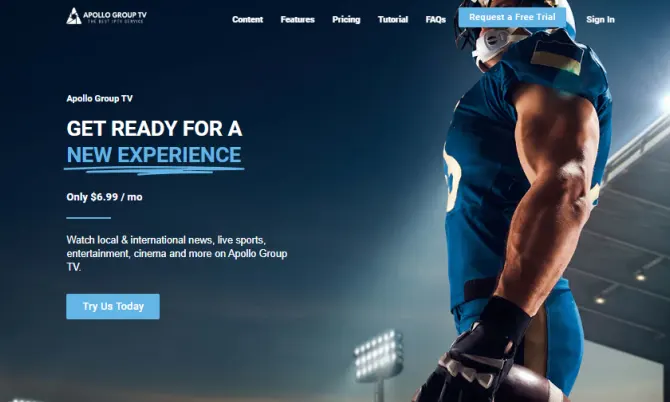
Apollo Group TV is an IPTV service provider at an affordable monthly price. You can sign up for the Apollo service by going to its official website.
This IPTV service is compatible with many operating systems and IPTV players. So, the biggest convenience this native app offers is its compatibility with almost all devices.
Is Apollo Group TV Legal?
As Apollo Group TV is unavailable on Google Play Store and Amazon App Store, this puts a big question mark on its legality.
To simplify things, if you try to watch a particular channel or show (via Apollo TV) officially licensed by a media group, it can be problematic for you.
A simple solution is using a secure VPN app on your FireStick. It will secure your identity and save you from any trouble using such unverified IPTV services.
Why Is The Apollo Group TV App Not Working On Firestick?
Sometimes the Apollo group TV doesn’t work on your FireStick. Some of the most common reasons are:
- Outdated apps or Firestick firmware
- Storage issues/cache accumulation
- Slow internet connection
- Temporary unavailability in the server due to maintenance or updates
What Is Better Than Apollo Group TV?
Apollo Group TV is not always a good option to choose. Especially when it comes to legal issues. In such situations, you can switch to some better Apollo TV alternatives, such as:
- Yeah! IPTV
- Mom IPTV
- Beast IPTV
- Kemo IPTV
- The Players Klub
- Dynasty
What Channels Does Apollo TV Have?
Apollo IPTV offers thousands of live channels. However, your search has been made easy by categorizing these channels by country. You can also search by navigating through various categories like kids, entertainment, movies, travel, food, news, and adult.
You can also make a list of your most-viewed channels. In the IPTV smarter app, you can also save them in the ‘Favorite’ menu.
Final Thoughts
Gone are the days when you needed an antenna, satellite dish, or cable connection to get access to OTA channels and wait in front of the TV to capture your desired content. As the trend for IPTV service providers is increasing, their competition is increasing too. Apollo Group TV lacks some features which other providers (Yeah TV or Dynasty) offer, but at the same time, Apollo TV gives a more smooth viewing experience with less downtime. We have posted the exact step by step method we followed to download Apollo Group TV on firestick and enjoy 20K+ live channels. I hope the method to download Apollo Group TV on Firestick was helpful. Comment below to share your experience.
