How To Reset Skyworth TV With and Without Remote [2024]
Despite being great, Skyworth TVs may run into problems due to any reason which sometimes is known and mostly unknown. Most of the time, the issues are minor, and you can solve them on your own without any professional help.
If your Skyworth TV has issues like lagging, slow speed, being stuck on standby mode, flashing colors, or a blank screen. You can fix them by resetting your TV.
To factory reset Skyworth TV you need to open the “Device Preferences” in the menu and choose the type of reset you want to perform i.e, hard reset or picture settings reset.
How To Reset Skyworth TV With Remote
Here we are going to share the two most common methods following which you can easily factory reset your TV. Just make sure that you follow all the steps correctly:
- Switch on your Skyworth TV.
- Press the “Home” button on the remote control.
- Go to the “Settings/Gear” icon present at the top right side of the screen, and press “OK.”
- Now in the settings, scroll down to the “Device Preferences” option and press “OK.”
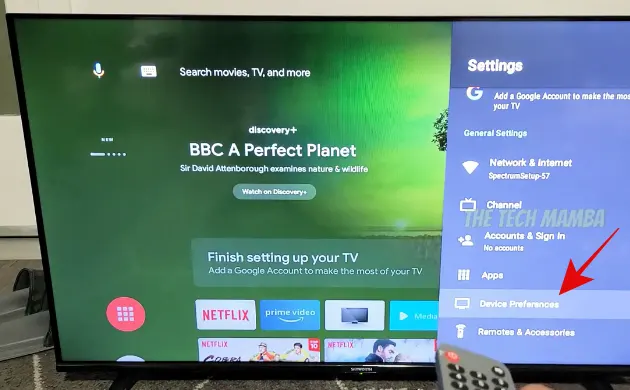
- Next, in the device preferences menu, scroll all the way down, select the “Reset” option, and press “OK.”
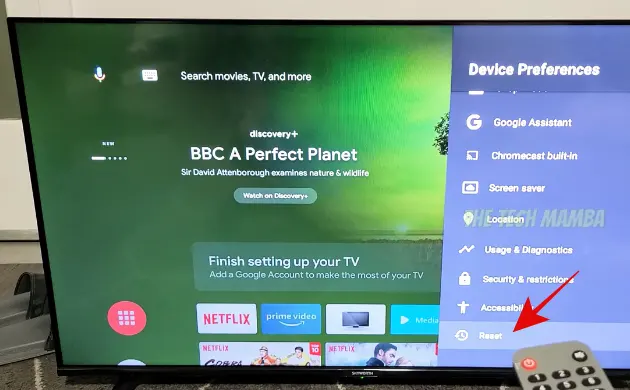
- Another sub-menu will appear. You will need to select the “Reset” option again and press “OK.”
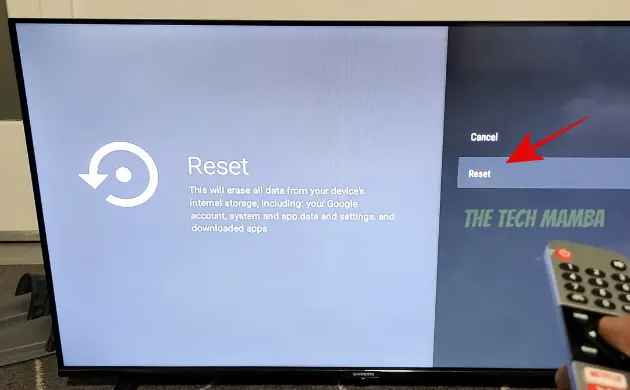
- After that, the TV will reboot twice, and the whole process will take around 3 to 4 minutes. So be patient while it restores your Skyworth TV to default settings.
With a factory reset, any persisting app-related issues, color, or audio issues will be gone. Moreover, you’ll need to set up the TV again as it will bring your Skyworth TV to factory settings. You can follow the same steps to reset Skyworth smart TV set.
Factory Resetting Skyworth Smart TV Without Remote
If you have lost your Skyworth TV or it’s been broken, and you want to restore Skyworth TV to its original settings, then you can use the buttons present on Skyworth TV’s hardware.
Follow the same process that you perform while using a remote. However, if it seems too hard to you and you can’t seem to carry out a factory reset on your Skyworth TV, then here’s another option.
Check if your mobile phone has an IR blaster in it. Mobile phones with Infrared blasters have a tiny hole on their top.
If so, then go ahead and download the Skyworth remote app. The remote app will have all the buttons present on the original remote, and you can follow all the steps mentioned above.
If you don’t have an IR blaster-enabled mobile, you can get a universal remote and pair it with your Skyworth TV set.
Unfortunately, SKyworth TVs don’t have any physical “Reset” button on their hardware, which is why a Skyworth TV remote is compulsory whenever a factory reset is required. Earlier we shared: How Factory To Reset Vizio TV.
Reset Picture Settings Skyworth TV
To troubleshoot Skyworth TV having only picture-related issues (any flickering or flashing colors on the screen), resetting the picture settings to default would be the best option. Here’s how you can do it:
- Switch on the TV and press the “Home” button on the remote.
- Now go to the “Settings/Gear” icon and press “OK” to open it.
- Next, you need to scroll down and open “Device Preferences.”
- From the device preferences menu, select the “Picture” option and press “OK.”
- Scroll down and look for the “Reset to Default” option in the next sub-menu. Select it and press “OK.”
- A warning box asking, “Do you want to reset everything?” will appear. By “All”, it only means the picture settings and nothing else will be affected. Simply select “Yes” and press “OK.”
- Wait for a few seconds, and the picture settings will be restored to the factory settings.
Once it’s done, hopefully, whatever problem you were having with the picture on your Skyworth TV will be solved, and the TV will start working just fine.
If none of these solutions is of any help to you, get help from the Skyworth TV customer care helpline.
You may also like to check out:
Final Words
Skyworth TVs don’t run into problems very often, but you can always reset it and fix it if yours does. However, if none of these solutions solves the problem you are facing, make sure that you call customer care as soon as possible. If you have a valid warranty, it’s even better! If not, you can get help from any other local technician as well. We hope that this guide will be helpful to you.
Please kindly help my Skyworth TV has sound but no picture.
My tv is stuck on the loading won’t show nothing at all or sound it’s been loading for ten minutes already I unplugged it over night still nothing
Please mention the model number.
Thank you
Yes, O picked up a 7500 series (43 in.) about a month ago that I have yet to see a picture or menu on. And everything I’ve seen on the net assumes one has access to the menu preferences whereas all I have to go by are the spoken words and/or the word crawl along the bottom. So its beep pure luck whenever I managed to get a differently worded response out of it. Not a happy camper so far (as I’m sure anyone would agree)_
Help me i update my software skyworth 40inch tv after that it şems stake with no picture display or at loading function
Why our TV skyworth become like this.
Your device has failed verificationsystem halted.
My tv is a Skyworth 65U2200 and since two weeks it is stuck on the boot sequence animated Android logo. I’ve tried everything on the web: light reset, hard reset, unplug, wait 20, 30, 60, 300 minutes, hold the power and minus button, 20 sec, etc.
Once it’s plugged in and iniated or by remote or by tv button, it’s start is sequence with the Skyworth logo on blue backscreen then the black screen with the four colored balls appears and do their animation, but it go round and arround infinitly. I left it this way 12 hours and the animation freezed, and none of the procedure changed something(holding the source button, sequ =source,3,1,9,5 or source,3,1,5,9…
Once it’s started none of the power button will works to shut it down(remote nor tv button)
Tested the power board, the control board and everything is working as required by elec.shemes.
Pretty sure it’s a firmware issue.
Can you help?
Thx