Why Does ITVX Keep Buffering [11 Proven Ways To Fix]
To enjoy the video-on-demand service of the ITVX app, you need a streaming device. Some standard streaming devices are:
- Smart TVs
- Gaming consoles like Xbox or PlayStation
- Devices such as Roku, Firestick, etc.
Most of the time, the videos play straight away, but sometimes the ITVX app buffers while playing a video.
To fix ITVX keep buffering, check your internet connectivity, restart your router, clear the app cache, and disable ad blockers and VPNs. I have discussed all these methods in detail below.
Why Does ITVX App Keep Buffering?
Your ITVX might be buffering due to several reasons, like:
- Bad or unstable network
- Too many downloads are running in the background
- Many files are in your temporary internet files folder
- Outdated app or firmware
- Software issues
- ITVX server issues
- Ad-blockers or VPN connection
Methods Of Troubleshooting ITVX Keep Buffering
Here are some ways you can try to fix the ITVX app on your Smart TV.
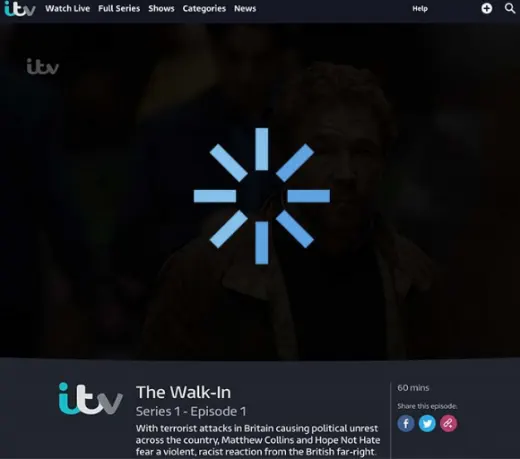
1. Restart ITVX App & Your Streaming Device
The best way to eliminate ITVX buffering errors is by performing a power cycle of your streaming device.
It closes all background apps running on your device or any current downloads that might be causing your internet to slow down.
You can simply close the app and open it again to see if it is ok now. At the same time, you can restart your streaming device by following these steps:
- Unplug your streaming device from the power source and wait for 60 seconds
- Reconnect the power cable and turn on your streaming device
- Launch your ITVX app to see if the issue is resolved.
2. Restart Your Router Or Modem
Having too many devices connected to your router can slow the network speed and reduce the bandwidth available to the ITVX app.

It results in slow speed and buffering problems.
To restart your router:
- Unplug the power cord from the socket
- Wait for 60 seconds before plugging it back in
This will increase the bandwidth of the ITVX app and maximize the ability to stream content faster.
3. Disconnect Other Devices From The Internet
If restarting your router is not possible, you can try disconnecting all other non-essential devices in your home.
This will reduce the load on the router and maximize the internet speed, which can help with buffering and stream-freezing issues.
4. Clear Cache Of ITVX App
If the ITVX keeps freezing, clearing the cache can help. It deletes temporary app files and removes errors causing buffering or other issues.
To do this, follow the below-mentioned steps:
- On your streaming device, go to ‘Setting’
- In the setting menu, find the ‘Storage’ section
- Look for the ITVX App and tap on it
- Now select the ‘Delete Cache’ option and restart your ITVX app
5. Disable Ad Blockers Or VPNs
Having Ad blockers or VPNs connected to your streaming device can cause issues while streaming.
To have a better and buffer-less streaming experience on ITVX, it is better to turn off any active Ad Blocker or VPN connected to your device.
6. Uninstall And Reinstall ITVX
Another option is to reinstall the app. For this:
- Firstly, uninstall the app
- Turn Off your streaming device
- Wait for 60 seconds
- Turn On your device and reinstall the app
- Now check if the app is working smoothly; if not, jump to the next trick
7. Update Your Streaming Device Firmware
An outdated firmware on your streaming device can cause many issues, including buffering.
It is best to have the latest firmware to prevent issues and to have the best viewing experience. On most streaming devices, you can update the firmware by following these steps:
- First, go to the ‘Settings’ section of your streaming device
- In settings, click on ‘Software and Updates.’
- Tap on ‘Update’ to get the latest firmware available
8. Use An Ethernet Cable For Stable Connection

An Ethernet cable rather than WiFi can give you a better download speed.
Also, the distance between your router and the streaming device plays a crucial role when it comes to a WiFi connection.
So, to avoid buffering and slow speed issues, follow these steps to connect an Ethernet cable to your streaming device:
- First, locate the Ethernet port at the back of your streaming device.
- Now attach one end of the Ethernet cable to your streaming device and the other to your router.
- Turn on your streaming device, wait for it to recognize the Ethernet connection, and configure the network settings.
- Once configured, your streaming device will have internet access through an Ethernet cable.
9. Upgrade Your Internet Connection
Your internet connection plays a vital role while streaming. Having a slow internet speed might cause some problems, like ITVX freezing on smart TVs.
To solve this problem, upgrading your internet connection is a great option. A better network connection provides a smooth streaming experience and stops buffering issues.
10. Upgrade Your Router
Sometimes, the router can cause video app buffering problems. To avoid this issue, upgrading your router can be helpful to get you a tremendous and buffer-less streaming experience with ITVX.
11. Contact Support
If you need more than the available methods to prove successful, contacting ITVX support for guidance would be better. They can provide you with additional assistance to troubleshoot the buffering issue. You can get in touch with ITVX support via their website.
How To Fix ITVX Buffering On Apple TV?

Before troubleshooting any frequent buffering problems, confirm that your Apple TV has been updated with the latest firmware. If it is updated, try the following fixes one by one.
- Restart the app, streaming device, and router
- Reinstall the app
- Clear cache
- Factory reset your Apple TV
- Use an Ethernet cable
Fix ITVX Buffering Issue On FireStick

Try rebooting your Fire TV Stick if ITVX keeps loading on it. To do that, follow these steps:
- On your Firestick, go to ‘Settings’ from the home screen
- Then scroll towards the right and select ‘My FireStick.’
- Now, choose ‘Restart.’
If this doesn’t work, clear app cache on Firestick to get rid of the problem.
You may also like to check out:
The Final Cut
ITVX offers unlimited entertainment to its users. However, sometimes, you experience buffering issues that ruin your fun. Some simple tricks like restarting, resetting, and reinstalling do magic and solve the issue in a few minutes. However, sometimes buffering results because of traffic load on the ITVX server. You have no solution but to wait for the ITVX team to resume the issue and make the service smooth. You can also contact the ITVX team to confirm if the issue is with the server or your streaming device.
