How To Connect ONN TV To WiFi Without Remote?
To connect your ONN TV to WiFi without using remote, you can use phyiscal buttons on TV, use an IR remote app, Roku app if you have ONN Roku TV, or get an ethernet connectivity.
Playing your favorite streaming apps on ONN TV without WiFi is impossible. You set up the WiFi connection on your ONN TV when you bring it to your home. The TV automatically connects to the WiFi when you turn it on or restart the router.
However, if you want to switch your TV to a new WiFi connection, you need to connect it by navigating the settings. Understandably, you need a remote for it. But what if your ONN. television remote is unresponsive, broken, or lost? Don’t worry; we have got you covered and will help you.
How To Connect ONN TV To Wireless Internet Without Remote?
Below are some quick ways to control your ONN TV without remote and connect it to the wireless internet.
1. Using Onn TV Buttons Panel
You can use the physical buttons panel on the ONN TV to connect it to WiFi. The control panel is usually located on the front side of the screen under the logo, side, or back of the TV.
Press the Power button on the TV to switch it ON manually. Press the Menu button to open settings and navigate using the CH+ or CH- button.
Navigate to Settings -> Network -> Set Up Connection.
Select the network, enter the password, and your TV will be connected to WiFi.
2. Use an IR Remote App On Your Smartphone
If you are an Android mobile user, you can also use the Mi Remote app as an alternative to the Roku app. Here are the steps you need to follow:
- Download and install the Mi Remote app on your Android mobile.
- Launch the app and tap the TV option.
- Power ON your TV manually.
- Go closer to your TV and aim the mobile towards your TV’s IR receiver.
- Use the Menu button at the top to access the ONN TV setting.
- Open WiFi settings and connect to the desired network.
3. Use A USB Keyboard or Mouse With Your TV
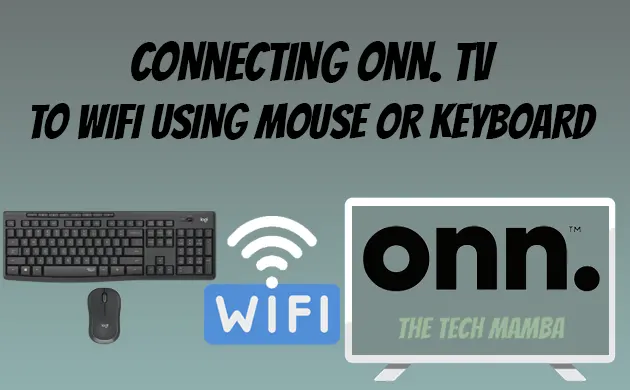
This method is very helpful if your TV is not already connected to WiFi. Bring a USB keyboard or mouse that you use with your computer.
Connect the small USB of the mouse to the ONN TV’s USB port at the side or back of the TV.
There you go! The mouse is now connected to your TV. Use it to navigate the network settings and manage your ONN TV WiFi setup.
4. Using A Computer For Connectivity
Note: This method is also applicable if your ONN TV is already connected to WiFi and you want to change the network.
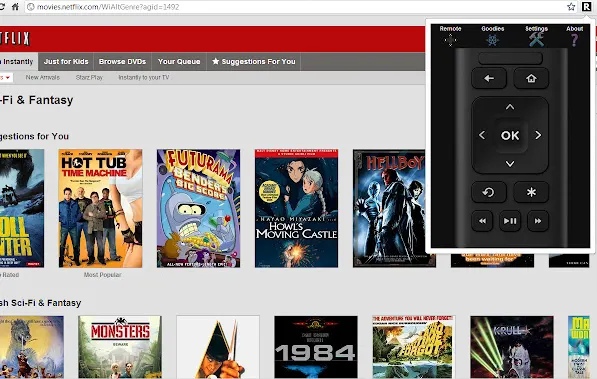
- Firstly download Roku Google Chrome Extension or Remoku (Roku Extension for Microsoft Edge) on your laptop or desktop.
- Now ensure that your computer and ONN TV are connected to the same WiFi.
- Open the web browser on the computer.
- On your Google Chrome window, click on the Remoku icon. You will find it in the top right part of the toolbar.
- You can see a virtual remote on your computer screen. Now you can go to ‘Settings’ using this remote.
- Click on ‘Network’ -> ‘Set up connection’ -> ‘Wireless’ -> select and enter a password for your desired network.
- Just like the Roku mobile app, your computer will be disconnected from the TV as soon as your ONN TV connects with the new WiFi. To control your ONN TV with the computer, you must also connect your computer to the new WiFi.
5. Internet Connectivity Using Ethernet Cable
If following all the above methods, your ONN TV is not connecting to WiFi, you can get an Ethernet connectivity.
Plug in one end of the ethernet cable into the router and the second end to your TV’s ethernet port. This will automatically connect your TV to the internet.
Connecting ONN Roku TV To WiFi Without Using A Remote
If you are a ONN Roku TV user, you can use roku smartphone application for connecting your device to internet. Here is what you need to do.
6. Use Roku App For Wireless Connectivity
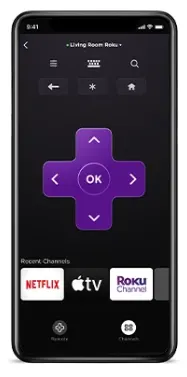
Downloading and installing the Roku app on your smartphone is a very convenient method. The application is available on both the Google play store and Apple app store.
But this method of connecting ONN TV to the internet (new) works perfectly only if your mobile phone app is already connected to your ONN TV with the previous network.
Now use the virtual remote and select ‘Settings’ -> ‘Network’ -> ‘Set up connection’ -> ‘Wireless’ -> select and enter the password when you find the new WiFi connection name in the list.
Warning: Your mobile phone remote app will disconnect as soon as your TV is connected to the new WiFi because both devices have to be on the same network to work together. So, connect your mobile phone to the new WiFi to control the TV with the mobile app.
7. Use Onn Roku TV Remote Replacement
All the above methods are temporary solutions for controlling your Roku TV or stick without a remote. Sooner or later, you will need a remote control.
I recommend you get a Roku Replacement Remote. The replacement remote for Roku doesn’t require any programming, and it functions similarly to the remote you get with a device.
How To Fix ONN TV Keeps Disconnecting From WiFi?
If your ONN android TV keeps dropping signals or disconnecting from WiFi, you need to do the following things to fix it:
- Restart your wireless router.
- Restart your ONN TV.
- Set the network settings to ‘Forget other networks’.
- Remove the devices or objects causing wireless interference between the TV and the router.
- Ensure that your TV is placed within the range of the wireless router.
- If there is some issue with the service provider network, switch your ONN TV to a different WiFi.
- A bug or misconfiguration can cause a dropped network. Try to disconnect and connect the WiFi again and check if there is any pending update. Perform it as soon as possible for better signal strength.
You may also like to check out:
- How to factory reset ONN smart TV
- How to fix ONN roku remote not working
- How to reset ONN roku TV without remote
Final Words
Your smart ONN TV can work fine without a WiFi connection. You can watch your favorite TV channels, play games, connect DVD players, and many more. But you can’t enjoy them without internet. I hope these simple tips and tricks will help you to connect your ONN TV to wireless network without a remote. However, if these methods fail to establish a connection, you can get a Roku remote and a compatible universal remote to control your TV. Furthermore, if your TV loses connection with the network repeatedly, try the above-mentioned tips to resolve the problem.
