How To Watch Tiktok On Samsung TV [5 Best Ways]
If you want to bring the engaging content of TikTok on a bigger screen for your fellows and family, this write-up is going to be very helpful for you.
I have tried and mentioned the most authentic and quick methods of watching TikTok on your Samsung TV.
For this, you need to have a:
- Samsung smart TV
- Stable internet connection
- Smart phone, tablet, or computer
- FireStick, Roku stick, or Chromecast
To watch TikTok on Samsung TV, you can download its official app available in store. You can also enjoy TikTok using screen mirroring and casting or streaming players like Firestick and Roku.
Methods To Watch TikTok On Samsung TV
I have gathered some authentic and easy ways to watch TikTok on your Samsung smart TV. Make sure to clear Samsung TV cache before starting the installation process.
1. Using The TikTok TV App
The first and easiest method is installing TikTok on Samsung TV. Here is how you can do this.
- Click on the ‘Home’ button on your Samsung smart TV remote controller
- On the home screen, click on ‘Apps’. This is the app store for Samsung
- In the search option, type ‘TikTok’ and press OK
- From the results, click on the TikTok app and install it on your TV
- Once the installation is completed, you can see the TikTok app either on the home screen or the app menu
- Launch the app, sign in or log in with your TikTok account, and enjoy your favorite TikTok
Note: The app availability may differ based on your TV model and region. It is currently available in France, Germany, the USA, etc. Also, you need to make sure that the App Store on your Samsung TV is up-to-date to avoid any problems.
Watching TikTok On Samsung TV Without App
You can also watch TikTok videos on your Samsung TV without the app by using different methods like:
- Casting
- Screen mirroring
- Through a streaming device like Roku
- Using third-party apps
These methods allow you to display content from your phone to your TV screen without installing the TikTok app directly on the TV. Scroll down to explore the details!
2. Screen Mirroring TikTok
If the TikTok TV app isn’t available on your Samsung TV, mirroring TikTok from your phone/computer to your TV is also an option. Here’s how you can do it:
Firstly, make sure that your phone (iPhone or Android) and Samsung TV support screen mirroring and are connected to the same Wi-Fi.
Using Android Phone
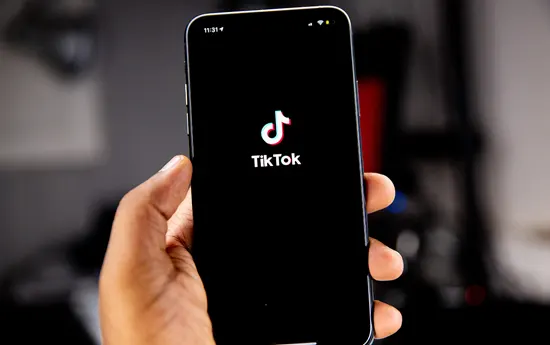
- First, enable the screen mirroring option on your Samsung TV by pressing the source button on the TV remote and selecting Screen Mirroring.
- Then go to the settings on your Android device and search “Cast” or “Screen Mirroring.”
- Choose your Samsung TV from the available devices and follow the on-screen instructions to establish a connection.
- Launch the TikTok app on your Android device and enjoy your favorite content on a bigger screen.
Using iOS Devices

You can use Airplay for screen mirroring using an iOS device.
- Open ‘Settings’ on your Samsung TV
- Select ‘All Settings’ -> click on ‘General’ -> ‘Apple AirPlay Settings’ -> turn On ‘AirPlay’
- Now, swipe down from the right corner of your iPhone to access the control center and tap on ‘Screen Mirroring.’
- Select your Samsung TV from the available devices to mirror content from your phone to your TV
- Launch the TikTok app and enjoy your favorite content
Using PC or Laptop
Before starting, ensure that both your Samsung smart TV and Windows computer are connected to the same Wi-Fi network. Follow these steps:
- First Press ‘Win + I’ to open Settings on your Windows computer
- Open the ‘Bluetooth & devices’ option from the left pane
- After that, click on the ‘Add device’ option
- Under Add device, select the ‘Wireless Display or Dock’ option
- Select your Samsung TV from the list
- When prompted, select ‘Allow’
- Once connected, your screen will be mirrored on your TV
- Launch the TikTok app and enjoy your favorite content
Note: The term screen mirroring may be called differently depending on your Samsung TV model. You can contact the manufacturer support or refer to your TV user manual for specific instructions regarding screen mirroring.
3. Using Third-Party Apps
If the mirroring option and official TikTok app don’t work for you, different third-party apps can help you get TikTok on Samsung TV.
AirBeam TV is an app that offers a solution for mirroring the device’s screen to your Samsung TV. To use this:
- Visit the AirBeam TV website or app store to download and install the app on your mobile or TV.
- Make sure that your device and TV are connected to the same WiFi network. Now open the AirBeam TV app, and it will automatically detect your Samsung TV.
- Follow the on-screen instructions, click on ‘Start Mirroring’, and you can play TikTok videos from your phone or laptop on your TV.
4. Casting TikTok To Samsung Using Chromecast

You can watch TikTok on your Samsung TV using the built-in Chromecast feature. Follow the below-mentioned instructions.
- Ensure both your Samsung TV and Google Chromecast device are connected to the same WiFi network
- Plug the Chromecast device into your TV’s HDMI port
- After setting up the device, get the ‘Google Home’ app through the app store on your casting device (mobile/tablet)
- Now download and install the TikTok app on your mobile phone
- Open the video you want to play and click on ‘Share.’
- From the options given, select ‘Cast’
- Select your Samsung TV from the list
- The video will start playing on your Samsung TV via the Chromecast device
5. Streaming TikTok On Samsung TV Using Fire Stick Or Roku

If you have a Roku or Fire TV Stick streaming device, you can enjoy TikTok on your Samsung TV is possible. Here’s how you can set it up.
- First, you can install TikTok on your streaming device from the app store, as mentioned earlier, and start enjoying TikTok on your Samsung TV.
- If installing is not an option, you can try to cast your phone’s screen through the streaming device and enjoy TikTok.
Note: The availability and functionality of certain apps depend on your location and FireStick model.
You may also like to check out:
- How To Get Disney Plus On Older Samsung TV
- How To Close Apps On Samsung TV
- How To Reset Samsung TV Without Remote
Final Words
You can watch TikTok on your Samsung TV through many different methods available, like the official TikTok TV app, casting from your phone or laptop, using third-party apps like AirBeam TV, and streaming through a streaming device to bring TikTok to your Samsung TV. Before using any of these methods, ensure that your Samsung TV and other devices are connected to the same Wi-Fi network and they are up to date, as it is a common requirement for wireless content sharing.
