How To Fix Crunchyroll Subtitles Not Working On Mobile, PC, iPhone, XBox, And Playstation [2024]
To fix Crunchyroll subtitles not working, you need to ensure subtitles are enabled, you are using latest version of the app, and you are using correct format of the subtitles.
Anime lovers understand the importance of subtitles for a pure anime experience. To embrace the emotions of this Japanese series, Crunchyroll offers subtitles. However, sometimes, due to some faulty settings or outdated versions of Crunchyroll, it may not show subtitles.
I have searched for various reasons that can result in missing subtitles on Crunchyroll app. I have also found multiple solutions to solve this problem within a minute. Let’s get started by knowing the reasons.
Causes Of Crunchyroll Subtitles Missing
- Outdated browser/app
- Technical glitch
- Encoding issues
- User settings problem
- Incompatible app, device, or software
- Issues in the Crunchyroll platform
8 Quick Ways To Fix Crunchyroll Subtitles Not Working [2024]
Here are some quick and easy tricks to solve issues related to crunchyroll english subtitles not working.
Enabling Crunchyroll Subtitles
- Tap on the Crunchyroll icon your smartphone to launch the app.
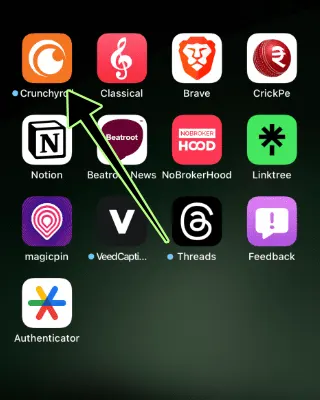
- In the button right corner tap Account icon.
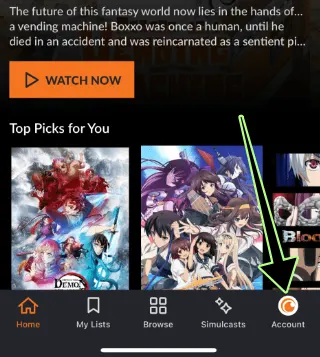
- Scroll down until you find Show Closed Captions option.
- Press the Toggle Key to enable the subtitles.
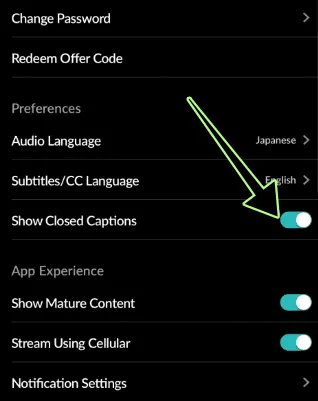
- Restart the application and check the subtitles.
You can also select the subtitles language from the option just above the Show Closed Captions that is Subtitles/CC Language.
Restart Crunchyroll App
The second measure you can take is to restart the application. Close the app and reopen it to resolve minor issues. Also, signing out and signing in again can solve the issue.
Refresh The Crunchyroll Page
If you are using web version of the Crunchyroll on your smartphone, refresh or reloading your Crunchyroll page on the web browser. It will fix any temporary glitches and will restore the subtitles.
Clear Crunchyroll App Cache
Build-up or any conflict in the cache can cause trouble in displaying subtitles. Whether watching Crunchyroll on a web browser or app, navigate to settings and clear cookies and cache. After clearing the cache, restart the browser or app and see if the problem is resolved.
Try A Different Device
If clearing app cache fails to solve the issue, then try to access Crunchyroll on a different device. Changing the browser or device will help you to identify whether the problem is device-specific or within the Crunchyroll platform.
Check For Updates
Crunchyroll keeps updating its subtitle files. Ensure you have installed the latest version of the app, browser, series, or episodes. Try to re-download the series or episode to get the latest version.
Disable VPNs Or Ad-Blockers
Sometimes, VPNs and ad-blockers interrupt the working of websites, apps, and the internet speed. If you use either of them, disable or uninstall them and refresh Crunchyroll. Hope this trick will solve the issue.
Contact Crunchyroll Customer Services
If none of the suggested methods resolve the issue, you must contact Crunchyroll customer support.
Visit the Crunchyroll official website or social media platform and contact them. Give details about the problem so that they can give more authentic and problem-specific solutions.
Fixing Crunchyroll App Subtitles Not Working On iPhone
If the subtitles are not appearing on iPhone, you can try these fixes:
- Ensure you have enabled the Subtitles in the Crunchyroll app
- Ensure you have the latest version of the Crunchyroll on your iOS device.
- Clear app cache
- Delete and install the app again
Fixing Crunchyroll Subtitles Not Working On Roku
You won’t find subtitles if you are watching a dubbed Anime series on Crunchyroll. Subtitles are only available with Japanese content.
Secondly, close and reopen the app on your Roku device to see if the problem is solved. Check the settings on your Roku TV and toggle On/Off the subtitles.
Troubleshooting Crunchyroll Subtitles Not Working On Fire TV
First of all, check the settings on your Fire TV. Press the Menu button on your Fire TV remote, select ‘Subtitles,’ and turn them On.
If the subtitles are On and they are still not showing up, restarting the app will remove any temporary glitches.
Furthermore, you can reset your Fire TV Stick to clear device settings and take a fresh start.
Note: Subtitles are unavailable on 1st Generation Fire TV Sticks.
Fix Subtitles Not Working On PS4 & PS5
To enable the Crunchyroll subtitles on your PS4 or PS5:
Go to ‘Settings’ -> ‘Accessibility’ -> Closed caption ‘CC’ -> Enabled.
If, after enabling the option, subtitles don’t work, then clear the app cache and check for the updates to solve the subtitles issue.
Fix Crunchyroll Subtitles Not Working Xbox
If the subtitles are not working the Crunchryroll Xbox app, go to settings and check whether the subtitle option is enabled or not.
For this open the Options menu, select Subtitles/CC, and then turn on subtitles. If a series does not have subtitles, you will not be able to view it.
Fix Crunchyroll Subtitles Issue On Nintendo Switch
Sometimes, when you pause a video on Nintendo Switch, the subtitles lag behind the audio.
To overcome this problem, every time you pause it, press ‘B’ to go back, then press the resume video button to enjoy synchronized audio and subtitles.
An alternative way to fix the issue is by re-installing the Crunchyroll application.
Solve Crunchyroll Subtitles Not Working PC Or Mac
If you stream Crunchyroll on PC, you can use the following techniques to solve the no-subtitle issue. Here is how you can enable the Crunchyroll subtitles on desktop:
- Open your web browser on your Mac or Windows PC and visit Crunchyroll Website.
- Put your login credentials to sign-in to your account.
- Click on the Avatar Icon at the top-right corner.
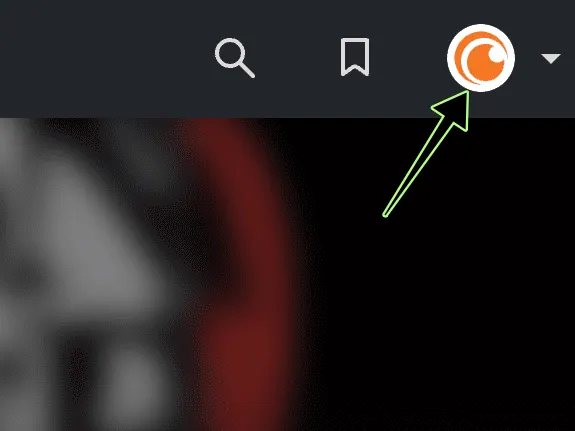
- Navigate and click on the My Account option.

- Open Preferences and go to Video Settings.
- Toggle Show Closed Captions to enable the subtitles.
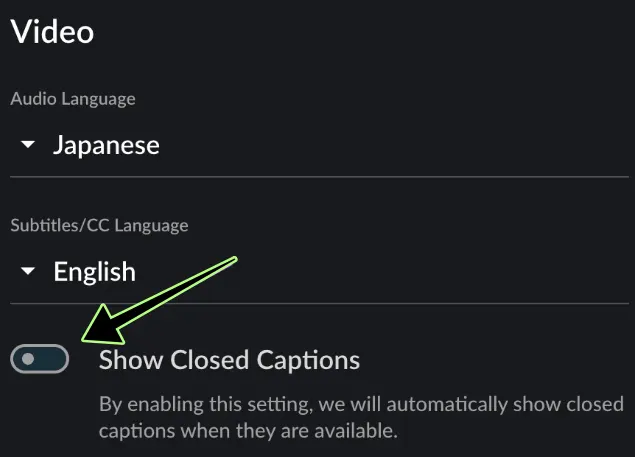
Other fixes to get rid of the subtitles problem on PC are:
- Install latest version of the Windows app
- Update your web-browser
- Clearing browser history, cache, and cookies
- Disable VPNs
- Disable ad-blockers
FAQs
Why Can’t I Put Subtitles On Crunchyroll?
You can’t put subtitles on Crunchyroll if the file has an incorrect format. Crunchyroll only supports the .ass (Advanced SubStation Alpha iirc) subtitle file. Another reason for this issue is you are using an outdated version of the Crunchyroll application.
How Do I Turn On Japanese Subtitles On Crunchyroll?
Following are the ways you can set the subtitles on Crunchyroll to Japanese.
- DESKTOP: go to Profile -> ‘My Account’ -> ‘Preferences’ -> ‘My Account’ -> ‘Video’ -> ‘Subtitles/CC’ -> ‘Language’ -> choose ‘Japanese’
- SMARTPHONE: ‘Account’ -> ‘Preferences’ -> ‘Subtitles/CC Language’ -> choose ‘Japanese’
How Do I Turn On Captions On Crunchyroll Mobile?
On your smartphone, click on the ‘Account’ icon located at the bottom of the Crunchyroll screen. Tap on ‘Preferences’ and then select ‘Subtitles/Language CC’. Now, choose the language you want to choose. Then go back and under the ‘Preferences’ section toggle On the ‘Show/Closed Captions’ option.
What Format Are Crunchyroll Subtitles?
Crunchyroll uses the same format as used by many fansub releases, that is, the .ass format (Advanced SubStation Alpha). ASS is the newer version of SSA (SubStation Alpha).
You may also like to check out:
- How to Get Crunchyroll on Samsung TV
- How To Get Crunchyroll on Vizio TV
- How To Watch Discovery Plus On Vizio TV
Final Thoughts
So, you can enjoy the anime Japanese series even if you don’t know the Japanese language – thanks to the ease of subtitles and captions. Crunchyroll offers subtitles in multiple languages. You can select your preferred language and enjoy the real emotions and dialogues. However, sometimes due to some glitches, temporary issues, or outdated softwares, you can experience synchronization problems. Follow the above-mentioned methods and techniques to solve the problem, or contact the Crunchyroll customer services team if you are unable to resolve the issue.
